Alteryx Designer Desktop Discussions
Find answers, ask questions, and share expertise about Alteryx Designer Desktop and Intelligence Suite.- Community
- :
- Community
- :
- Participate
- :
- Discussions
- :
- Designer Desktop
- :
- Uneven row height in Reports
Uneven row height in Reports
- Subscribe to RSS Feed
- Mark Topic as New
- Mark Topic as Read
- Float this Topic for Current User
- Bookmark
- Subscribe
- Mute
- Printer Friendly Page
- Mark as New
- Bookmark
- Subscribe
- Mute
- Subscribe to RSS Feed
- Permalink
- Notify Moderator
The Table tool is producing uneven row heights. In the attached workflow and .docx, you can see that the row heights for Africa, Cent & S. America, and East Asia are short, compared to all the other rows. The three short rows all have arrows in both columns; the tall rows either have no arrows or an arrow in only one column.
Is there a way to get uniform row heights when using arrows?
Thanks.
- Labels:
-
Reporting
- Mark as New
- Bookmark
- Subscribe
- Mute
- Subscribe to RSS Feed
- Permalink
- Notify Moderator
Hi @Newt
This is an interesting and also very annoying problem - I've been thinking it over for a few days.
The first thing I want to say is that (in my experience) the Table and Render tools are not always an exact science! I've had to do quite a bit of persuading in the past to get them to do what I want. Perhaps a lack of skill on my part, but it feels like they just don't always do what it says on the tin!
Having said that, I believe the issue here is with fonts, and more specifically, the fact that they are not monospaced fonts (I had to look that word up). The best way I can explain this to myself is like this:
Think of a character as a little rectangular box with mostly white pixels and some black pixels that define the character. If those rectangular boxes are exactly the same size for all characters in font, it's called a monospaced font. This means that if you make up a word with any, say, 5 characters, it will be exactly the same height and width of any other word with 5 characters.
But if your font is not monospaced, this doesn't happen, i.e. the characters are not all the same size.
It took your workflow and looked at a version without the arrows vs one with the arrows - see below. Without the arrows, all rows are the same height
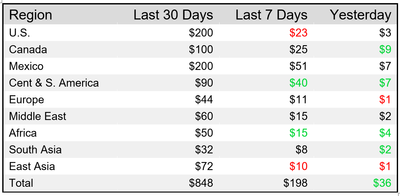
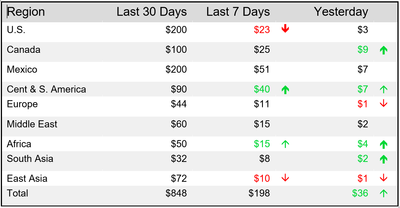
I'm still not quite sure how to solve this problem. Perhaps a combination of all arrows with font colour white (i.e. invisible) after each of your arrows will make all the rows the same size, or something quirky like that - as I said, sometimes it needs a lot of persuading
-
Academy
6 -
ADAPT
2 -
Adobe
204 -
Advent of Code
3 -
Alias Manager
78 -
Alteryx Copilot
25 -
Alteryx Designer
7 -
Alteryx Editions
94 -
Alteryx Practice
20 -
Amazon S3
149 -
AMP Engine
252 -
Announcement
1 -
API
1,208 -
App Builder
116 -
Apps
1,360 -
Assets | Wealth Management
1 -
Basic Creator
15 -
Batch Macro
1,558 -
Behavior Analysis
246 -
Best Practices
2,693 -
Bug
719 -
Bugs & Issues
1 -
Calgary
67 -
CASS
53 -
Chained App
268 -
Common Use Cases
3,823 -
Community
26 -
Computer Vision
85 -
Connectors
1,426 -
Conversation Starter
3 -
COVID-19
1 -
Custom Formula Function
1 -
Custom Tools
1,936 -
Data
1 -
Data Challenge
10 -
Data Investigation
3,486 -
Data Science
3 -
Database Connection
2,220 -
Datasets
5,221 -
Date Time
3,227 -
Demographic Analysis
186 -
Designer Cloud
740 -
Developer
4,370 -
Developer Tools
3,528 -
Documentation
526 -
Download
1,037 -
Dynamic Processing
2,939 -
Email
927 -
Engine
145 -
Enterprise (Edition)
1 -
Error Message
2,257 -
Events
198 -
Expression
1,868 -
Financial Services
1 -
Full Creator
2 -
Fun
2 -
Fuzzy Match
711 -
Gallery
666 -
GenAI Tools
3 -
General
2 -
Google Analytics
155 -
Help
4,706 -
In Database
966 -
Input
4,291 -
Installation
360 -
Interface Tools
1,901 -
Iterative Macro
1,094 -
Join
1,957 -
Licensing
252 -
Location Optimizer
60 -
Machine Learning
260 -
Macros
2,862 -
Marketo
12 -
Marketplace
23 -
MongoDB
82 -
Off-Topic
5 -
Optimization
750 -
Output
5,253 -
Parse
2,327 -
Power BI
228 -
Predictive Analysis
937 -
Preparation
5,168 -
Prescriptive Analytics
206 -
Professional (Edition)
4 -
Publish
257 -
Python
855 -
Qlik
39 -
Question
1 -
Questions
2 -
R Tool
476 -
Regex
2,339 -
Reporting
2,432 -
Resource
1 -
Run Command
575 -
Salesforce
277 -
Scheduler
411 -
Search Feedback
3 -
Server
629 -
Settings
933 -
Setup & Configuration
3 -
Sharepoint
626 -
Spatial Analysis
599 -
Starter (Edition)
1 -
Tableau
512 -
Tax & Audit
1 -
Text Mining
468 -
Thursday Thought
4 -
Time Series
431 -
Tips and Tricks
4,187 -
Topic of Interest
1,126 -
Transformation
3,726 -
Twitter
23 -
Udacity
84 -
Updates
1 -
Viewer
3 -
Workflow
9,976
- « Previous
- Next »