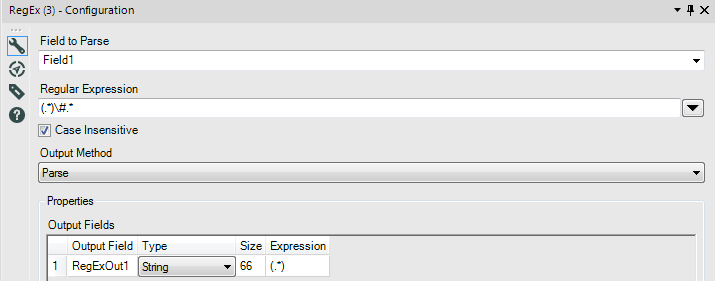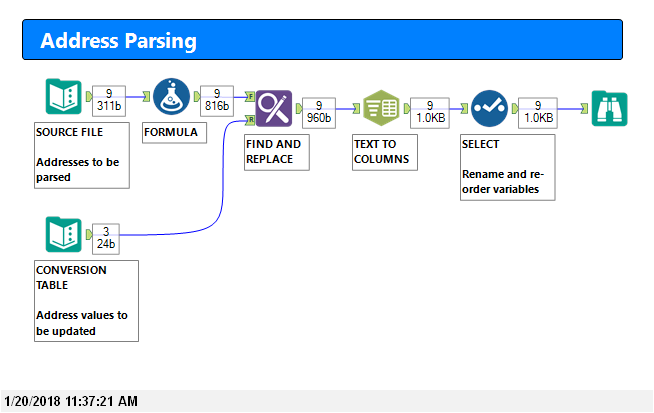Alteryx Designer Desktop Discussions
Find answers, ask questions, and share expertise about Alteryx Designer Desktop and Intelligence Suite.- Community
- :
- Community
- :
- Participate
- :
- Discussions
- :
- Designer Desktop
- :
- Trim or RegEx: How to remove string after special ...
Trim or RegEx: How to remove string after special character
- Subscribe to RSS Feed
- Mark Topic as New
- Mark Topic as Read
- Float this Topic for Current User
- Bookmark
- Subscribe
- Mute
- Printer Friendly Page
- Mark as New
- Bookmark
- Subscribe
- Mute
- Subscribe to RSS Feed
- Permalink
- Notify Moderator
I have a list of addresses that need to have the Suite numbers removed. See Below
| What I have | What I need |
| Address | Address |
| 5077 SABRE LN # A | 5077 SABRE LN |
| 3210 FALLMEADOW ST # 127A | 3210 FALLMEADOW ST |
| 721 S INTERSTATE 35 E # 144 | 721 S INTERSTATE 35 E |
What is the best way to do this? Thanks!
Solved! Go to Solution.
- Mark as New
- Bookmark
- Subscribe
- Mute
- Subscribe to RSS Feed
- Permalink
- Notify Moderator
Try inserting the regex tool with output method set to parse using this Expression:
(.*)\#.*
Best,
MSalvage
- Mark as New
- Bookmark
- Subscribe
- Mute
- Subscribe to RSS Feed
- Permalink
- Notify Moderator
If you prefer not to use REGEX functionality then this can be solved another way. Use the # character as a token for splitting the address field using the TEXT TO COLUMNS tool.
Taking this one step further you can convert embedded text strings with the equivalent meaning (eg UNIT, APT, SUITE etc) to the # character using the FIND AND REPLACE TOOL.
Both of these techniques are illustrated in the example below and in the atttached file.
- Mark as New
- Bookmark
- Subscribe
- Mute
- Subscribe to RSS Feed
- Permalink
- Notify Moderator
Another option:
Left([Address], FindString([Address], '#'))
Drop it in a Formula tool and choose to update the Address field.
- Mark as New
- Bookmark
- Subscribe
- Mute
- Subscribe to RSS Feed
- Permalink
- Notify Moderator
This worked great. Thanks!!!
- Mark as New
- Bookmark
- Subscribe
- Mute
- Subscribe to RSS Feed
- Permalink
- Notify Moderator
Is there a way to take what is after the #, i.e., start at end of the line?
I have succeeded in achieving my goal by using the following, but I would guess it could be done pretty quickly in regex, just cant quite figure out how to start the parsing at the end of the word.
1. Formula: ReverseString(Column)
2. REGEX: (.*)\#.*
3. Formulat: ReverseString(RegExOUt1)
- Mark as New
- Bookmark
- Subscribe
- Mute
- Subscribe to RSS Feed
- Permalink
- Notify Moderator
Hi,
trying to trim the first 4 characters from a string. For example:
Convert 201D11000885Y to 11000885Y
the remaining string can vary in length. Is substring the best thing to use?
- Mark as New
- Bookmark
- Subscribe
- Mute
- Subscribe to RSS Feed
- Permalink
- Notify Moderator
- Mark as New
- Bookmark
- Subscribe
- Mute
- Subscribe to RSS Feed
- Permalink
- Notify Moderator
Thanks for this. I've got another string thing!
How can i isolate the figures below? i need to separate the figures so i can take the average of the two. For example 10-15% would become 12.5%.
| 10-15% |
| 80-85% |
| 0-5% |
- Mark as New
- Bookmark
- Subscribe
- Mute
- Subscribe to RSS Feed
- Permalink
- Notify Moderator
You could do this using a few different methods (i.e. using the Text To Columns tool) - but if you want an all-in-one formula, try something like this:
(ToNumber(REGEX_Replace([YourData], '(\d+)-(\d+)', '$1'))+ToNumber(REGEX_Replace([YourData], '(\d+)-(\d+)', '$2')))/2
-
Academy
6 -
ADAPT
2 -
Adobe
204 -
Advent of Code
3 -
Alias Manager
78 -
Alteryx Copilot
25 -
Alteryx Designer
7 -
Alteryx Editions
93 -
Alteryx Practice
20 -
Amazon S3
149 -
AMP Engine
252 -
Announcement
1 -
API
1,208 -
App Builder
116 -
Apps
1,360 -
Assets | Wealth Management
1 -
Basic Creator
14 -
Batch Macro
1,558 -
Behavior Analysis
246 -
Best Practices
2,693 -
Bug
719 -
Bugs & Issues
1 -
Calgary
67 -
CASS
53 -
Chained App
267 -
Common Use Cases
3,821 -
Community
26 -
Computer Vision
85 -
Connectors
1,425 -
Conversation Starter
3 -
COVID-19
1 -
Custom Formula Function
1 -
Custom Tools
1,936 -
Data
1 -
Data Challenge
10 -
Data Investigation
3,486 -
Data Science
3 -
Database Connection
2,218 -
Datasets
5,218 -
Date Time
3,227 -
Demographic Analysis
186 -
Designer Cloud
740 -
Developer
4,366 -
Developer Tools
3,527 -
Documentation
526 -
Download
1,036 -
Dynamic Processing
2,937 -
Email
927 -
Engine
145 -
Enterprise (Edition)
1 -
Error Message
2,255 -
Events
198 -
Expression
1,867 -
Financial Services
1 -
Full Creator
2 -
Fun
2 -
Fuzzy Match
711 -
Gallery
666 -
GenAI Tools
3 -
General
2 -
Google Analytics
155 -
Help
4,705 -
In Database
966 -
Input
4,291 -
Installation
360 -
Interface Tools
1,900 -
Iterative Macro
1,093 -
Join
1,957 -
Licensing
252 -
Location Optimizer
60 -
Machine Learning
259 -
Macros
2,861 -
Marketo
12 -
Marketplace
23 -
MongoDB
82 -
Off-Topic
5 -
Optimization
750 -
Output
5,251 -
Parse
2,327 -
Power BI
228 -
Predictive Analysis
936 -
Preparation
5,165 -
Prescriptive Analytics
205 -
Professional (Edition)
4 -
Publish
257 -
Python
854 -
Qlik
39 -
Question
1 -
Questions
2 -
R Tool
476 -
Regex
2,339 -
Reporting
2,430 -
Resource
1 -
Run Command
575 -
Salesforce
276 -
Scheduler
411 -
Search Feedback
3 -
Server
629 -
Settings
933 -
Setup & Configuration
3 -
Sharepoint
626 -
Spatial Analysis
599 -
Starter (Edition)
1 -
Tableau
512 -
Tax & Audit
1 -
Text Mining
468 -
Thursday Thought
4 -
Time Series
431 -
Tips and Tricks
4,186 -
Topic of Interest
1,126 -
Transformation
3,724 -
Twitter
23 -
Udacity
84 -
Updates
1 -
Viewer
3 -
Workflow
9,972
- « Previous
- Next »