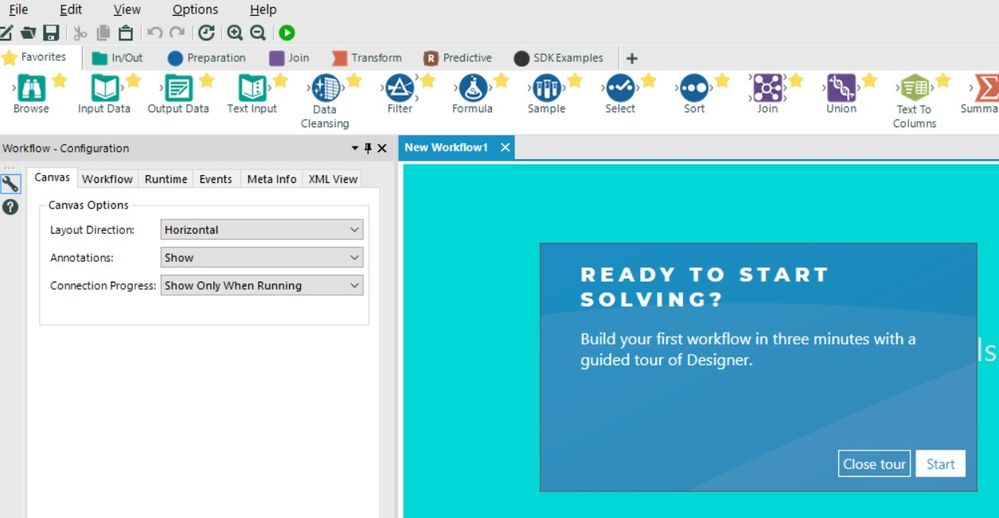Alteryx Designer Desktop Discussions
Find answers, ask questions, and share expertise about Alteryx Designer Desktop and Intelligence Suite.- Community
- :
- Community
- :
- Participate
- :
- Discussions
- :
- Designer Desktop
- :
- Tour and Default Settings on Start Up
Tour and Default Settings on Start Up
- Subscribe to RSS Feed
- Mark Topic as New
- Mark Topic as Read
- Float this Topic for Current User
- Bookmark
- Subscribe
- Mute
- Printer Friendly Page
- Mark as New
- Bookmark
- Subscribe
- Mute
- Subscribe to RSS Feed
- Permalink
- Notify Moderator
I just got a new computer and installed Alteryx on it and registered my key. Now, everytime I load Alteryx, it resets the view back to the original default view and asks me to start the tour. I have version 2018.2.6.51223. Was curious what is causing this and how to make it stop asking for a tour and keep all my settings?
Solved! Go to Solution.
- Labels:
-
Installation
-
Licensing
-
Workflow
- Mark as New
- Bookmark
- Subscribe
- Mute
- Subscribe to RSS Feed
- Permalink
- Notify Moderator
In User Settings, there's a setting for "Show Learning Guide at startup". Does toggling this help with your issue, or is it something else?
- Mark as New
- Bookmark
- Subscribe
- Mute
- Subscribe to RSS Feed
- Permalink
- Notify Moderator
Hi @MadeInHB,
Have you gone into "Options" then "User settings"? The first option, "Edit User Settings", lets you change your user settings. The second, which needs to be ticked, is "Save user settings on exit".
Let me know if this helps.
Thanks,
Cameron
- Mark as New
- Bookmark
- Subscribe
- Mute
- Subscribe to RSS Feed
- Permalink
- Notify Moderator
@tcroberts This doesn't. I already have this unchecked.
- Mark as New
- Bookmark
- Subscribe
- Mute
- Subscribe to RSS Feed
- Permalink
- Notify Moderator
@cpituley yes, these settings are already set as well.
- Mark as New
- Bookmark
- Subscribe
- Mute
- Subscribe to RSS Feed
- Permalink
- Notify Moderator
I am having this same issue. Settings were changed per the suggestions. Would like to be able to turn this feature off.
- Mark as New
- Bookmark
- Subscribe
- Mute
- Subscribe to RSS Feed
- Permalink
- Notify Moderator
I am having the same problem since upgrading from 11.8 to 2018.3. it would be really nice to get this bug fixed. I can't even get the tour box to go away half the time making the tool useless.
- Mark as New
- Bookmark
- Subscribe
- Mute
- Subscribe to RSS Feed
- Permalink
- Notify Moderator
Here is the fix if anyone is having this issue:
1. Deactivate License in Alteryx
2. Navigate to C:\ProgramData\SRC\FlexeraLicenseManager
Delete the FlexeraLicenseManager folder
3. Navigate to C:\Users\[UserName]\AppData\Roaming\SRC\FlexeraLicenseManager
(replace [UserName] with your username)
Delete the FlexeraLicenseManager folder
4. Back in Alteryx, close designer activation window
5. Within the Manage Licenses window, click on the cog in the top-right corner
6. Select "View Partner Data License Manager"
7. You may See a Warning window, just click "OK"
8. Click "Edit" beside Machine Serial Number
9. Enter your email address (this should be your business email that is associated with the license)
10. Back in Manage Licenses window:
11. Activate New License => Activate with file => Create a request file to request activation
12. Enter First, Last, Email and the license key
13. Click Create Request (This will save the .req file to download folder)
14. Sign in to licenses.alteryx.com in your web browser
15. In the right gray box on the screen it will say Upload Activation Request (please click)
16. Next select choose file (go to the download folder and find the file ending in .req)
17. Click send
18. There will then be a .bin file that you will have in your download folder
19. Return to the Alteryx screen and Click the back button and then click where it says Use an activation file to activate offline
20. Choose the .bin file in your download folder
- Mark as New
- Bookmark
- Subscribe
- Mute
- Subscribe to RSS Feed
- Permalink
- Notify Moderator
I'm supposed to do all this because of a problem Alteryx itself introduced?
- Mark as New
- Bookmark
- Subscribe
- Mute
- Subscribe to RSS Feed
- Permalink
- Notify Moderator
-
Academy
6 -
ADAPT
2 -
Adobe
203 -
Advent of Code
3 -
Alias Manager
77 -
Alteryx Copilot
24 -
Alteryx Designer
7 -
Alteryx Editions
91 -
Alteryx Practice
20 -
Amazon S3
149 -
AMP Engine
250 -
Announcement
1 -
API
1,206 -
App Builder
116 -
Apps
1,359 -
Assets | Wealth Management
1 -
Basic Creator
14 -
Batch Macro
1,553 -
Behavior Analysis
245 -
Best Practices
2,690 -
Bug
719 -
Bugs & Issues
1 -
Calgary
67 -
CASS
53 -
Chained App
267 -
Common Use Cases
3,820 -
Community
26 -
Computer Vision
85 -
Connectors
1,424 -
Conversation Starter
3 -
COVID-19
1 -
Custom Formula Function
1 -
Custom Tools
1,935 -
Data
1 -
Data Challenge
10 -
Data Investigation
3,485 -
Data Science
3 -
Database Connection
2,215 -
Datasets
5,216 -
Date Time
3,226 -
Demographic Analysis
186 -
Designer Cloud
738 -
Developer
4,362 -
Developer Tools
3,525 -
Documentation
527 -
Download
1,036 -
Dynamic Processing
2,934 -
Email
927 -
Engine
145 -
Enterprise (Edition)
1 -
Error Message
2,253 -
Events
196 -
Expression
1,867 -
Financial Services
1 -
Full Creator
2 -
Fun
2 -
Fuzzy Match
711 -
Gallery
666 -
GenAI Tools
3 -
General
2 -
Google Analytics
157 -
Help
4,704 -
In Database
965 -
Input
4,289 -
Installation
360 -
Interface Tools
1,899 -
Iterative Macro
1,091 -
Join
1,956 -
Licensing
252 -
Location Optimizer
60 -
Machine Learning
259 -
Macros
2,858 -
Marketo
12 -
Marketplace
23 -
MongoDB
82 -
Off-Topic
5 -
Optimization
750 -
Output
5,246 -
Parse
2,325 -
Power BI
227 -
Predictive Analysis
936 -
Preparation
5,160 -
Prescriptive Analytics
205 -
Professional (Edition)
4 -
Publish
257 -
Python
852 -
Qlik
39 -
Question
1 -
Questions
2 -
R Tool
476 -
Regex
2,339 -
Reporting
2,428 -
Resource
1 -
Run Command
573 -
Salesforce
276 -
Scheduler
410 -
Search Feedback
3 -
Server
628 -
Settings
932 -
Setup & Configuration
3 -
Sharepoint
624 -
Spatial Analysis
599 -
Starter (Edition)
1 -
Tableau
512 -
Tax & Audit
1 -
Text Mining
468 -
Thursday Thought
4 -
Time Series
430 -
Tips and Tricks
4,183 -
Topic of Interest
1,126 -
Transformation
3,721 -
Twitter
23 -
Udacity
84 -
Updates
1 -
Viewer
3 -
Workflow
9,963
- « Previous
- Next »