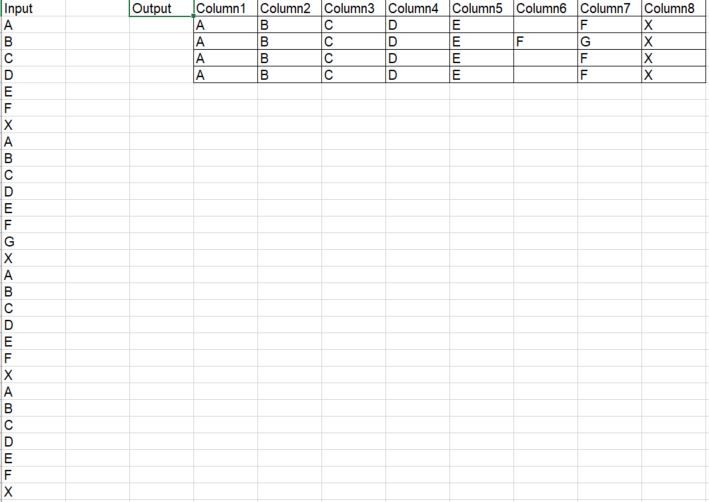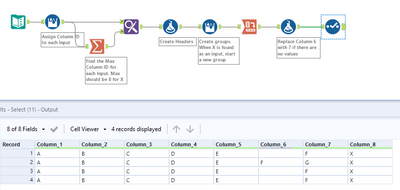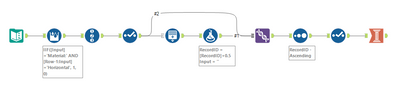Alteryx Designer Desktop Discussions
Find answers, ask questions, and share expertise about Alteryx Designer Desktop and Intelligence Suite.- Community
- :
- Community
- :
- Participate
- :
- Discussions
- :
- Designer Desktop
- :
- Single Column to Table
Single Column to Table
- Subscribe to RSS Feed
- Mark Topic as New
- Mark Topic as Read
- Float this Topic for Current User
- Bookmark
- Subscribe
- Mute
- Printer Friendly Page
- Mark as New
- Bookmark
- Subscribe
- Mute
- Subscribe to RSS Feed
- Permalink
- Notify Moderator
Hello,
I have been trying to work my way around this but couldn't make it happen. I just started using Alteryx and this seems to be out of my reach.
My data is in a single column and I want to make it look like the following:
-The data represented by the same letters isn't the same but refers to the same attribute.
-Some data groups have 8 rows, some have only 7.
-If Row G isn't present I would need to shift row F to Column7
-X is the last data cell for each group, and a part of it is always the same, so that can be used.
Many thanks in advance for you help.
Solved! Go to Solution.
- Labels:
-
Developer Tools
- Mark as New
- Bookmark
- Subscribe
- Mute
- Subscribe to RSS Feed
- Permalink
- Notify Moderator
Hi @Asalmeida ,
I think this workflow might do the trick. I have used the annotations to explain what happens in each step but feel free to reach out if there are any further questions.
Cheers,
Angelos
- Mark as New
- Bookmark
- Subscribe
- Mute
- Subscribe to RSS Feed
- Permalink
- Notify Moderator
Hi AngelosPachis,
Thank you for your response and time.
I had to change the Assign column ID multi row formula to
IF CONTAINS([row-1:Input],"X")
THEN 1
ELSE [Row-1:Column ID]+1
END IF
And the create groups multi row formula to
IF CONTAINS([row-1:Input],"X") THEN [Row-1:Group]+1
ELSE [Row-1:Group] ENDIF
Since the X is only part of the data cell. Is there anything wrong with this changes?
I also had to change the replace the change columns formula since my data set has 29 or 30 cells per group instead of 7 or 8 that I have in the sample.
Most of it look fine, but in the rows that have 29 cells with data he last one -"X" doesn't show. And some cells aren't shifting correctly but that should all be related.
Thank you
- Mark as New
- Bookmark
- Subscribe
- Mute
- Subscribe to RSS Feed
- Permalink
- Notify Moderator
Hi @Asalmeida ,
Yes so a contains function will behave differently than a normal equation which would look for an exact match. That will influence the groups you are creating and inevitably how your table will be structured.
The issues you faced with the provided solution were to be expected but it was difficult to avoid them, so an exact implementation wouldn't work and it was more of a proof of concept.
If you can take away that proof of concept and work with it so it works for you then great, otherwise maybe you can share a more representative sample of your data so I can assist you further?
Thanks
Angelos
- Mark as New
- Bookmark
- Subscribe
- Mute
- Subscribe to RSS Feed
- Permalink
- Notify Moderator
Hi Angelos, thank you for your response.
I tried myself but I could not solve this unfortunately.
Having the original post in mind, I have attached a dataset that represents the real one much better, with 4 different groups and the correct amount of rows in each group. The Model: might have 3 or 4 rows, but it always has Material: after it. When Model: only has 3 rows, the 3rd one needs to go into the 4th column, like this:
| AAAAAA | Model: | Circular | Large | Horizontal | Thin | Material: |
| AAAAAA | Model: | Circular | Large | Horizontal | Material: |
To close all the groups we have Level: (always present) and XXXXXX (something following it). So we can rely on the Level: part of the cell to close the loop.
Let me know if I wasn't clear enough.
Thank you for your help.
- Mark as New
- Bookmark
- Subscribe
- Mute
- Subscribe to RSS Feed
- Permalink
- Notify Moderator
Hi @Asalmeida,
Can you provide a new expected output?
The input changed and I want to be sure that I will create a solution that actually works for you.
- Mark as New
- Bookmark
- Subscribe
- Mute
- Subscribe to RSS Feed
- Permalink
- Notify Moderator
- Mark as New
- Bookmark
- Subscribe
- Mute
- Subscribe to RSS Feed
- Permalink
- Notify Moderator
- Mark as New
- Bookmark
- Subscribe
- Mute
- Subscribe to RSS Feed
- Permalink
- Notify Moderator
Yes, this is correct.
Thanks
- Mark as New
- Bookmark
- Subscribe
- Mute
- Subscribe to RSS Feed
- Permalink
- Notify Moderator
-
Academy
6 -
ADAPT
2 -
Adobe
204 -
Advent of Code
3 -
Alias Manager
78 -
Alteryx Copilot
26 -
Alteryx Designer
7 -
Alteryx Editions
95 -
Alteryx Practice
20 -
Amazon S3
149 -
AMP Engine
252 -
Announcement
1 -
API
1,209 -
App Builder
116 -
Apps
1,360 -
Assets | Wealth Management
1 -
Basic Creator
15 -
Batch Macro
1,559 -
Behavior Analysis
246 -
Best Practices
2,695 -
Bug
719 -
Bugs & Issues
1 -
Calgary
67 -
CASS
53 -
Chained App
268 -
Common Use Cases
3,825 -
Community
26 -
Computer Vision
86 -
Connectors
1,426 -
Conversation Starter
3 -
COVID-19
1 -
Custom Formula Function
1 -
Custom Tools
1,939 -
Data
1 -
Data Challenge
10 -
Data Investigation
3,488 -
Data Science
3 -
Database Connection
2,221 -
Datasets
5,223 -
Date Time
3,229 -
Demographic Analysis
186 -
Designer Cloud
742 -
Developer
4,373 -
Developer Tools
3,531 -
Documentation
528 -
Download
1,037 -
Dynamic Processing
2,940 -
Email
928 -
Engine
145 -
Enterprise (Edition)
1 -
Error Message
2,260 -
Events
198 -
Expression
1,868 -
Financial Services
1 -
Full Creator
2 -
Fun
2 -
Fuzzy Match
713 -
Gallery
666 -
GenAI Tools
3 -
General
2 -
Google Analytics
155 -
Help
4,711 -
In Database
966 -
Input
4,295 -
Installation
361 -
Interface Tools
1,901 -
Iterative Macro
1,095 -
Join
1,959 -
Licensing
252 -
Location Optimizer
60 -
Machine Learning
260 -
Macros
2,864 -
Marketo
12 -
Marketplace
23 -
MongoDB
82 -
Off-Topic
5 -
Optimization
751 -
Output
5,258 -
Parse
2,328 -
Power BI
228 -
Predictive Analysis
937 -
Preparation
5,171 -
Prescriptive Analytics
206 -
Professional (Edition)
4 -
Publish
257 -
Python
855 -
Qlik
39 -
Question
1 -
Questions
2 -
R Tool
476 -
Regex
2,339 -
Reporting
2,434 -
Resource
1 -
Run Command
575 -
Salesforce
277 -
Scheduler
411 -
Search Feedback
3 -
Server
631 -
Settings
936 -
Setup & Configuration
3 -
Sharepoint
628 -
Spatial Analysis
599 -
Starter (Edition)
1 -
Tableau
512 -
Tax & Audit
1 -
Text Mining
468 -
Thursday Thought
4 -
Time Series
432 -
Tips and Tricks
4,187 -
Topic of Interest
1,126 -
Transformation
3,731 -
Twitter
23 -
Udacity
84 -
Updates
1 -
Viewer
3 -
Workflow
9,982
- « Previous
- Next »