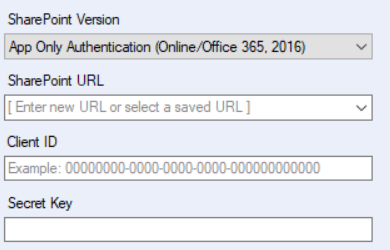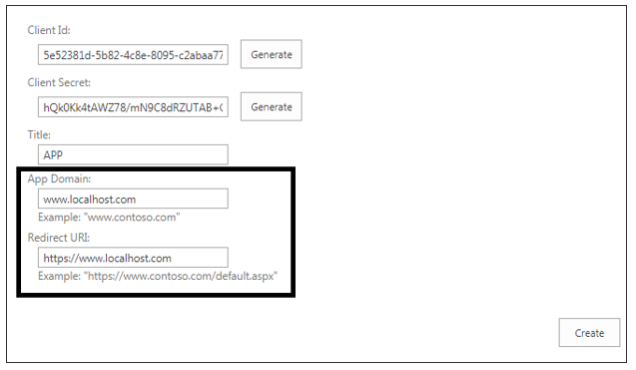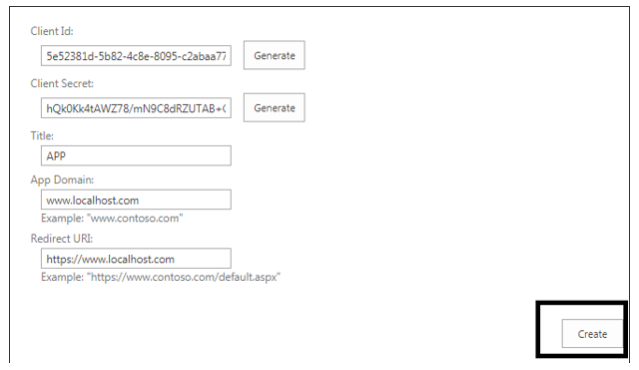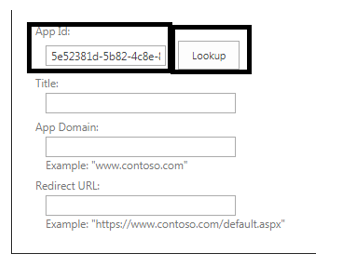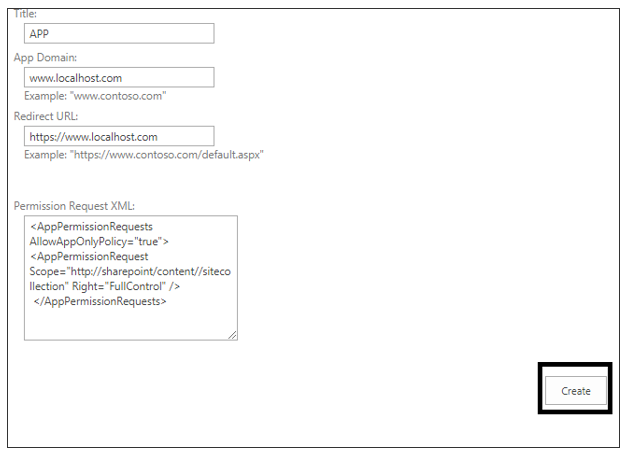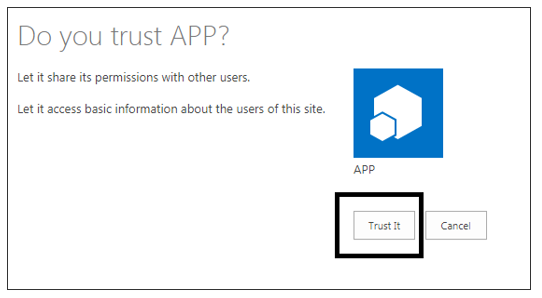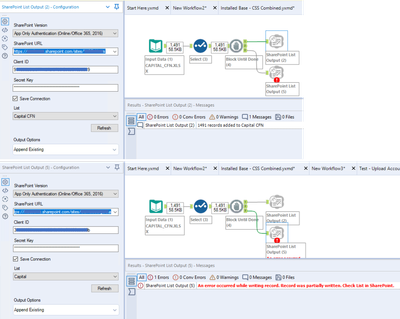Alteryx Designer Desktop Discussions
Find answers, ask questions, and share expertise about Alteryx Designer Desktop and Intelligence Suite.- Community
- :
- Community
- :
- Participate
- :
- Discussions
- :
- Designer Desktop
- :
- Re: SharePoint Input Tool - SharePoint Online
SharePoint Input Tool - SharePoint Online
- Subscribe to RSS Feed
- Mark Topic as New
- Mark Topic as Read
- Float this Topic for Current User
- Bookmark
- Subscribe
- Mute
- Printer Friendly Page
- Mark as New
- Bookmark
- Subscribe
- Mute
- Subscribe to RSS Feed
- Permalink
- Notify Moderator
Hi,
We have had workflows with connections to a SharePoint List running for year's on our Prod Server because we have used SharePoint 2010 and we can utilize our Batch ID and password to gain access to the list.
We are moving to SharePoint Online and the SharePoint Input Tool's configuration asks for an email address... My BatchID doesnt have an email address, so I am at a loss for what to do.
Anyone know how to gain access to a list like this with a BatchID in use?
Thanks for any assistance that can be provided.
Dan
Solved! Go to Solution.
- Labels:
-
Input
-
Sharepoint
- Mark as New
- Bookmark
- Subscribe
- Mute
- Subscribe to RSS Feed
- Permalink
- Notify Moderator
Hi @DanielG
There are only two options for connection to SharePoint online - using an email address, or using app creds:
Can you make app credentials for your process?
Principal Support Engineer
Alteryx, Inc.
- Mark as New
- Bookmark
- Subscribe
- Mute
- Subscribe to RSS Feed
- Permalink
- Notify Moderator
I am not sure if I have the capability to create app credentials. I have never had to do that before, so I will need to work with some of our more technical folks to figure that out.
Thanks for the information!!!
- Mark as New
- Bookmark
- Subscribe
- Mute
- Subscribe to RSS Feed
- Permalink
- Notify Moderator
Here is what you do to obtain SharePoint credentials.
1) You need to be elevated to "Owner" status for the site in question.
2) Utilizing a browser, go to your tenant (your company) SharePoint site with the following appended to the end: "_layouts/15/appregnew.aspx"
Example - https://(your company name).sharepoint.com/sites/sitename(your SharePoint groups name)/_layouts/15/appregnew.aspx
3. Click on "Generate" for both Client ID and Client secret as shown below in step 5
4. Give title as shown in the screenshot.
5. Give "www.localhost.com" for App domain and " https://www.localhost.com" for Redirect URI as shown in the screenshot..
6. Click on create as shown in the screenshot.
7. Add _layouts/15/appinv.aspx at the end of URL in yuor browser
Example - https://(your company name).sharepoint.com/sites/sitename(your SharePoint groups name)/_layouts/15/appinv.aspx
8. Give App id which is already generated and click on look up as shown in the screenshot.
9. Repeat 4 and 5 steps for the remaining fields.
10. In Permission box, enter the below code
<AppPermissionRequests AllowAppOnlyPolicy="true"> <AppPermissionRequest Scope="http://sharepoint/content/sitecollection" Right="FullControl"/> </AppPermissionRequests>
11. Click on create button.
12. In next dialog, Click on trust it as shown in the screenshot.
13. Now with generated Client Id and Client secret , one can connect to SharePoint Online through app only authentication.
These are what you have to use to be able to pull from a Sharepoint365 list. Make sure that you are pulling the correct View - there are often several ones that have been created by users of the site !!
- Mark as New
- Bookmark
- Subscribe
- Mute
- Subscribe to RSS Feed
- Permalink
- Notify Moderator
Thanks for writing up that solution. Much appreciated.
In my particular situation, we realized that our batchID was being blocked by our SSO process, so once we remedied that, the email and password worked.
I had just forgotten to write about it on here until your post reminded me. 🙂
- Mark as New
- Bookmark
- Subscribe
- Mute
- Subscribe to RSS Feed
- Permalink
- Notify Moderator
I did the process listed above to obtain my SharePoint credentials, but when I tried to use them with a SharePoint List Input tool, I got the following error: "Error encountered: Token request failed." The error popped up after I pasted the URL, Client ID, and Secret Key. I wasn't able to enter List or View after the error appeared. Both drop downs were empty. Can anyone help me with this?
- Mark as New
- Bookmark
- Subscribe
- Mute
- Subscribe to RSS Feed
- Permalink
- Notify Moderator
You have been granted SCA (Site Collection Admin) rights by the tenant IT admin team? That, and you are also utilizing "App Only Authentication (Online/Office 365, 2016)" for the tool? You know that the Oauth creds you are attempting to submit are not valid if no List/Views populate after entering those datapoints.
- Mark as New
- Bookmark
- Subscribe
- Mute
- Subscribe to RSS Feed
- Permalink
- Notify Moderator
No, I'm afraid I didn't know that. All of that is so far over my head it's clear that I'm trying to do more than I'm qualified to do.
- Mark as New
- Bookmark
- Subscribe
- Mute
- Subscribe to RSS Feed
- Permalink
- Notify Moderator
I'd suggest searching your Outlook contacts for "O365" or other such PDL's if you're in a corp environment and you're not aware of the IT teams that are responsible for your SharePoint online tenant ("yourcorpsname.sharepoint.com/sites/your_tenant_site_where_your_lists_are/one_of_your_list_names"). Most corps are setup so that SCA rights would be granted to what your particular sub-tenant address is (yourcorpsname.sharepoint.com/sites/your_tenant_site_where_your_lists_are/) this would be what they'd grant for since it would be very unusual/unwise to grant a user access to the whole tenant -- you'd be able to obtain data from any other part of the company if that was the case. There is also quite a bit that can be gleaned from using powershell office 365 commandlets, and there's quite a bit on MS and other sites that can serve as demo's for how to install the needed cmdlets and drivers to obtain info in that regard. Something like this can be a primer, but there is a ton of info out there to do this --https://www.virtualgyanis.com/post/office365-how-to-connect-office365-tenant-via-powershell You have to remember that the backend Azure where SP365 data is stored is just a database, these functions are the equivalent to obtaining dbase access:
1) Owner on a sub-tenant (NOT Admin, you have to be elevated to an Owner status) = Being placed into an identity mananger "group"
2) SCA rights = being granted the permissions to obtain OAuth credentials from the Azure db
3) your sub-tenant = the particular schema of the db holding data pertinent to your Lists/View you're trying to access
4) OAuth creds = they act just like your active directory creds if you were given access to a SQL db that used AD for authentication
Once you find the IT teams that are your admins, they'll likely know, or know how to find out from the MS team supporting your O365 instance.
- Mark as New
- Bookmark
- Subscribe
- Mute
- Subscribe to RSS Feed
- Permalink
- Notify Moderator
@Sean
This instruction works perfectly. I am able to follow the instructions and upload data to my sharepoint lists on one site only.
I need to upload data to a different sharepoint site. After setting up a new site, I created the new Client ID, Secret Code, followed the instructions until the last step.
I replicate the same Sharepoint List that works on the first Sharepoint site. Here is the error message.
Do you know if we can publish Sharepoint Lists to multiple site from Alteryx?
Thank you very much in advance.
SharePoint List Output (5) An error occurred while writing record. Record was partially written. Check List in SharePoint.
-
Academy
6 -
ADAPT
2 -
Adobe
204 -
Advent of Code
3 -
Alias Manager
78 -
Alteryx Copilot
25 -
Alteryx Designer
7 -
Alteryx Editions
94 -
Alteryx Practice
20 -
Amazon S3
149 -
AMP Engine
252 -
Announcement
1 -
API
1,208 -
App Builder
116 -
Apps
1,360 -
Assets | Wealth Management
1 -
Basic Creator
15 -
Batch Macro
1,558 -
Behavior Analysis
246 -
Best Practices
2,693 -
Bug
719 -
Bugs & Issues
1 -
Calgary
67 -
CASS
53 -
Chained App
268 -
Common Use Cases
3,823 -
Community
26 -
Computer Vision
85 -
Connectors
1,426 -
Conversation Starter
3 -
COVID-19
1 -
Custom Formula Function
1 -
Custom Tools
1,936 -
Data
1 -
Data Challenge
10 -
Data Investigation
3,486 -
Data Science
3 -
Database Connection
2,220 -
Datasets
5,221 -
Date Time
3,227 -
Demographic Analysis
186 -
Designer Cloud
740 -
Developer
4,369 -
Developer Tools
3,528 -
Documentation
526 -
Download
1,037 -
Dynamic Processing
2,937 -
Email
927 -
Engine
145 -
Enterprise (Edition)
1 -
Error Message
2,256 -
Events
198 -
Expression
1,868 -
Financial Services
1 -
Full Creator
2 -
Fun
2 -
Fuzzy Match
711 -
Gallery
666 -
GenAI Tools
3 -
General
2 -
Google Analytics
155 -
Help
4,706 -
In Database
966 -
Input
4,291 -
Installation
360 -
Interface Tools
1,900 -
Iterative Macro
1,094 -
Join
1,957 -
Licensing
252 -
Location Optimizer
60 -
Machine Learning
259 -
Macros
2,862 -
Marketo
12 -
Marketplace
23 -
MongoDB
82 -
Off-Topic
5 -
Optimization
750 -
Output
5,252 -
Parse
2,327 -
Power BI
228 -
Predictive Analysis
936 -
Preparation
5,167 -
Prescriptive Analytics
205 -
Professional (Edition)
4 -
Publish
257 -
Python
855 -
Qlik
39 -
Question
1 -
Questions
2 -
R Tool
476 -
Regex
2,339 -
Reporting
2,431 -
Resource
1 -
Run Command
575 -
Salesforce
277 -
Scheduler
411 -
Search Feedback
3 -
Server
629 -
Settings
933 -
Setup & Configuration
3 -
Sharepoint
626 -
Spatial Analysis
599 -
Starter (Edition)
1 -
Tableau
512 -
Tax & Audit
1 -
Text Mining
468 -
Thursday Thought
4 -
Time Series
431 -
Tips and Tricks
4,187 -
Topic of Interest
1,126 -
Transformation
3,726 -
Twitter
23 -
Udacity
84 -
Updates
1 -
Viewer
3 -
Workflow
9,976
- « Previous
- Next »