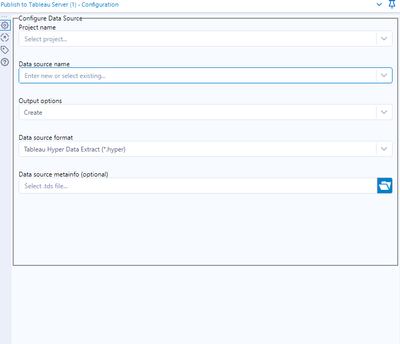Alteryx Designer Desktop Discussions
Find answers, ask questions, and share expertise about Alteryx Designer Desktop and Intelligence Suite.- Community
- :
- Community
- :
- Participate
- :
- Discussions
- :
- Designer Desktop
- :
- Publish to Tableau Server Tool
Publish to Tableau Server Tool
- Subscribe to RSS Feed
- Mark Topic as New
- Mark Topic as Read
- Float this Topic for Current User
- Bookmark
- Subscribe
- Mute
- Printer Friendly Page
- Mark as New
- Bookmark
- Subscribe
- Mute
- Subscribe to RSS Feed
- Permalink
- Notify Moderator
Hi Team,
My client was asking me to find a way to publish the Alteryx result sets into Tableau server from where i could use the published data source which in turn Users could build the visualization on their own in the tableau server directly . I was able to achieve this solution using Event Run command Options
But it is not more convenient for my user as password is getting exposed as a parameter in "tabcmd" so am trying to make use of "Publish to Tableau Server tool" it dint work for me especially Saved Connections are not populating any information and also not accepting any inputs from my end as well.
Alteryx Version : Alteryx Designer Core 2019.2 ( Licensed Version )
Tableau Version : Tableau 2018.3
Steps Followed :
1) Downloaded the Publish to Tableau Server Install v2.0.0 – Alteryx version 2018.2 and Tableau Server 10.5 and newer from the Alteryx gallery. It did ask me for Admin privileges to install it but i ignored that message and went ahead for installation and nothing happens.
https://gallery.alteryx.com/#!app/Publish-to-Tableau-Server-Tool/599c93c8f499c7141c13a619/run
2) Used the Publish to Server tool from Connectors group and gave the user name and password and server URL and tried to connect but it was throwing me an error.
Attached error copy and also please suggest if am going in correct direction or recommend other ways to get this done.
Solved! Go to Solution.
- Labels:
-
Publish
- Mark as New
- Bookmark
- Subscribe
- Mute
- Subscribe to RSS Feed
- Permalink
- Notify Moderator
Hey @sudhar46 ,
The Publish to Tableau Server tool definitely seems like the best path forward if you'e looking for seamless publishing of the results of your workflow. After you entered your Username/Password/ServerURL have you tried hitting the Connect button in the very bottom right of the tools' interface? That should bring you to another menu where you can choose output options including Project, Data source, format etc.
Once that successfully authenticates you should be able to run your workflow and have the data pushed to Tableau Server. Let me know if this helps!
P.S. - you also shouldn't need the Output Tool with the .hyper designation after the Tableau Server tool. The output of the Tableau Server tool is to give you your authentication token in case you'd like to do other custom things with the Tableau Server REST API or to have some information on your output. If you'd also like to save a copy of the .hyper file locally you'd want the output to go directly from your Input tool to both the Publish to Tableau Sever tool and your Output tool.
- Mark as New
- Bookmark
- Subscribe
- Mute
- Subscribe to RSS Feed
- Permalink
- Notify Moderator
Thank you @ChrisHe for the response. Once i hit the connect button there is no menu popup came but ended with the error (attached image)
Following inputs are given :
Username : <domain name>\<username>
Password : password
URL : https://<sitename>.com
Site : <Site Name>
Please let me know if any configuration to be done before i use this tool ?
Using Non-admin version--> Hope there is no problem here.
Hope this macro can be used for higher version 2018.2+ for both Alteryx & Tableau ?
- Mark as New
- Bookmark
- Subscribe
- Mute
- Subscribe to RSS Feed
- Permalink
- Notify Moderator
By inputs do you mean what you've typed into the tool's configuration? Remember that this is the information used to log in to your Tableau Server - do you typically type in a domain before your user name? Also for the Server URL there should be no Site name included. So it should look something like http://your_tableau_server_URL or https://your_tableau_server_URL. Then you can either leave Site field blank for Tableau Server's default site or put a site name.
When you hit Connect there shouldn't be a menu pop up - the configuration screen of the actual Tableau Sever tool should change and request more information. Are you saying that there is no change in screen at all and no error message in the tool's GUI when you hit Connect? This should all take place before you hit the run button in your workflow The second screen should should look like this:
From the error messages you're showing it looks you are not entering in any of the required information in the next screen of the Tableau Server tool's interface like Project Name or Data Source name. If the configuration screen doesn't change then it may be worth trying to re-install the tool by re-downloading the .yxi installer.
- Mark as New
- Bookmark
- Subscribe
- Mute
- Subscribe to RSS Feed
- Permalink
- Notify Moderator
Yes we will use domain name long with the user id to authenticate into the Tableau server.
Yes configuration screen doesn't change when i hit the button and moreover, i don't see any of the inputs which you have shown in your screenshot from Configuration.
I just tried to re-install the tool again Version 2.0 (https://gallery.alteryx.com/#!app/Publish-to-Tableau-Server-Tool/599c93c8f499c7141c13a619/run) and i got the pop-up message that "Administrator must login to install for all the users" in red color. Is it mandatory ? and moreover, once i hit the "Install" button there is no message displayed neither "Installation completed" nor "Installation Successful" nor "Installation Failure". Attached the message which i have received during installation.
How do i know whether this specific macro got installed successfully or not ? Will the problem could be cos of this non-admin installation ? Do we have any un-installation or repair the existing file before re-install the same file ?
Kindly Note : I am using Non-admin Designer core license.
Please suggest.
- Mark as New
- Bookmark
- Subscribe
- Mute
- Subscribe to RSS Feed
- Permalink
- Notify Moderator
Hey @sudhar46 ,
The tool should still be able to install even if you're not an admin - the multiple user messages matters more in multiple-user Server environments. The only time I've seen a case where hitting the Connect in the bottom of the tool's GUI produces no effect is where something is wrong in the connection information entered. I recommend going through each of the fields and confirming that each is correct. Checking to make sure the Server URL has an http or https entered and potentially try inputting a user name without the domain in front just to see if there is a result when hitting the Connect button.
If none of that works I recommend finding the SUPPORT button on the left side bar of the community screen and opening up a ticket with Alteryx Support as this could be something more fundamentally wrong with the install. Please update us here with your findings!
- Mark as New
- Bookmark
- Subscribe
- Mute
- Subscribe to RSS Feed
- Permalink
- Notify Moderator
Hey @ChrisHe , Thank you for all your inputs.
Good News. am able to publish the Data source in Tableau server through this tool ("Publish to Tableau Server tool").
Issue was with the Tableau site name.
Example : in Tableau server, Site name is displaying as "Life Service" but in the Tableau URL it was displaying as "LS"(https://<tableau-server url.com/#/sites/LS/projects>) not as "Life Service".All these days i was trying with "Life Service" as Site name which was causing a problem.
Now configuration looks as below and once i hit the button, i see configuration page screen changes and asking for other input details to proceed further.
<domain-name>\<username>
<password>
https://<tableau-server url.com>
Site Name : LS
- Mark as New
- Bookmark
- Subscribe
- Mute
- Subscribe to RSS Feed
- Permalink
- Notify Moderator
I just got my 2018.3 Alteryx. Testing out my Publish To Tableau Server Tool. I was able to get it to work in prior version but now it's not. Used to declare project name and more fields. This time I only have the option to enter Server URL and Site. So far nothing I entered worked. Can someone please help?
so far I entered:
Server URL: https://roc-tableau01.xxxxx.corp
Site: https://roc-tableau01.xxxx.corp/#/site/mycompanysite/workbooks/test
where "test" is the name of the extract.
do I replace "workbook" by the name of the project folder? I tried but didn't work so not sure where my problem is at.
Thank you so much in advance.
- Mark as New
- Bookmark
- Subscribe
- Mute
- Subscribe to RSS Feed
- Permalink
- Notify Moderator
Hey @sopauljauck
Depending on what version of Alteryx you had before you may need to upgrade your Publish to Tableau Server tool. You can find the link to download here - https://gallery.alteryx.com/#!app/Publish-to-Tableau-Server-Tool/599c93c8f499c7141c13a619 Check out the Alteryx and Tableau version requirements for each version of the tool to confirm you have the correct one.
The Server URL field looks correct. Please confirm you are also entering your username and password correctly in the first screen. For Site, the later versions of the tool are typically just looking for the Site name not the full URL. In your case you would just enter "companysite" in the Site section. After you have entered Server URL, Site name and username password hit the blue Connect button in the bottom right hand corner of the tool's interface. If authentication is successful you will now get the screen referenced in my above post.
From there you can select from a list of Project names, a list of data source names (or enter a new one) and choose an output option format. Let me know what happens when you properly enter the information in the first screen and hit connect.
- Mark as New
- Bookmark
- Subscribe
- Mute
- Subscribe to RSS Feed
- Permalink
- Notify Moderator
It feels weird that I am replying to myself, but I have to do it so you know what the status is.
I am able to figure it out. It was just a matter of filling in the appropriate for it.
Unlike the previous version, I do not have to download the macro separately. This option is built in within the 2018.4 version and right now, it is working just fine. I'm also able to schedule the workflow and able to confirm that it ran successful.
-
Academy
6 -
ADAPT
2 -
Adobe
204 -
Advent of Code
3 -
Alias Manager
78 -
Alteryx Copilot
26 -
Alteryx Designer
7 -
Alteryx Editions
95 -
Alteryx Practice
20 -
Amazon S3
149 -
AMP Engine
252 -
Announcement
1 -
API
1,209 -
App Builder
116 -
Apps
1,360 -
Assets | Wealth Management
1 -
Basic Creator
15 -
Batch Macro
1,559 -
Behavior Analysis
246 -
Best Practices
2,695 -
Bug
719 -
Bugs & Issues
1 -
Calgary
67 -
CASS
53 -
Chained App
268 -
Common Use Cases
3,825 -
Community
26 -
Computer Vision
86 -
Connectors
1,426 -
Conversation Starter
3 -
COVID-19
1 -
Custom Formula Function
1 -
Custom Tools
1,939 -
Data
1 -
Data Challenge
10 -
Data Investigation
3,488 -
Data Science
3 -
Database Connection
2,221 -
Datasets
5,223 -
Date Time
3,229 -
Demographic Analysis
186 -
Designer Cloud
742 -
Developer
4,374 -
Developer Tools
3,532 -
Documentation
528 -
Download
1,037 -
Dynamic Processing
2,941 -
Email
928 -
Engine
145 -
Enterprise (Edition)
1 -
Error Message
2,261 -
Events
198 -
Expression
1,868 -
Financial Services
1 -
Full Creator
2 -
Fun
2 -
Fuzzy Match
713 -
Gallery
666 -
GenAI Tools
3 -
General
2 -
Google Analytics
155 -
Help
4,711 -
In Database
966 -
Input
4,296 -
Installation
361 -
Interface Tools
1,902 -
Iterative Macro
1,095 -
Join
1,959 -
Licensing
252 -
Location Optimizer
60 -
Machine Learning
260 -
Macros
2,865 -
Marketo
12 -
Marketplace
23 -
MongoDB
82 -
Off-Topic
5 -
Optimization
751 -
Output
5,258 -
Parse
2,328 -
Power BI
228 -
Predictive Analysis
937 -
Preparation
5,171 -
Prescriptive Analytics
206 -
Professional (Edition)
4 -
Publish
257 -
Python
855 -
Qlik
39 -
Question
1 -
Questions
2 -
R Tool
476 -
Regex
2,339 -
Reporting
2,434 -
Resource
1 -
Run Command
575 -
Salesforce
277 -
Scheduler
411 -
Search Feedback
3 -
Server
631 -
Settings
936 -
Setup & Configuration
3 -
Sharepoint
628 -
Spatial Analysis
599 -
Starter (Edition)
1 -
Tableau
512 -
Tax & Audit
1 -
Text Mining
468 -
Thursday Thought
4 -
Time Series
432 -
Tips and Tricks
4,187 -
Topic of Interest
1,126 -
Transformation
3,731 -
Twitter
23 -
Udacity
84 -
Updates
1 -
Viewer
3 -
Workflow
9,982
- « Previous
- Next »