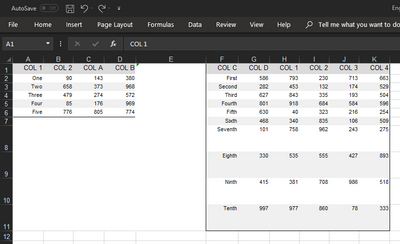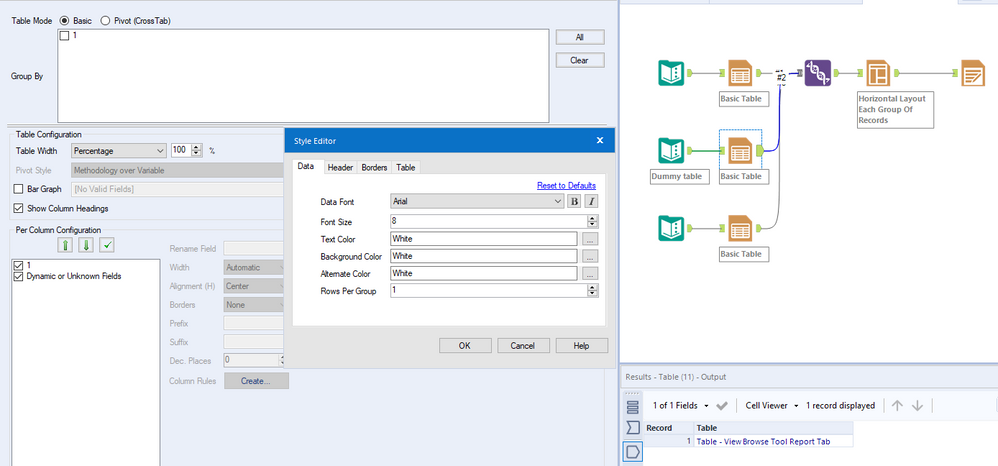Alteryx Designer Desktop Discussions
Find answers, ask questions, and share expertise about Alteryx Designer Desktop and Intelligence Suite.- Community
- :
- Community
- :
- Participate
- :
- Discussions
- :
- Designer Desktop
- :
- Multiple Tables in one Excel sheet (mixed layouts)
Multiple Tables in one Excel sheet (mixed layouts)
- Subscribe to RSS Feed
- Mark Topic as New
- Mark Topic as Read
- Float this Topic for Current User
- Bookmark
- Subscribe
- Mute
- Printer Friendly Page
- Mark as New
- Bookmark
- Subscribe
- Mute
- Subscribe to RSS Feed
- Permalink
- Notify Moderator
I'm working on an interesting requirement for formatted Excel worksheets. The sheets need to contain multiple independent tables. In some cases, the tables are arranged horizontally, in others vertically, and some have a mix of both. I've been trying to get this working in the layout tool, but I can't get any horizontal spacing between tables. I've found some info on Community about arranging tables vertically, so my immediate need is to put two tables side by side separated by some white space.
I have been able to build this without reporting tools by treating the column names as data, inserting null rows above the tables, null columns between them, and using surrogate column names that I ignore when writing the data to the file. This works for the layout, but leaves me with default column widths and the numbers all squished together. The formatting is important, so I think I need to use reporting tools. I have seen one attempt to use a single table tool for both data sets with empty columns between the two sets. The problem with that is that we may have columns in each data set with the same name. In that case, we could have a set of dummy field names and treat the actual headers as data, but then we'd need to hide the dummy names.
I'm including the workflow I built without reporting tools just to give you some idea of what I'm trying to do. I'd appreciate any suggestions on how to build this with formatted columns and, if possible, how to extend this to a more complex layout.
Solved! Go to Solution.
- Mark as New
- Bookmark
- Subscribe
- Mute
- Subscribe to RSS Feed
- Permalink
- Notify Moderator
Would something like this work?
If so, you can achieve it by introducing a dummy empty table, change the formatting to all white and fitting it in-between the two existing ones. Example attached.
- Mark as New
- Bookmark
- Subscribe
- Mute
- Subscribe to RSS Feed
- Permalink
- Notify Moderator
Thanks, @MichalM. This could definitely be part of the solution. I do also need to look at the vertical padding as well.
- Mark as New
- Bookmark
- Subscribe
- Mute
- Subscribe to RSS Feed
- Permalink
- Notify Moderator
Here's what I've come up with so far. I've based in on @MichalM 's solution and used the Report Text tool to add rows above the tables. I think this can be extended to include tables stacked vertically but that will have to wait for later. I'm not 100% thrilled with this result -- I would prefer not to have to create cells with hidden data to get the horizontal spacing and would like to avoid sets of merged cells to align tables with different numbers of rows. Please share any ideas for improving this. Thanks!
- Mark as New
- Bookmark
- Subscribe
- Mute
- Subscribe to RSS Feed
- Permalink
- Notify Moderator
This problem can now be better resolved for unformatted tables using the write to region that was introduced in Designer a little over a year ago. You just need to write the two tables to the same sheet with different regions specified using the blocking tool. This will take care of columns in the two tables having the same name because they are now different data sets in the workflow. Still haven't found a better way to do this with formatted tables.
-
Academy
6 -
ADAPT
2 -
Adobe
204 -
Advent of Code
3 -
Alias Manager
78 -
Alteryx Copilot
26 -
Alteryx Designer
7 -
Alteryx Editions
95 -
Alteryx Practice
20 -
Amazon S3
149 -
AMP Engine
252 -
Announcement
1 -
API
1,209 -
App Builder
116 -
Apps
1,360 -
Assets | Wealth Management
1 -
Basic Creator
15 -
Batch Macro
1,559 -
Behavior Analysis
246 -
Best Practices
2,695 -
Bug
719 -
Bugs & Issues
1 -
Calgary
67 -
CASS
53 -
Chained App
268 -
Common Use Cases
3,825 -
Community
26 -
Computer Vision
86 -
Connectors
1,426 -
Conversation Starter
3 -
COVID-19
1 -
Custom Formula Function
1 -
Custom Tools
1,939 -
Data
1 -
Data Challenge
10 -
Data Investigation
3,488 -
Data Science
3 -
Database Connection
2,221 -
Datasets
5,223 -
Date Time
3,229 -
Demographic Analysis
186 -
Designer Cloud
742 -
Developer
4,373 -
Developer Tools
3,531 -
Documentation
528 -
Download
1,037 -
Dynamic Processing
2,940 -
Email
928 -
Engine
145 -
Enterprise (Edition)
1 -
Error Message
2,259 -
Events
198 -
Expression
1,868 -
Financial Services
1 -
Full Creator
2 -
Fun
2 -
Fuzzy Match
713 -
Gallery
666 -
GenAI Tools
3 -
General
2 -
Google Analytics
155 -
Help
4,710 -
In Database
966 -
Input
4,295 -
Installation
361 -
Interface Tools
1,901 -
Iterative Macro
1,095 -
Join
1,959 -
Licensing
252 -
Location Optimizer
60 -
Machine Learning
260 -
Macros
2,864 -
Marketo
12 -
Marketplace
23 -
MongoDB
82 -
Off-Topic
5 -
Optimization
751 -
Output
5,258 -
Parse
2,328 -
Power BI
228 -
Predictive Analysis
937 -
Preparation
5,171 -
Prescriptive Analytics
206 -
Professional (Edition)
4 -
Publish
257 -
Python
855 -
Qlik
39 -
Question
1 -
Questions
2 -
R Tool
476 -
Regex
2,339 -
Reporting
2,434 -
Resource
1 -
Run Command
575 -
Salesforce
277 -
Scheduler
411 -
Search Feedback
3 -
Server
631 -
Settings
936 -
Setup & Configuration
3 -
Sharepoint
628 -
Spatial Analysis
599 -
Starter (Edition)
1 -
Tableau
512 -
Tax & Audit
1 -
Text Mining
468 -
Thursday Thought
4 -
Time Series
432 -
Tips and Tricks
4,187 -
Topic of Interest
1,126 -
Transformation
3,731 -
Twitter
23 -
Udacity
84 -
Updates
1 -
Viewer
3 -
Workflow
9,982
- « Previous
- Next »