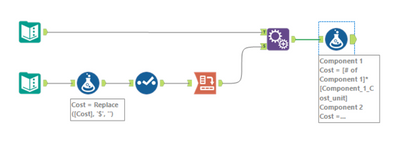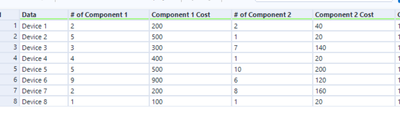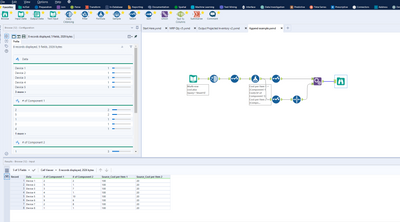Alteryx Designer Desktop Discussions
Find answers, ask questions, and share expertise about Alteryx Designer Desktop and Intelligence Suite.- Community
- :
- Community
- :
- Participate
- :
- Discussions
- :
- Designer Desktop
- :
- Multi-Row Formula to multiply one column value aga...
Multi-Row Formula to multiply one column value against fixed value.
- Subscribe to RSS Feed
- Mark Topic as New
- Mark Topic as Read
- Float this Topic for Current User
- Bookmark
- Subscribe
- Mute
- Printer Friendly Page
- Mark as New
- Bookmark
- Subscribe
- Mute
- Subscribe to RSS Feed
- Permalink
- Notify Moderator
Hi All,
I'm relatively new to Alteryx, so maybe this is simple, but I've been beating my head against the wall for 4 hours, so I'm calling for help.
I'm trying to create a Multi-Row Formula to multiply the values in column x against the value in Row 2 of column y. Multiplying column x against a specific value in a table would also work. Below is the example with results manually entered for device 1:
| Data | # of Component 1 | Component 1 Cost | # of Component 2 | Component 2 Cost |
| Device 1 | 2 | $200 | 2 | $40 |
| Device 2 | 5 | 1 | ||
| Device 3 | 3 | 7 | ||
| Device 4 | 4 | 1 | ||
| Device 5 | 5 | 10 | ||
| Device 6 | 9 | 6 | ||
| Device 7 | 2 | 8 | ||
| Device 8 | 1 | 1 |
| Rate Table | Cost |
| Component 1 Cost/unit | $100 |
| Component 2 Cost/unit | $20 |
I have 16 different component columns to assemble unique cost formulas that will be applied to 20,000+ rows, but most revolve around multiplying value x against value y, so this will be a good start in troubleshooting the others. Any help would be much appreciated!
Solved! Go to Solution.
- Mark as New
- Bookmark
- Subscribe
- Mute
- Subscribe to RSS Feed
- Permalink
- Notify Moderator
Hi @wjohns50,
I tried to make it dynamic but I am not sure how to complete it from start to finish:
You will need to write 16 formulas... to make it work but it should be quite straightforward.
- Mark as New
- Bookmark
- Subscribe
- Mute
- Subscribe to RSS Feed
- Permalink
- Notify Moderator
Hi @wjohns50 ,
I think you can get away with just an append here after you've calculated the cost of each item. I hope I've understood you're issue correctly, but I would simply calculate the cost per item, take that cost and it append it back to the data set for it to apply to each line.
I attach the workflow as well. The only caveat is if you had more prices and only wanted to attach that to specific rows etc...then you may want to start looking at either a join or indeed a multi-row formula.
Hope this helps,
Tom
- Mark as New
- Bookmark
- Subscribe
- Mute
- Subscribe to RSS Feed
- Permalink
- Notify Moderator
Looks like @Emil_Kos & I agree on the append tool!
- Mark as New
- Bookmark
- Subscribe
- Mute
- Subscribe to RSS Feed
- Permalink
- Notify Moderator
Got it! Let it be known on this day, you are my personal heroes! Now to start crunching on some of the if cell A contains B, enter value C from cell D problems for some of the other tables...
- Mark as New
- Bookmark
- Subscribe
- Mute
- Subscribe to RSS Feed
- Permalink
- Notify Moderator
Hi @wjohns50 ,
Good luck with that! FYI, You can look at the Transpose tool (in the Transform section) and pivot the columns into rows so that you have something like this:
RecordID | Name | Value |
| Device 1 | Column A - Quantity | 2 |
| Device 1 | Column A- Value | 200 |
| Device 1 | Column B - Quantity | 1 |
| Device 1 | Column B - Value | 50 |
Sometimes that allows you to be "smarter" with adding a new column in a formula tool, e.g. a new total by simply referring to the "Name" column, e.g.
If Name='Column A - Quantity'
then Value * x
elseif Name='Column B- Quantity'
then Value/x
else NULL()
endif
As an example. Depends on the use case of course, but I think either the above approach, the Multi row tool or the Multi field tool (when applying the same formula to update each field) are all tools you can consider when doing this kind of work.
Best of luck,
Tom
-
Academy
6 -
ADAPT
2 -
Adobe
204 -
Advent of Code
3 -
Alias Manager
78 -
Alteryx Copilot
25 -
Alteryx Designer
7 -
Alteryx Editions
94 -
Alteryx Practice
20 -
Amazon S3
149 -
AMP Engine
252 -
Announcement
1 -
API
1,208 -
App Builder
116 -
Apps
1,360 -
Assets | Wealth Management
1 -
Basic Creator
15 -
Batch Macro
1,558 -
Behavior Analysis
246 -
Best Practices
2,693 -
Bug
719 -
Bugs & Issues
1 -
Calgary
67 -
CASS
53 -
Chained App
268 -
Common Use Cases
3,823 -
Community
26 -
Computer Vision
85 -
Connectors
1,426 -
Conversation Starter
3 -
COVID-19
1 -
Custom Formula Function
1 -
Custom Tools
1,936 -
Data
1 -
Data Challenge
10 -
Data Investigation
3,486 -
Data Science
3 -
Database Connection
2,220 -
Datasets
5,221 -
Date Time
3,227 -
Demographic Analysis
186 -
Designer Cloud
740 -
Developer
4,369 -
Developer Tools
3,528 -
Documentation
526 -
Download
1,037 -
Dynamic Processing
2,937 -
Email
927 -
Engine
145 -
Enterprise (Edition)
1 -
Error Message
2,256 -
Events
198 -
Expression
1,868 -
Financial Services
1 -
Full Creator
2 -
Fun
2 -
Fuzzy Match
711 -
Gallery
666 -
GenAI Tools
3 -
General
2 -
Google Analytics
155 -
Help
4,706 -
In Database
966 -
Input
4,291 -
Installation
360 -
Interface Tools
1,900 -
Iterative Macro
1,094 -
Join
1,957 -
Licensing
252 -
Location Optimizer
60 -
Machine Learning
259 -
Macros
2,862 -
Marketo
12 -
Marketplace
23 -
MongoDB
82 -
Off-Topic
5 -
Optimization
750 -
Output
5,252 -
Parse
2,327 -
Power BI
228 -
Predictive Analysis
936 -
Preparation
5,167 -
Prescriptive Analytics
205 -
Professional (Edition)
4 -
Publish
257 -
Python
855 -
Qlik
39 -
Question
1 -
Questions
2 -
R Tool
476 -
Regex
2,339 -
Reporting
2,431 -
Resource
1 -
Run Command
575 -
Salesforce
277 -
Scheduler
411 -
Search Feedback
3 -
Server
629 -
Settings
933 -
Setup & Configuration
3 -
Sharepoint
626 -
Spatial Analysis
599 -
Starter (Edition)
1 -
Tableau
512 -
Tax & Audit
1 -
Text Mining
468 -
Thursday Thought
4 -
Time Series
431 -
Tips and Tricks
4,187 -
Topic of Interest
1,126 -
Transformation
3,726 -
Twitter
23 -
Udacity
84 -
Updates
1 -
Viewer
3 -
Workflow
9,976
- « Previous
- Next »