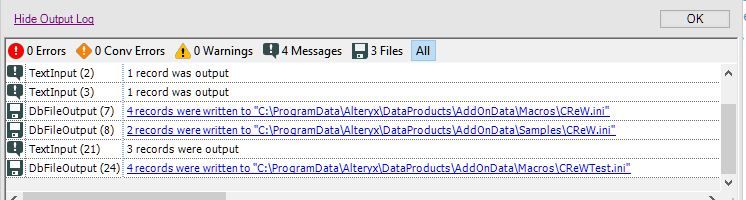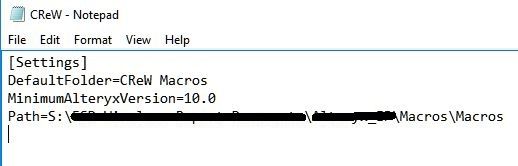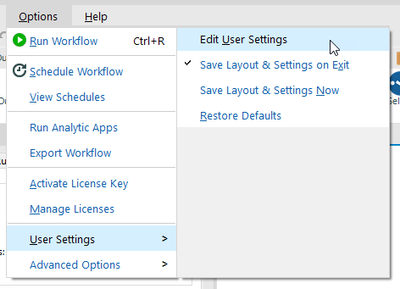Alteryx Designer Desktop Discussions
Find answers, ask questions, and share expertise about Alteryx Designer Desktop and Intelligence Suite.- Community
- :
- Community
- :
- Participate
- :
- Discussions
- :
- Designer Desktop
- :
- Installing CREW Macros on shared drive but problem...
Installing CREW Macros on shared drive but problem with CRew.ini
- Subscribe to RSS Feed
- Mark Topic as New
- Mark Topic as Read
- Float this Topic for Current User
- Bookmark
- Subscribe
- Mute
- Printer Friendly Page
- Mark as New
- Bookmark
- Subscribe
- Mute
- Subscribe to RSS Feed
- Permalink
- Notify Moderator
My colleagues are unable to run a workflow on a shared drive that uses the CREW macros.
I have installed the CREW macros onto the shared drive; however, the CReW.ini file that was installed was created on my local C drive, although it references the macros in the correct location on the shared drive.
Do all my colleagues have to install the CREW macros, so that they have their own ini file or how can we use a shared ini file on the shared drive?
Below is the log from running the Install app from the shared drive. As you can see, the CReW.ini is on my local machine:
When I open the CReW.ini, it correctly points to the macros on the shared drive.
Additionally, all the workflow dependencies correctly point to the macros on the shared drive and have the full UNC reference.
We want to be able to save all the workflow components (including the CREW macros) on to the shared drive and then want anyone in the team to have the ability to run or further develop the workflow. We do not want to publish the workflow.
Solved! Go to Solution.
- Labels:
-
Apps
-
Installation
-
Macros
- Mark as New
- Bookmark
- Subscribe
- Mute
- Subscribe to RSS Feed
- Permalink
- Notify Moderator
Could you try and have your team point their default macro location, in the user settings, to the shared drive?
On the Macros tab, you can create a repository of macros and set a default location to save macros. Alteryx displays the macros in the Tool Palette for you to use in building workflow.
Each macro must have a unique name.
To add a path to the repository:
- Click
 .
. - In Category Name, type a name. The default name is Macros.
- Click
 to browse to the location where you save macros on your computer or a network.
to browse to the location where you save macros on your computer or a network.
Any macro .yxmc file in the selected location will display in the tool category on the Tool Palette.
Sub-folders in a search path cannot be added individually if their parent folder already exits in the Macros repository.
To set a default repository location:
- Click the repository search path in the list.
- Click Set as Default. An asterisk (*) displays next to the default repository.
Strategic Sales Engineer
Alteryx, Inc.
- Mark as New
- Bookmark
- Subscribe
- Mute
- Subscribe to RSS Feed
- Permalink
- Notify Moderator
Hi @GwenH
I believe what your users need to do is specify where additional macros can be located. See screenshots below... Only thing that matters is that the user has access to the network share; specifying a mapped drive or UNC does not matter (although using UNC is a good practice to promote).

Hope this helps!
Jimmy
- Mark as New
- Bookmark
- Subscribe
- Mute
- Subscribe to RSS Feed
- Permalink
- Notify Moderator
Thanks Jimmy,
Specifying the additional macro location works perfectly.
-
Academy
6 -
ADAPT
2 -
Adobe
203 -
Advent of Code
3 -
Alias Manager
77 -
Alteryx Copilot
24 -
Alteryx Designer
7 -
Alteryx Editions
91 -
Alteryx Practice
20 -
Amazon S3
149 -
AMP Engine
250 -
Announcement
1 -
API
1,206 -
App Builder
116 -
Apps
1,359 -
Assets | Wealth Management
1 -
Basic Creator
14 -
Batch Macro
1,554 -
Behavior Analysis
245 -
Best Practices
2,690 -
Bug
719 -
Bugs & Issues
1 -
Calgary
67 -
CASS
53 -
Chained App
267 -
Common Use Cases
3,820 -
Community
26 -
Computer Vision
85 -
Connectors
1,424 -
Conversation Starter
3 -
COVID-19
1 -
Custom Formula Function
1 -
Custom Tools
1,935 -
Data
1 -
Data Challenge
10 -
Data Investigation
3,485 -
Data Science
3 -
Database Connection
2,216 -
Datasets
5,216 -
Date Time
3,226 -
Demographic Analysis
186 -
Designer Cloud
738 -
Developer
4,364 -
Developer Tools
3,525 -
Documentation
526 -
Download
1,036 -
Dynamic Processing
2,935 -
Email
927 -
Engine
145 -
Enterprise (Edition)
1 -
Error Message
2,253 -
Events
196 -
Expression
1,867 -
Financial Services
1 -
Full Creator
2 -
Fun
2 -
Fuzzy Match
711 -
Gallery
666 -
GenAI Tools
3 -
General
2 -
Google Analytics
155 -
Help
4,704 -
In Database
965 -
Input
4,290 -
Installation
360 -
Interface Tools
1,900 -
Iterative Macro
1,091 -
Join
1,956 -
Licensing
252 -
Location Optimizer
60 -
Machine Learning
259 -
Macros
2,858 -
Marketo
12 -
Marketplace
23 -
MongoDB
82 -
Off-Topic
5 -
Optimization
750 -
Output
5,246 -
Parse
2,325 -
Power BI
227 -
Predictive Analysis
936 -
Preparation
5,161 -
Prescriptive Analytics
205 -
Professional (Edition)
4 -
Publish
257 -
Python
853 -
Qlik
39 -
Question
1 -
Questions
2 -
R Tool
476 -
Regex
2,339 -
Reporting
2,429 -
Resource
1 -
Run Command
573 -
Salesforce
276 -
Scheduler
410 -
Search Feedback
3 -
Server
628 -
Settings
932 -
Setup & Configuration
3 -
Sharepoint
624 -
Spatial Analysis
599 -
Starter (Edition)
1 -
Tableau
512 -
Tax & Audit
1 -
Text Mining
468 -
Thursday Thought
4 -
Time Series
430 -
Tips and Tricks
4,183 -
Topic of Interest
1,126 -
Transformation
3,721 -
Twitter
23 -
Udacity
84 -
Updates
1 -
Viewer
3 -
Workflow
9,965
- « Previous
- Next »