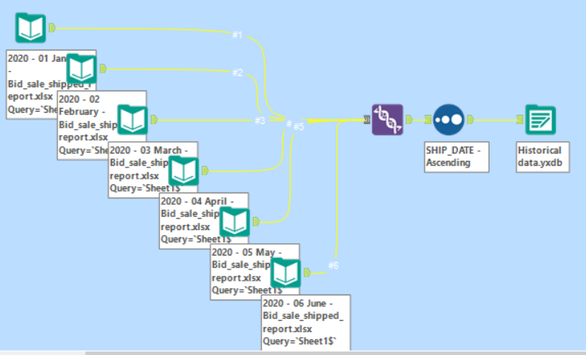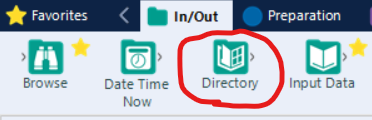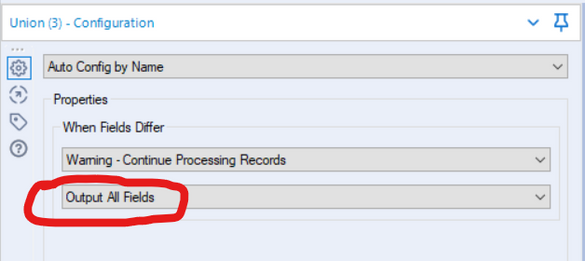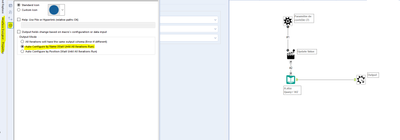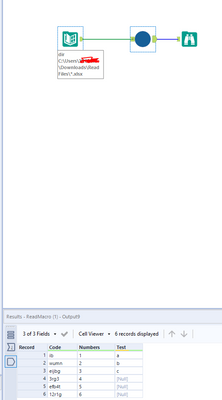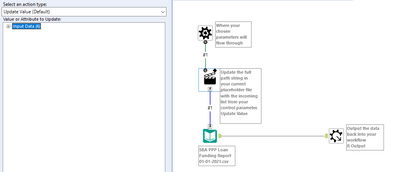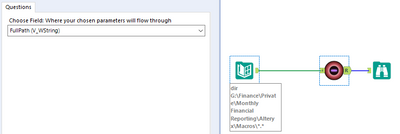Alteryx Designer Desktop Discussions
Find answers, ask questions, and share expertise about Alteryx Designer Desktop and Intelligence Suite.- Community
- :
- Community
- :
- Participate
- :
- Discussions
- :
- Designer Desktop
- :
- Import files with different number of columns
Import files with different number of columns
- Subscribe to RSS Feed
- Mark Topic as New
- Mark Topic as Read
- Float this Topic for Current User
- Bookmark
- Subscribe
- Mute
- Printer Friendly Page
- Mark as New
- Bookmark
- Subscribe
- Mute
- Subscribe to RSS Feed
- Permalink
- Notify Moderator
Hi,
I am trying to import multiple files from a directory. There are separate files for each month and I have files from three years back. From this year, the files will change such that there will be two additional columns that won't be present in the old ones.
When I use the Dynamic Input Tool I receive the warning message that 'Warning: Dynamic Input (6): The file "<filename>" has a different number of fields than the 1st file in the set and will be skipped'. Is there a way to prevent these columns from being skipped and instead generate the columns for the old files but simply add NULL as value?
I have specified the latest file, i.e. a file containing the new columns, as Input Data Source Template.
- Mark as New
- Bookmark
- Subscribe
- Mute
- Subscribe to RSS Feed
- Permalink
- Notify Moderator
Hi there, @sandrajansson. Here are 3 steps to get your desired output.
If it were me, I would first consolidate all of the historical monthly data into an Alteryx database file (.yxdb). This is extremely helpful when dealing with historical data and will dramatically speed up your workflow as well! Just input each month's file on your canvas then use the Union tool to group them all together. The output can then be saved as one database file (.yxdb).
Next, if your new data will be saved in separate monthly files moving forward I would suggest having them saved in their own separate folder so the Directory tool can easily import the new data without being confused by other formats.
Lastly use the Union tool with that historical database file and your new current data (which contains some additional columns). The Union tool creates data vertically as compared to the Join tool creates data horizontally. The fact that your new data has additional columns will not affect the Union tool's goal of consolidating data with similar column headers. The tool's default configuration is already to output all fields so you should not have to change anything to get what you want.
- Mark as New
- Bookmark
- Subscribe
- Mute
- Subscribe to RSS Feed
- Permalink
- Notify Moderator
For this case you better use a batch macro and then from the Interface Designer Propreties
You have to check Auto config by name (Wait until all iterations Run)
Attached the workflow,
Hope this helps,
Regards
- Mark as New
- Bookmark
- Subscribe
- Mute
- Subscribe to RSS Feed
- Permalink
- Notify Moderator
For a lot of files you may like a macro:
It reads in all files according to the directory, then outputs as a union!
- Mark as New
- Bookmark
- Subscribe
- Mute
- Subscribe to RSS Feed
- Permalink
- Notify Moderator
One thing to add for the above comments on using a Batch macro. I had more success when I changed the action type from "Update Value (Default)" to "Update Input Data Tool".
-
Academy
6 -
ADAPT
2 -
Adobe
203 -
Advent of Code
3 -
Alias Manager
77 -
Alteryx Copilot
24 -
Alteryx Designer
7 -
Alteryx Editions
91 -
Alteryx Practice
20 -
Amazon S3
149 -
AMP Engine
251 -
Announcement
1 -
API
1,207 -
App Builder
116 -
Apps
1,359 -
Assets | Wealth Management
1 -
Basic Creator
14 -
Batch Macro
1,555 -
Behavior Analysis
245 -
Best Practices
2,691 -
Bug
719 -
Bugs & Issues
1 -
Calgary
67 -
CASS
53 -
Chained App
267 -
Common Use Cases
3,820 -
Community
26 -
Computer Vision
85 -
Connectors
1,425 -
Conversation Starter
3 -
COVID-19
1 -
Custom Formula Function
1 -
Custom Tools
1,935 -
Data
1 -
Data Challenge
10 -
Data Investigation
3,486 -
Data Science
3 -
Database Connection
2,217 -
Datasets
5,216 -
Date Time
3,226 -
Demographic Analysis
186 -
Designer Cloud
739 -
Developer
4,364 -
Developer Tools
3,526 -
Documentation
526 -
Download
1,036 -
Dynamic Processing
2,935 -
Email
927 -
Engine
145 -
Enterprise (Edition)
1 -
Error Message
2,253 -
Events
197 -
Expression
1,867 -
Financial Services
1 -
Full Creator
2 -
Fun
2 -
Fuzzy Match
711 -
Gallery
666 -
GenAI Tools
3 -
General
2 -
Google Analytics
155 -
Help
4,704 -
In Database
965 -
Input
4,290 -
Installation
360 -
Interface Tools
1,900 -
Iterative Macro
1,092 -
Join
1,956 -
Licensing
252 -
Location Optimizer
60 -
Machine Learning
259 -
Macros
2,858 -
Marketo
12 -
Marketplace
23 -
MongoDB
82 -
Off-Topic
5 -
Optimization
750 -
Output
5,247 -
Parse
2,325 -
Power BI
228 -
Predictive Analysis
936 -
Preparation
5,162 -
Prescriptive Analytics
205 -
Professional (Edition)
4 -
Publish
257 -
Python
853 -
Qlik
39 -
Question
1 -
Questions
2 -
R Tool
476 -
Regex
2,339 -
Reporting
2,429 -
Resource
1 -
Run Command
573 -
Salesforce
276 -
Scheduler
410 -
Search Feedback
3 -
Server
628 -
Settings
933 -
Setup & Configuration
3 -
Sharepoint
624 -
Spatial Analysis
599 -
Starter (Edition)
1 -
Tableau
512 -
Tax & Audit
1 -
Text Mining
468 -
Thursday Thought
4 -
Time Series
430 -
Tips and Tricks
4,184 -
Topic of Interest
1,126 -
Transformation
3,722 -
Twitter
23 -
Udacity
84 -
Updates
1 -
Viewer
3 -
Workflow
9,966
- « Previous
- Next »