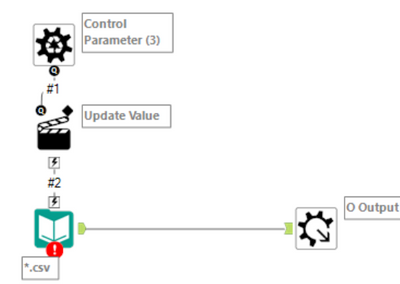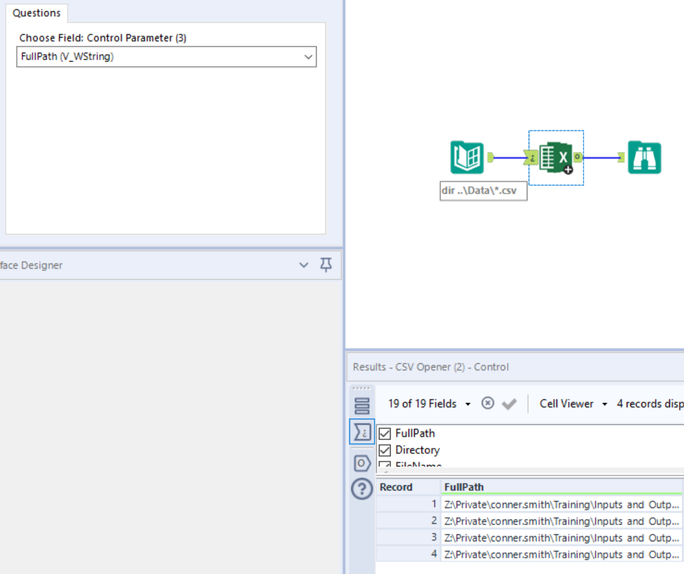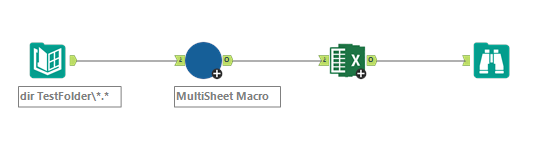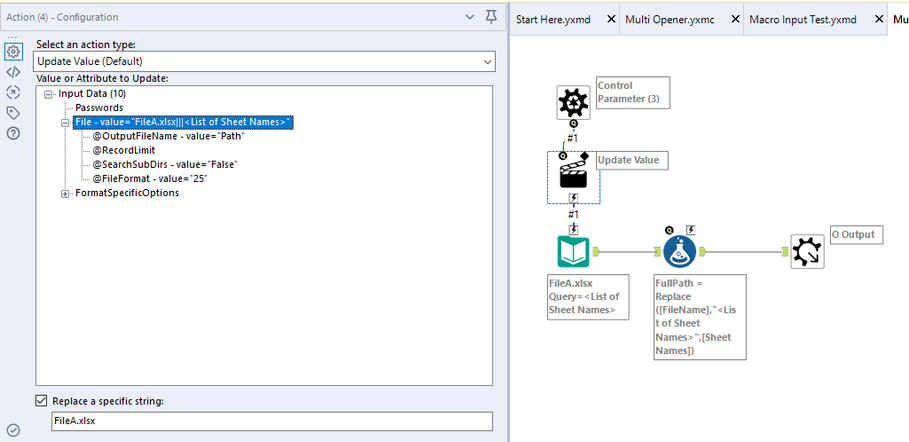Alteryx Designer Desktop Discussions
Find answers, ask questions, and share expertise about Alteryx Designer Desktop and Intelligence Suite.- Community
- :
- Community
- :
- Participate
- :
- Discussions
- :
- Designer Desktop
- :
- How to create a batch macro for reading multiple f...
How to create a batch macro for reading multiple files with different schema
- Subscribe to RSS Feed
- Mark Topic as New
- Mark Topic as Read
- Float this Topic for Current User
- Bookmark
- Subscribe
- Mute
- Printer Friendly Page
- Mark as New
- Bookmark
- Subscribe
- Mute
- Subscribe to RSS Feed
- Permalink
- Notify Moderator
Hi Experts,
I am new to alteryx and getting some issues in reading multiple files with different schema. I tried to create a batch macros but got stuck somewhere. Here is my query with example-
File A
| ID | Rank |
| 1 | 4 |
| 2 | 5 |
| 3 | ABC |
File B
| ID | Rank |
| 4 | 2 |
| 7 | 3 |
File A has mixed data type . It has string also whereas in File B it does not have. Hence when I am reading all files in my workflow all files having different schema like File A are getting skipped.
Final expected output-
File C
| ID | Rank |
| 1 | 4 |
| 2 | 5 |
| 3 | ABC |
| 4 | 2 |
| 7 | 3 |
Can someone please help me with how to get this output ? Is there any other way creating macros if not then how to create it,
Thanks in advance
Anuj
Solved! Go to Solution.
- Mark as New
- Bookmark
- Subscribe
- Mute
- Subscribe to RSS Feed
- Permalink
- Notify Moderator
You will want to create a macro like the attached.
You will need to adjust the template file to be your file type instead of csv.
Now you can use a directory tool pointed at where ever your input files are.
Configure your macro to use "FullPath" as the control parameter, and watch your data get loaded in.
If this response is helpful, please consider marking it as the solution to help other community users.
- Mark as New
- Bookmark
- Subscribe
- Mute
- Subscribe to RSS Feed
- Permalink
- Notify Moderator
In case you are wondering how to use the macro,
1.Download the macro from my first reply and open it in Alteryx, Change CSV config to your file type. Save and Rename.
2.Create another new workflow.
3.Place a directory tool pointed to your input folder on the new workflow.
4.Right Click on Canvas, Click Insert, Click Macro, Click on the Macro or browse for it. Configure as shown above.
5.Add Browse Tool, Run Workflow, and Review.
Please let me know if you have any other questions.
- Mark as New
- Bookmark
- Subscribe
- Mute
- Subscribe to RSS Feed
- Permalink
- Notify Moderator
Thanks for your reply. I tried to replicate your solution but I am missing something hence in my output file it is replicating File A only 2 times. i.e.
| ID | Rank |
| 1 | 4 |
| 2 | 5 |
| 3 | ABC |
| 1 | 4 |
| 2 | 5 |
| 3 | ABC |
so it is still skipping File B(which also shows in warning in macro) .
not getting what exactly I am missing.
- Mark as New
- Bookmark
- Subscribe
- Mute
- Subscribe to RSS Feed
- Permalink
- Notify Moderator
Mind sharing a copy of the workflow you are using so that I review the configuration?
- Mark as New
- Bookmark
- Subscribe
- Mute
- Subscribe to RSS Feed
- Permalink
- Notify Moderator
I can not upload the file but here are the detail steps which I performed to create macro-
1. Drag the input data tool and connected to a folder having all files(\*.xlsx).
2. Drag control parameter tool
3. Connected control parameter tool to Input data tool. After this update value tool automatically pops up and configured.
4. Connected macro output tool with output of input data tool.
5. For macro output tool --> Interface designer-->Properties-->Output mode(configure by name)
6. Save macro.
7. Repeat steps which you mention in reply 2.
- Mark as New
- Bookmark
- Subscribe
- Mute
- Subscribe to RSS Feed
- Permalink
- Notify Moderator
For Excel Files, you'd need to either use a formula to specify the sheet names you'd like to load, or use a macro to dynamically load all sheet names (if loading all sheets) for each file before using the multi load macro.
The inside of the multisheet macro looks like this:
Pay close attention to the use of the <list of sheet names>
This tool opens each excel file 1 at a time to collect a list of the sheet names.
The action tool serves to replace just the specific string "FileA.xlsx" while still maintaining the <list of sheet names> suffix.
The formula tool replaces the suffix with each sheet name that is loaded.
A row for each sheet name is returned from the macro providing a Fullpath for each sheet. This is the parameter that should be used in the Multi File Load Macro.
Please let me know if this is able to resolve your issue.
-
Academy
6 -
ADAPT
2 -
Adobe
204 -
Advent of Code
3 -
Alias Manager
78 -
Alteryx Copilot
25 -
Alteryx Designer
7 -
Alteryx Editions
94 -
Alteryx Practice
20 -
Amazon S3
149 -
AMP Engine
252 -
Announcement
1 -
API
1,208 -
App Builder
116 -
Apps
1,360 -
Assets | Wealth Management
1 -
Basic Creator
15 -
Batch Macro
1,558 -
Behavior Analysis
246 -
Best Practices
2,693 -
Bug
719 -
Bugs & Issues
1 -
Calgary
67 -
CASS
53 -
Chained App
268 -
Common Use Cases
3,823 -
Community
26 -
Computer Vision
85 -
Connectors
1,426 -
Conversation Starter
3 -
COVID-19
1 -
Custom Formula Function
1 -
Custom Tools
1,936 -
Data
1 -
Data Challenge
10 -
Data Investigation
3,486 -
Data Science
3 -
Database Connection
2,220 -
Datasets
5,221 -
Date Time
3,227 -
Demographic Analysis
186 -
Designer Cloud
740 -
Developer
4,369 -
Developer Tools
3,528 -
Documentation
526 -
Download
1,037 -
Dynamic Processing
2,937 -
Email
927 -
Engine
145 -
Enterprise (Edition)
1 -
Error Message
2,256 -
Events
198 -
Expression
1,868 -
Financial Services
1 -
Full Creator
2 -
Fun
2 -
Fuzzy Match
711 -
Gallery
666 -
GenAI Tools
3 -
General
2 -
Google Analytics
155 -
Help
4,706 -
In Database
966 -
Input
4,291 -
Installation
360 -
Interface Tools
1,900 -
Iterative Macro
1,094 -
Join
1,957 -
Licensing
252 -
Location Optimizer
60 -
Machine Learning
259 -
Macros
2,862 -
Marketo
12 -
Marketplace
23 -
MongoDB
82 -
Off-Topic
5 -
Optimization
750 -
Output
5,252 -
Parse
2,327 -
Power BI
228 -
Predictive Analysis
936 -
Preparation
5,167 -
Prescriptive Analytics
205 -
Professional (Edition)
4 -
Publish
257 -
Python
855 -
Qlik
39 -
Question
1 -
Questions
2 -
R Tool
476 -
Regex
2,339 -
Reporting
2,431 -
Resource
1 -
Run Command
575 -
Salesforce
277 -
Scheduler
411 -
Search Feedback
3 -
Server
629 -
Settings
933 -
Setup & Configuration
3 -
Sharepoint
626 -
Spatial Analysis
599 -
Starter (Edition)
1 -
Tableau
512 -
Tax & Audit
1 -
Text Mining
468 -
Thursday Thought
4 -
Time Series
431 -
Tips and Tricks
4,187 -
Topic of Interest
1,126 -
Transformation
3,726 -
Twitter
23 -
Udacity
84 -
Updates
1 -
Viewer
3 -
Workflow
9,976
- « Previous
- Next »