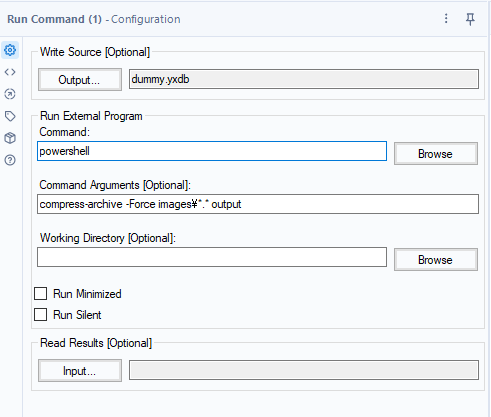Alteryx Designer Desktop Discussions
Find answers, ask questions, and share expertise about Alteryx Designer Desktop and Intelligence Suite.- Community
- :
- Community
- :
- Participate
- :
- Discussions
- :
- Designer Desktop
- :
- How To Zip A file Without Including Parent Directo...
How To Zip A file Without Including Parent Directory
- Subscribe to RSS Feed
- Mark Topic as New
- Mark Topic as Read
- Float this Topic for Current User
- Bookmark
- Subscribe
- Mute
- Printer Friendly Page
- Mark as New
- Bookmark
- Subscribe
- Mute
- Subscribe to RSS Feed
- Permalink
- Notify Moderator
Hi,
I managed to get Alteryx to automate zipping a file using Run Command using a batch file written with Alteryx but there are extraneous paths in my Zipped Folder.
For example,
instead of having it be Zipped Folder --> csv file,
it's giving me Zipped Folder--> Output Folder--> csv file.
Currently my batch file looks like this:
7z a -tzip "Zipped Folder pathway" "Folder where csv file to be zipped is found"
I've seen suggestions about using -j and -r but I get either error 1 or error 7 since I'm not too familiar with CMD language.
Is there any way to rewrite the batch file so that I can write and zip a csv file without all those extra paths?
Thanks,
Brian
Solved! Go to Solution.
- Mark as New
- Bookmark
- Subscribe
- Mute
- Subscribe to RSS Feed
- Permalink
- Notify Moderator
Hi @brianvtran
Please try to specify the files(can use wildcard) instead of the folder.
It seems that it contains the parent folder or not depending on how to specify it.
For example,
7z a -tzip "c:\temp\ziptest\test.zip" "c:\temp\ziptest\*.*" => doesn't contain folder path(ziptest)
7z a -tzip "c:\temp\ziptest\test.zip" "c:\temp\ziptest" => contain folder path(ziptest)
- Mark as New
- Bookmark
- Subscribe
- Mute
- Subscribe to RSS Feed
- Permalink
- Notify Moderator
- Mark as New
- Bookmark
- Subscribe
- Mute
- Subscribe to RSS Feed
- Permalink
- Notify Moderator
Do you happen to know a way to zip a file without using 7zip? I'm using a Windows machine and tried googling different methods like using tar.exe or powershell but I'm having trouble making them work since I'm not familiar with those applications and the way to write them.
As much as I like the 7zip method, I noticed that sending the file to a compressed zipped folder via Windows has a faster processing time than 7zip. Ideally, if I have larger files to compress, I would like to opt for the zip method with the faster processing time.
- Mark as New
- Bookmark
- Subscribe
- Mute
- Subscribe to RSS Feed
- Permalink
- Notify Moderator
Hey @brianvtran,
You can try my Zip File Tool from the gallery Zip File Tool - Alteryx Community.
- Mark as New
- Bookmark
- Subscribe
- Mute
- Subscribe to RSS Feed
- Permalink
- Notify Moderator
Hi @brianvtran
You can also use powershell compress-archive command.
Command sample : compress-archive -Force images\*.* output
Please try it.
- Mark as New
- Bookmark
- Subscribe
- Mute
- Subscribe to RSS Feed
- Permalink
- Notify Moderator
Is it enough for me to simply type in Powershell into the Run External Program? I tried browsing for the app location but not sure which one it would be listed under. I try to pick the WindowsPowershell folder under Programs but it branches out into Configurations and Modules and am not sure which folder to pick for the filepath to the Powershell program.
Also what is -Force images/*.*? I understand Compress-Archive is the zip compression command but not sure what the 2nd half of the command argument is saying. I've seen other threads that mention Compress-Archive -Path "filepath" -DestinationPath "filepath.zip" but not sure how I would translate this to be dynamic since I was hoping to write it as
Compress-Archive -Path "filepath\[FileName].csv" -DestinationPath "filepath\[FileName].zip"
using the string to stand in dynamically for the filename. I considered writing this as a batch file but not sure how well Powershell reads batch files or if I would be writing it correctly for it to read the command if I were to do a similar set-up as the 7zip configuration you showed me previously. If I did, I'd run into the same issue of finding the correct folder where the Powershell app is stored.
- Mark as New
- Bookmark
- Subscribe
- Mute
- Subscribe to RSS Feed
- Permalink
- Notify Moderator
Hi @brianvtran ,
Sorry for the simple post. I would like to explain the detail.
PowerShell is standard application for Windows. PowerShell is in C:\Windows\System32. So, basically we don't need to specify the full path. To know the full path of PowerShell, we can see the property of shortcut of PowerShell.exe.
-Force : This option is to run the archive command without confirmation to the user. If there is the same name of the output file in output folder without this option, this command will stop and confirm to the user.
I would like to explain the command detail.
The sample is as follows.
compress-archive -Force images\*.* output
=> compress-archive -Force Compress-Archive-Path DestinationPath
"images\*.*" is compress archive path.
"output" is destination path.
If you have any question, let me know.
- Mark as New
- Bookmark
- Subscribe
- Mute
- Subscribe to RSS Feed
- Permalink
- Notify Moderator
After trying out your suggestion and reworking my language, I managed to get Alteryx to execute Powershell,
I had to write it as
Compress-Archive -Force -LiteralPath "File.csv" -DestinationPath "File.zip"
So this works wonders for the most part but as I attempted to compress larger files, I realized Powershell would not zip my files past a certain size. According to my research, it seems like Powershell cannot process files larger than 2GB due to the nature of something called the API(?). Would there happen to be any way for Powershell to compress 2+GB files or is this a natural limitation of the program?
- Mark as New
- Bookmark
- Subscribe
- Mute
- Subscribe to RSS Feed
- Permalink
- Notify Moderator
Hi @brianvtran
According to the MS document, as you said there is a limitation of maximum file size(2GB).
If you want to compress large file, you need to use 7z.
-
Academy
6 -
ADAPT
2 -
Adobe
204 -
Advent of Code
3 -
Alias Manager
78 -
Alteryx Copilot
26 -
Alteryx Designer
7 -
Alteryx Editions
95 -
Alteryx Practice
20 -
Amazon S3
149 -
AMP Engine
252 -
Announcement
1 -
API
1,209 -
App Builder
116 -
Apps
1,360 -
Assets | Wealth Management
1 -
Basic Creator
15 -
Batch Macro
1,559 -
Behavior Analysis
246 -
Best Practices
2,695 -
Bug
719 -
Bugs & Issues
1 -
Calgary
67 -
CASS
53 -
Chained App
268 -
Common Use Cases
3,825 -
Community
26 -
Computer Vision
86 -
Connectors
1,426 -
Conversation Starter
3 -
COVID-19
1 -
Custom Formula Function
1 -
Custom Tools
1,939 -
Data
1 -
Data Challenge
10 -
Data Investigation
3,488 -
Data Science
3 -
Database Connection
2,221 -
Datasets
5,223 -
Date Time
3,229 -
Demographic Analysis
186 -
Designer Cloud
742 -
Developer
4,373 -
Developer Tools
3,531 -
Documentation
528 -
Download
1,037 -
Dynamic Processing
2,940 -
Email
928 -
Engine
145 -
Enterprise (Edition)
1 -
Error Message
2,259 -
Events
198 -
Expression
1,868 -
Financial Services
1 -
Full Creator
2 -
Fun
2 -
Fuzzy Match
713 -
Gallery
666 -
GenAI Tools
3 -
General
2 -
Google Analytics
155 -
Help
4,710 -
In Database
966 -
Input
4,295 -
Installation
361 -
Interface Tools
1,901 -
Iterative Macro
1,095 -
Join
1,959 -
Licensing
252 -
Location Optimizer
60 -
Machine Learning
260 -
Macros
2,864 -
Marketo
12 -
Marketplace
23 -
MongoDB
82 -
Off-Topic
5 -
Optimization
751 -
Output
5,258 -
Parse
2,328 -
Power BI
228 -
Predictive Analysis
937 -
Preparation
5,171 -
Prescriptive Analytics
206 -
Professional (Edition)
4 -
Publish
257 -
Python
855 -
Qlik
39 -
Question
1 -
Questions
2 -
R Tool
476 -
Regex
2,339 -
Reporting
2,434 -
Resource
1 -
Run Command
575 -
Salesforce
277 -
Scheduler
411 -
Search Feedback
3 -
Server
631 -
Settings
936 -
Setup & Configuration
3 -
Sharepoint
628 -
Spatial Analysis
599 -
Starter (Edition)
1 -
Tableau
512 -
Tax & Audit
1 -
Text Mining
468 -
Thursday Thought
4 -
Time Series
432 -
Tips and Tricks
4,187 -
Topic of Interest
1,126 -
Transformation
3,731 -
Twitter
23 -
Udacity
84 -
Updates
1 -
Viewer
3 -
Workflow
9,982
- « Previous
- Next »