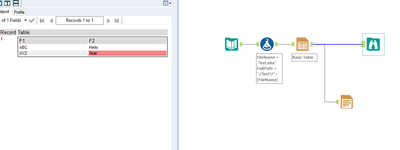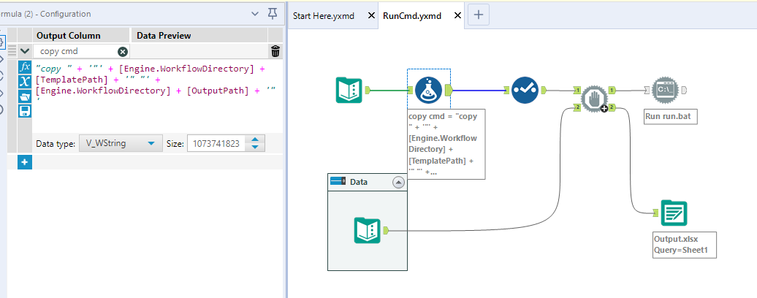Alteryx Designer Desktop Discussions
Find answers, ask questions, and share expertise about Alteryx Designer Desktop and Intelligence Suite.- Community
- :
- Community
- :
- Participate
- :
- Discussions
- :
- Designer Desktop
- :
- Re: Highlight cells with a certain value and then ...
Highlight cells with a certain value and then output to a specific range of an Excel file?
- Subscribe to RSS Feed
- Mark Topic as New
- Mark Topic as Read
- Float this Topic for Current User
- Bookmark
- Subscribe
- Mute
- Printer Friendly Page
- Mark as New
- Bookmark
- Subscribe
- Mute
- Subscribe to RSS Feed
- Permalink
- Notify Moderator
Hi there
I am trying to highlight cells that contain a certain value and then want to output to a specific range in an existing Excel file.
I know how to do both of these separately:
1. I need a Table tool to build the column rule for highlighting the appropriate cell
2. I need a Formula tool that appends the specific range I need to the existing Filename field, e.g. [Filename] + |||Sheet1$A2:B7
3. I need an Output tool that has "Change Entire File Path" selected and outputs to the Filename from 2.
I don't know how to combine these together. It seems like I can't have a Table tool and Output tool used together, i.e. I can't see any highlighted cells.
Any help is appreciated!
Solved! Go to Solution.
- Labels:
-
Output
- Mark as New
- Bookmark
- Subscribe
- Mute
- Subscribe to RSS Feed
- Permalink
- Notify Moderator
"I don't know how to combine these together. It seems like I can't have a Table tool and Output tool used together, i.e. I can't see any highlighted cells."
You are correct.
The best solution that I'd recommend is use Excel Conditional Formatting on a Template File. Alteryx will write to the specific Range with an Output Tool. This will achieve your desired result.
Now implementing this is a lengthy process as you'll need to create a template file that can be written to. And you'll find that you don't actually want to write to the same template file again and again and again, so you'll need to know how to make a copy of the template file first.
Couple of Question: Will this be deployed on Alteryx Server or just Alteryx Desktop?
What Version of Alteryx are you using?
I'll grab a link where I've already discuss how to implement a Template Excel File Solution.
- Mark as New
- Bookmark
- Subscribe
- Mute
- Subscribe to RSS Feed
- Permalink
- Notify Moderator
Thanks for your help.
We will likely be deploying this to Alteryx Server, though if it is a dealbreaker we can stick with just Designer (not as ideal).
I'm using Alteryx Designer 2020.3.5
- Mark as New
- Bookmark
- Subscribe
- Mute
- Subscribe to RSS Feed
- Permalink
- Notify Moderator
@D_Y you should use a render tool to output the table result , i dont think the range functionality work
- Mark as New
- Bookmark
- Subscribe
- Mute
- Subscribe to RSS Feed
- Permalink
- Notify Moderator
While it may not be a complete deal breaker the permissions and modification required to implement this method on Alteryx Server can be a headache (See Issues at bottom of post)
I couldn't find my old post. So I'll outline the solution here.
Basically, you'll use a BAT file to copy 1 file path (YOUR TEMPLATE FILE) to another file Path (YOUR OUTPUT PATH).
The Run Command Tool will Create the BAT File using the code in the formula tool, and execute the BAT file.
After the Bat File runs, you will then be able to write to you output path using a specific range. (Note the Parallel Block Until Done Macro)
For your use case, you'll want to use conditional formatting as part of you template file.
Issue/Modification for Alteryx Server:
If this is to be implemented on Alteryx Server, You'll need permission to run BAT file on the Server. Your Server will need access to a Shared DRIVE (WHERE the template and output will be located) You'll also need to use UNC paths.
- Mark as New
- Bookmark
- Subscribe
- Mute
- Subscribe to RSS Feed
- Permalink
- Notify Moderator
Thanks for laying this out! I can see how using Alteryx Server may complicate things. I'll see how it goes to mimic your workflow
-
Academy
6 -
ADAPT
2 -
Adobe
203 -
Advent of Code
3 -
Alias Manager
77 -
Alteryx Copilot
24 -
Alteryx Designer
7 -
Alteryx Editions
91 -
Alteryx Practice
20 -
Amazon S3
149 -
AMP Engine
250 -
Announcement
1 -
API
1,206 -
App Builder
116 -
Apps
1,359 -
Assets | Wealth Management
1 -
Basic Creator
14 -
Batch Macro
1,554 -
Behavior Analysis
245 -
Best Practices
2,690 -
Bug
719 -
Bugs & Issues
1 -
Calgary
67 -
CASS
53 -
Chained App
267 -
Common Use Cases
3,820 -
Community
26 -
Computer Vision
85 -
Connectors
1,424 -
Conversation Starter
3 -
COVID-19
1 -
Custom Formula Function
1 -
Custom Tools
1,935 -
Data
1 -
Data Challenge
10 -
Data Investigation
3,485 -
Data Science
3 -
Database Connection
2,215 -
Datasets
5,216 -
Date Time
3,226 -
Demographic Analysis
186 -
Designer Cloud
738 -
Developer
4,363 -
Developer Tools
3,525 -
Documentation
527 -
Download
1,036 -
Dynamic Processing
2,935 -
Email
927 -
Engine
145 -
Enterprise (Edition)
1 -
Error Message
2,253 -
Events
196 -
Expression
1,867 -
Financial Services
1 -
Full Creator
2 -
Fun
2 -
Fuzzy Match
711 -
Gallery
666 -
GenAI Tools
3 -
General
2 -
Google Analytics
157 -
Help
4,704 -
In Database
965 -
Input
4,290 -
Installation
360 -
Interface Tools
1,899 -
Iterative Macro
1,091 -
Join
1,956 -
Licensing
252 -
Location Optimizer
60 -
Machine Learning
259 -
Macros
2,858 -
Marketo
12 -
Marketplace
23 -
MongoDB
82 -
Off-Topic
5 -
Optimization
750 -
Output
5,246 -
Parse
2,325 -
Power BI
227 -
Predictive Analysis
936 -
Preparation
5,160 -
Prescriptive Analytics
205 -
Professional (Edition)
4 -
Publish
257 -
Python
853 -
Qlik
39 -
Question
1 -
Questions
2 -
R Tool
476 -
Regex
2,339 -
Reporting
2,428 -
Resource
1 -
Run Command
573 -
Salesforce
276 -
Scheduler
410 -
Search Feedback
3 -
Server
628 -
Settings
932 -
Setup & Configuration
3 -
Sharepoint
624 -
Spatial Analysis
599 -
Starter (Edition)
1 -
Tableau
512 -
Tax & Audit
1 -
Text Mining
468 -
Thursday Thought
4 -
Time Series
430 -
Tips and Tricks
4,183 -
Topic of Interest
1,126 -
Transformation
3,721 -
Twitter
23 -
Udacity
84 -
Updates
1 -
Viewer
3 -
Workflow
9,964
- « Previous
- Next »