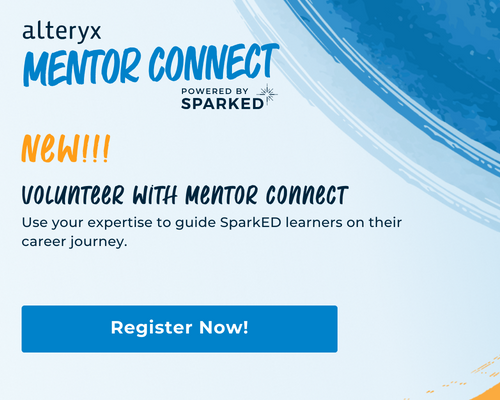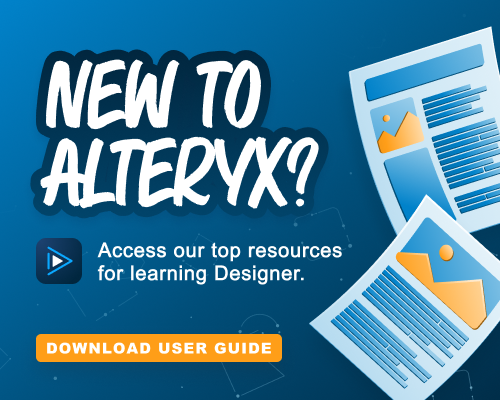Alteryx Designer Desktop Discussions
Find answers, ask questions, and share expertise about Alteryx Designer Desktop and Intelligence Suite.- Community
- :
- Community
- :
- Participate
- :
- Discussions
- :
- Designer Desktop
- :
- Email Tool No Longer Sending Emails Through SMTP T...
Email Tool No Longer Sending Emails Through SMTP That Previously Worked
- Subscribe to RSS Feed
- Mark Topic as New
- Mark Topic as Read
- Float this Topic for Current User
- Bookmark
- Subscribe
- Mute
- Printer Friendly Page
- Mark as New
- Bookmark
- Subscribe
- Mute
- Subscribe to RSS Feed
- Permalink
- Notify Moderator
Hi everyone,
I am back with a similar problem I have experienced before. We are currently trying to use the email tool to send multiple emails through our company's SMTP Server. In the past, the unencrypted SMTP settings (Port 25: No Encryption) have allowed us to send out the messages through our company's SMTP (This is after smtp.Office365.com stopped working for Alteryx). However, with the newest update, some staff have begun to receive Curl Errors (Login Denied, Cannot Connect, Timeouts, Ref Error).
Our process worked completely fine on the previous versions and the email tool STILL works with our staff who have Version: 2023.1.1.200 Patch: 1.
Can anyone help me understand why the newest updates have changed this, and how I can work around this issue for our staff who have mistakenly upgraded and now cannot use legacy workflows?
Note: Azure Permissions cannot be established per our data policy. So that workaround is not available to us.
Thanks,
Elliott
- Labels:
-
Email
-
Error Message
-
Settings
- Mark as New
- Bookmark
- Subscribe
- Mute
- Subscribe to RSS Feed
- Permalink
- Notify Moderator
Just wanted to note the below do not work:
smtp.office355.com (Previously Worked)
Port: 587
Encryption: STARTTLS
smtp.office355.com
Port: 25
Encryption: None
smtp.(ourcompany).com (Previously Worked)
Port: 587
Encryption: STARTTLS
Authentication: YES and NO (all passwords correct when required)
smtp.(ourcompany).com (Previously Worked)
Port: 25
Encryption: None
- Mark as New
- Bookmark
- Subscribe
- Mute
- Subscribe to RSS Feed
- Permalink
- Notify Moderator
im pretty sure its because you cant use simpel auth any more:
https://learn.microsoft.com/en-us/exchange/clients-and-mobile-in-exchange-online/deprecation-of-basi...
- Mark as New
- Bookmark
- Subscribe
- Mute
- Subscribe to RSS Feed
- Permalink
- Notify Moderator
I'm now having the same problem. That makes sense that Microsoft shut it off, but it's working on previous versions of Alteryx. So, this must be something related to a recent version of Alteryx versus Microsoft??
- Mark as New
- Bookmark
- Subscribe
- Mute
- Subscribe to RSS Feed
- Permalink
- Notify Moderator
Since this thread hasn't been marked as resolved yet, in case any of you are still working through these issues (I found this post as I just dealt with this today) you likely are dealing with a problem on the Office 365 side of the fence if you are using multi-factor authentication. The workaround for this is to create an App Password in your Microsoft account and then use this password in place of your regular Windows/Office password along with your normal username and the rest of your SMTP settings. Here is the link to the Microsoft documentation on how to go about doing this process:
Hopefully that helps for anyone who runs into this issue in the future!
-
Academy
3 -
ADAPT
2 -
Adobe
191 -
Advent of Code
2 -
Alias Manager
74 -
Alteryx Designer
7 -
Alteryx Practice
18 -
Amazon S3
144 -
AMP Engine
219 -
Announcement
1 -
API
1,132 -
App Builder
85 -
Apps
1,301 -
Assets | Wealth Management
1 -
Batch Macro
1,426 -
Behavior Analysis
232 -
Best Practices
2,586 -
Bug
674 -
Bugs & Issues
1 -
Calgary
64 -
CASS
51 -
Chained App
256 -
Common Use Cases
3,668 -
Community
18 -
Computer Vision
69 -
Connectors
1,337 -
Conversation Starter
3 -
COVID-19
1 -
Custom Tools
1,867 -
Data
1 -
Data Challenge
8 -
Data Investigation
3,331 -
Data Science
1 -
Database Connection
2,102 -
Datasets
4,967 -
Date Time
3,117 -
Demographic Analysis
179 -
Designer Cloud
625 -
Developer
4,066 -
Developer Tools
3,301 -
Documentation
505 -
Download
968 -
Dynamic Processing
2,772 -
Email
852 -
Engine
142 -
Error Message
2,143 -
Events
185 -
Expression
1,817 -
Financial Services
1 -
Fun
2 -
Fuzzy Match
677 -
Gallery
635 -
General
1 -
Google Analytics
150 -
Help
4,484 -
In Database
927 -
Input
4,059 -
Installation
326 -
Interface Tools
1,790 -
Iterative Macro
1,034 -
Join
1,881 -
Licensing
228 -
Location Optimizer
56 -
Machine Learning
245 -
Macros
2,707 -
Marketo
12 -
Marketplace
14 -
MongoDB
77 -
Off-Topic
4 -
Optimization
711 -
Output
4,949 -
Parse
2,231 -
Power BI
214 -
Predictive Analysis
907 -
Preparation
4,958 -
Prescriptive Analytics
193 -
Publish
249 -
Python
799 -
Qlik
38 -
Question
1 -
Questions
1 -
R Tool
469 -
Regex
2,250 -
Reporting
2,327 -
Resource
1 -
Run Command
540 -
Salesforce
268 -
Scheduler
398 -
Search Feedback
3 -
Server
571 -
Settings
897 -
Setup & Configuration
3 -
Sharepoint
538 -
Spatial Analysis
584 -
Tableau
499 -
Tax & Audit
1 -
Text Mining
451 -
Thursday Thought
4 -
Time Series
420 -
Tips and Tricks
4,049 -
Topic of Interest
1,098 -
Transformation
3,542 -
Twitter
23 -
Udacity
84 -
Updates
1 -
Workflow
9,396
- « Previous
- Next »