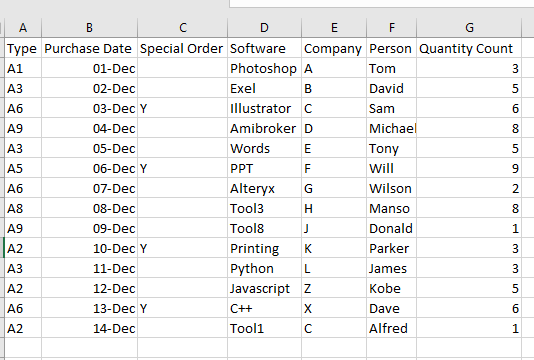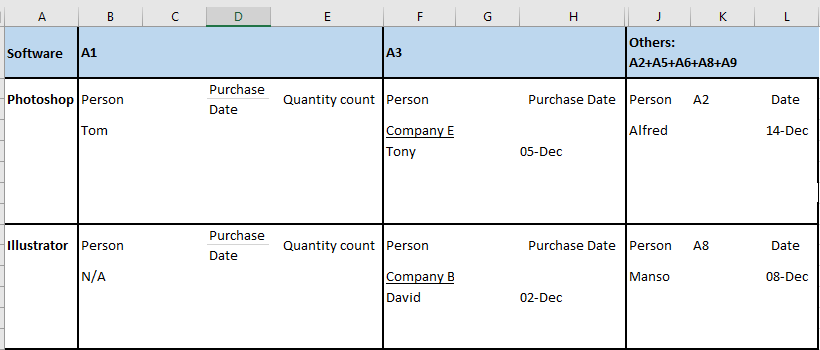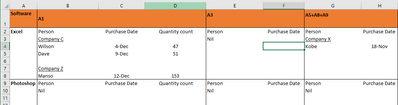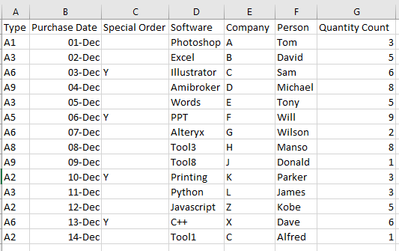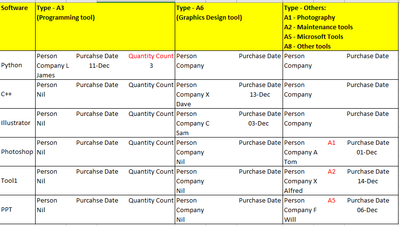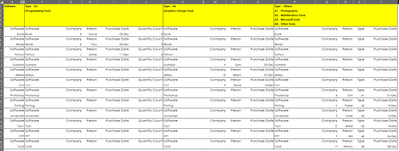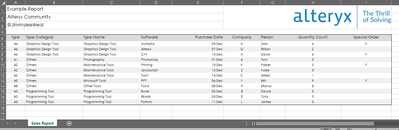Alteryx Designer Desktop Discussions
Find answers, ask questions, and share expertise about Alteryx Designer Desktop and Intelligence Suite.- Community
- :
- Community
- :
- Participate
- :
- Discussions
- :
- Designer Desktop
- :
- Creating pivot table like Excel
Creating pivot table like Excel
- Subscribe to RSS Feed
- Mark Topic as New
- Mark Topic as Read
- Float this Topic for Current User
- Bookmark
- Subscribe
- Mute
- Printer Friendly Page
- Mark as New
- Bookmark
- Subscribe
- Mute
- Subscribe to RSS Feed
- Permalink
- Notify Moderator
hello all,
I haven trying to create pivot table in alteryx. Can anyone guide me to do so? I have attached the excel sheet with the ideal output I want. I want to output the same table by using Alteryx
with data:
Ideal pivot table output:
Thanks
Solved! Go to Solution.
- Labels:
-
Reporting
- Mark as New
- Bookmark
- Subscribe
- Mute
- Subscribe to RSS Feed
- Permalink
- Notify Moderator
Hi Jimmylee4real,
Have you tried using the Summarize to:
1. Group by: Software, Type, Person, Purchase Date
2. Sum Quantity Count
Let me know if that gets you to your desired result or if you could upload some sample data to better assist.
Cheers,
Arnav
- Mark as New
- Bookmark
- Subscribe
- Mute
- Subscribe to RSS Feed
- Permalink
- Notify Moderator
hello, thanks for your help but it doesn't output the format i want.
fyi
I actually want to output a pivot table with specific format above, which clearly shows the software, the person from which particular company with quantity count. Is there any tool I could use in Alteryx to do this? thanks in advance
- Mark as New
- Bookmark
- Subscribe
- Mute
- Subscribe to RSS Feed
- Permalink
- Notify Moderator
@Jimmylee4real can you share sample data and expected output in excel format ?
- Mark as New
- Bookmark
- Subscribe
- Mute
- Subscribe to RSS Feed
- Permalink
- Notify Moderator
hello sir,
please refer to below screen captures for your reference
thanks!
Sample Data:
Expected Output in Pivot Table format
1. There should be "Pre-headers" on top to show Software and Type. Could we use "Report Text" to do it?
2. For A3 type, it should shows the quantity count
3. For other types, it should tells us the "type" in the middle (A1, A2 & A3 highlighted in red)
What must be included:
1. Person's name
2. his/her Company
3. Purchase Date
- Mark as New
- Bookmark
- Subscribe
- Mute
- Subscribe to RSS Feed
- Permalink
- Notify Moderator
This can be done, but I recommend a few changes.
- These uneven columns (headers to data fields) can be made to work, but it's very manual and don't scale well to other situations.
- I highly recommend one line of data per transaction. The multi line of company + name gets messy to report. In my attached example, I use separate name and company fields,
Note about the headers::
- To build headers that fit as we want, we need to build them as tables with the same number of fields and rows. You'll see I have the Text Input tools with those empty fields that I used for the header tables. This allows everything to line up, but done some screwy things with fields outside the rendered areas (check out cell B30 in the example output)
Check out the attached workflow and let me know if you have any questions.
- Mark as New
- Bookmark
- Subscribe
- Mute
- Subscribe to RSS Feed
- Permalink
- Notify Moderator
thank you so much for taking your time for providing this wonderful solution. Do you think is there any better alternative to show the result in a more comprehensive format so whoever reading this report have a better understanding?
thanks
- Mark as New
- Bookmark
- Subscribe
- Mute
- Subscribe to RSS Feed
- Permalink
- Notify Moderator
I would prefer something more simple like this:
- Consolidated the columns to a single set. Since the fields are duplicated by type and only one type is ever assigned to each, then 2 sets of fields are always empty. That's a lot of unused space, so I transformed it and added a field of category type data so it can be easily filtered if the user wants.
- Removed duplicated headers
- This consolidates the data, makes it easier to filter/sort if the user wants
- Mark as New
- Bookmark
- Subscribe
- Mute
- Subscribe to RSS Feed
- Permalink
- Notify Moderator
thanks for your help, i really appreciate it! just two more questions and i will close this issue
1. is it possible to add an image on the top right hand corner? ex. company logo
- i try to use the "Report Text" tool to do this but the image is a little bit too large
2. is it possible to rename the sheet tab on the final output file while keeping the contents on top of the data?
- i try to use the layout tool with orientation - Vertical Merge Content to Line Up Table Columns. Although it shows the layout format I want (contents + data) but it doesn't allow me to rename the sheet tabs.
"Vertical with section breaks" works fine but it completely separate the content from data.
thanks!
- Mark as New
- Bookmark
- Subscribe
- Mute
- Subscribe to RSS Feed
- Permalink
- Notify Moderator
@Jimmylee4real wrote:1. is it possible to add an image on the top right hand corner? ex. company logo
- i try to use the "Report Text" tool to do this but the image is a little bit too large
Absolutely. The Image tool will provide you with better options on managing an image file. In the attached example, I add a header that features some title info on the left and an image on the right.
@Jimmylee4real wrote:2. is it possible to rename the sheet tab on the final output file while keeping the contents on top of the data?
- i try to use the layout tool with orientation - Vertical Merge Content to Line Up Table Columns. Although it shows the layout format I want (contents + data) but it doesn't allow me to rename the sheet
The best way to get custom named sheets in Rendered Excel output is to prepare a layout field for each sheet first with a sheet name field, then in a Layout tool, group by the sheet name, arrange them "Vertical with Section Breaks" (section breaks = sheet breaks in Excel), and use the sheet name as the "Section Name" setting at the bottom. In the attached example, this is done by Layout (90).
-
Academy
6 -
ADAPT
2 -
Adobe
204 -
Advent of Code
3 -
Alias Manager
78 -
Alteryx Copilot
26 -
Alteryx Designer
7 -
Alteryx Editions
95 -
Alteryx Practice
20 -
Amazon S3
149 -
AMP Engine
252 -
Announcement
1 -
API
1,208 -
App Builder
116 -
Apps
1,360 -
Assets | Wealth Management
1 -
Basic Creator
15 -
Batch Macro
1,559 -
Behavior Analysis
246 -
Best Practices
2,695 -
Bug
719 -
Bugs & Issues
1 -
Calgary
67 -
CASS
53 -
Chained App
268 -
Common Use Cases
3,825 -
Community
26 -
Computer Vision
86 -
Connectors
1,426 -
Conversation Starter
3 -
COVID-19
1 -
Custom Formula Function
1 -
Custom Tools
1,938 -
Data
1 -
Data Challenge
10 -
Data Investigation
3,487 -
Data Science
3 -
Database Connection
2,220 -
Datasets
5,222 -
Date Time
3,227 -
Demographic Analysis
186 -
Designer Cloud
742 -
Developer
4,372 -
Developer Tools
3,530 -
Documentation
527 -
Download
1,037 -
Dynamic Processing
2,939 -
Email
928 -
Engine
145 -
Enterprise (Edition)
1 -
Error Message
2,258 -
Events
198 -
Expression
1,868 -
Financial Services
1 -
Full Creator
2 -
Fun
2 -
Fuzzy Match
712 -
Gallery
666 -
GenAI Tools
3 -
General
2 -
Google Analytics
155 -
Help
4,708 -
In Database
966 -
Input
4,293 -
Installation
361 -
Interface Tools
1,901 -
Iterative Macro
1,094 -
Join
1,958 -
Licensing
252 -
Location Optimizer
60 -
Machine Learning
260 -
Macros
2,864 -
Marketo
12 -
Marketplace
23 -
MongoDB
82 -
Off-Topic
5 -
Optimization
751 -
Output
5,255 -
Parse
2,328 -
Power BI
228 -
Predictive Analysis
937 -
Preparation
5,169 -
Prescriptive Analytics
206 -
Professional (Edition)
4 -
Publish
257 -
Python
855 -
Qlik
39 -
Question
1 -
Questions
2 -
R Tool
476 -
Regex
2,339 -
Reporting
2,434 -
Resource
1 -
Run Command
575 -
Salesforce
277 -
Scheduler
411 -
Search Feedback
3 -
Server
630 -
Settings
935 -
Setup & Configuration
3 -
Sharepoint
627 -
Spatial Analysis
599 -
Starter (Edition)
1 -
Tableau
512 -
Tax & Audit
1 -
Text Mining
468 -
Thursday Thought
4 -
Time Series
431 -
Tips and Tricks
4,187 -
Topic of Interest
1,126 -
Transformation
3,730 -
Twitter
23 -
Udacity
84 -
Updates
1 -
Viewer
3 -
Workflow
9,980
- « Previous
- Next »