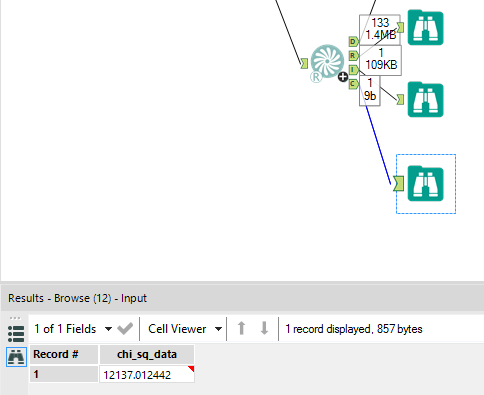Alteryx Designer Desktop Discussions
Find answers, ask questions, and share expertise about Alteryx Designer Desktop and Intelligence Suite.- Community
- :
- Community
- :
- Participate
- :
- Discussions
- :
- Designer Desktop
- :
- Re: Contingency Table Output - How to get just the...
Contingency Table Output - How to get just the Chi-squared, df, p-value data table?
- Subscribe to RSS Feed
- Mark Topic as New
- Mark Topic as Read
- Float this Topic for Current User
- Bookmark
- Subscribe
- Mute
- Printer Friendly Page
- Mark as New
- Bookmark
- Subscribe
- Mute
- Subscribe to RSS Feed
- Permalink
- Notify Moderator
Hi all -
Currently, when you run the Contingency Table for 2 variables and request to 'Include Chi-Squared Statistic' it doesn't provide you with an output of these values in the 'D' data output. You can, however, see the outputs in the 'R' report output; but, these are at the bottom of the formatted report and not simple to extract.
Also, any way to output the critical values from this node as well? (or another.. any way other than manually pairing in the upper and lower limit tables?)
I did download the 'Chi Square Test Macro' but unfortunately get a different degree of freedom and different output for chi square result than when I compute manually and further differs from that of the 'Contingency Table' output.
Thank you for any input!
Solved! Go to Solution.
- Labels:
-
Prescriptive Analytics
- Mark as New
- Bookmark
- Subscribe
- Mute
- Subscribe to RSS Feed
- Permalink
- Notify Moderator
Hi asibley,
Inside the Contingency Table macro, on Summarize Tool (94), I believe you can extract the chi-square.
Just output a macro output to this tool and you'll have the value.
I recommend to work on a copied version of the Contingency Table Macro (and it's dependencies: \Supporting_Macros\PivotTable.yxmc and \Supporting_Templates\PivotTable_Template.html)
- Mark as New
- Bookmark
- Subscribe
- Mute
- Subscribe to RSS Feed
- Permalink
- Notify Moderator
- Mark as New
- Bookmark
- Subscribe
- Mute
- Subscribe to RSS Feed
- Permalink
- Notify Moderator
Hi @JasonH123
The issue here is that the macro's original path is in a "protected" directory (C:\Program Files\Alteryx\R-3.3.2\Plugin\Macros\Predictive Tools\).
I would copy the ContingencyTable.yxmc to a Custom Macro directory (See Options-> User Settings-> Macros Tab)
For this to work, there is an extra subdirectory needed within your Custom Macro Directory: Create one and call it "Supporting_Macros".
In this Supporting_Macros subdirectory, copy the PivotTable.yxmc (Used in the ContingencyTable Macro)
So, your Custom Macro Directory should be like:
C:\Alteryx_Custom_Macro_DIRECTORY
C:\Alteryx_Custom_Macro_DIRECTORY\Supporting_Macros
Once you got this structure, use your copied ContingencyTable Macro (Insert->Macro), not the one in the menu. That'll give you the desired output.
Best,
_AG_
-
Academy
6 -
ADAPT
2 -
Adobe
203 -
Advent of Code
3 -
Alias Manager
77 -
Alteryx Copilot
23 -
Alteryx Designer
7 -
Alteryx Editions
85 -
Alteryx Practice
20 -
Amazon S3
149 -
AMP Engine
250 -
Announcement
1 -
API
1,205 -
App Builder
115 -
Apps
1,358 -
Assets | Wealth Management
1 -
Basic Creator
13 -
Batch Macro
1,550 -
Behavior Analysis
244 -
Best Practices
2,689 -
Bug
719 -
Bugs & Issues
1 -
Calgary
67 -
CASS
53 -
Chained App
267 -
Common Use Cases
3,817 -
Community
26 -
Computer Vision
85 -
Connectors
1,422 -
Conversation Starter
3 -
COVID-19
1 -
Custom Formula Function
1 -
Custom Tools
1,933 -
Data
1 -
Data Challenge
10 -
Data Investigation
3,484 -
Data Science
3 -
Database Connection
2,214 -
Datasets
5,212 -
Date Time
3,226 -
Demographic Analysis
185 -
Designer Cloud
736 -
Developer
4,354 -
Developer Tools
3,523 -
Documentation
525 -
Download
1,035 -
Dynamic Processing
2,932 -
Email
925 -
Engine
145 -
Enterprise (Edition)
1 -
Error Message
2,251 -
Events
196 -
Expression
1,867 -
Financial Services
1 -
Full Creator
2 -
Fun
2 -
Fuzzy Match
711 -
Gallery
666 -
GenAI Tools
2 -
General
2 -
Google Analytics
155 -
Help
4,701 -
In Database
965 -
Input
4,288 -
Installation
359 -
Interface Tools
1,895 -
Iterative Macro
1,090 -
Join
1,954 -
Licensing
250 -
Location Optimizer
60 -
Machine Learning
259 -
Macros
2,854 -
Marketo
12 -
Marketplace
23 -
MongoDB
82 -
Off-Topic
5 -
Optimization
749 -
Output
5,239 -
Parse
2,323 -
Power BI
227 -
Predictive Analysis
936 -
Preparation
5,157 -
Prescriptive Analytics
205 -
Professional (Edition)
4 -
Publish
257 -
Python
850 -
Qlik
39 -
Question
1 -
Questions
2 -
R Tool
476 -
Regex
2,338 -
Reporting
2,428 -
Resource
1 -
Run Command
572 -
Salesforce
276 -
Scheduler
410 -
Search Feedback
3 -
Server
627 -
Settings
931 -
Setup & Configuration
3 -
Sharepoint
624 -
Spatial Analysis
598 -
Starter (Edition)
1 -
Tableau
511 -
Tax & Audit
1 -
Text Mining
468 -
Thursday Thought
4 -
Time Series
430 -
Tips and Tricks
4,178 -
Topic of Interest
1,123 -
Transformation
3,719 -
Twitter
23 -
Udacity
84 -
Updates
1 -
Viewer
3 -
Workflow
9,955
- « Previous
- Next »