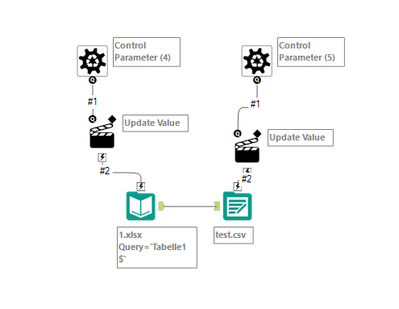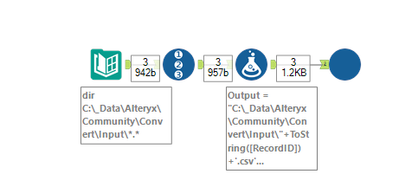Alteryx Designer Desktop Discussions
Find answers, ask questions, and share expertise about Alteryx Designer Desktop and Intelligence Suite.- Community
- :
- Community
- :
- Participate
- :
- Discussions
- :
- Designer Desktop
- :
- Batch Macro - convert xlsx to csv shows empty rows...
Batch Macro - convert xlsx to csv shows empty rows at end of csv file
- Subscribe to RSS Feed
- Mark Topic as New
- Mark Topic as Read
- Float this Topic for Current User
- Bookmark
- Subscribe
- Mute
- Printer Friendly Page
- Mark as New
- Bookmark
- Subscribe
- Mute
- Subscribe to RSS Feed
- Permalink
- Notify Moderator
I ran into something I have not seen before and looking to see if anyone has solved this or suggested solutions.
I have a batch macro that pulls Excel xlsx files from a Directory and simply converts them to csv, renames them and places them in a different folder. There is no additional data manipulation happening. All of this works as it should.
The xlsx files are not structurally the same so I can not reference a specific Column Name in like a formula.
Empty rows are being output at the end of the csv as ,,,,,
I am not "seeing" any empty rows at the end of the xlsx files so I have no idea where they are coming from.
Also checked to see if any of the rows had spaces.
"The only idea I can come up with is save xlsx as a csv... re-read in the csv and then check for ,,,"
Note - I don't think this will work either since I wouldn't know the column names from a csv either. In addition... thought about using field info tool, but some of the xlsx have empty first rows.
Your thoughts.
Thanks,
Puff
Solved! Go to Solution.
- Labels:
-
Batch Macro
- Mark as New
- Bookmark
- Subscribe
- Mute
- Subscribe to RSS Feed
- Permalink
- Notify Moderator
Hi @stapuff,
how do exactly approach this? I have tested it with a minimal use case and it worked. Let me share my process:
Macro-Setting:
Workflow:
(I use the formula to generate the Output-Path)
My Excel-Files all have a different amount of columns and all column names are unique.
Can you try what I did?
Best
Alex
- Mark as New
- Bookmark
- Subscribe
- Mute
- Subscribe to RSS Feed
- Permalink
- Notify Moderator
My macro is set up very similar to your example.
I am not seeing where you are testing it for removing/blank rows.
Puff
- Mark as New
- Bookmark
- Subscribe
- Mute
- Subscribe to RSS Feed
- Permalink
- Notify Moderator
I thought the empty rows were generated by an incorrect setup of the tools.
Can you share a sample file that produces your empty rows?
- Mark as New
- Bookmark
- Subscribe
- Mute
- Subscribe to RSS Feed
- Permalink
- Notify Moderator
Hi Puff,
Excel files can have null cells for a variety of reasons. @danilang provides an excellent explanation in this post
If the formatting of a block of cells had been set in Excel for instance, they would be loaded as null rows.
The trick would be to remove the null rows before writing to csv. Here is one way of doing it.
- Mark as New
- Bookmark
- Subscribe
- Mute
- Subscribe to RSS Feed
- Permalink
- Notify Moderator
- Mark as New
- Bookmark
- Subscribe
- Mute
- Subscribe to RSS Feed
- Permalink
- Notify Moderator
Thanks for the link! I will take a look. As much as I don't want to have to process the files.... appears like I will have to do something. Neve thought about formating be the culprit.
Puff
- Mark as New
- Bookmark
- Subscribe
- Mute
- Subscribe to RSS Feed
- Permalink
- Notify Moderator
You'd be able to insert the technique shown above with the record ID, transpose, summarise, join directly into your macro between the input data and output data tools.
- Mark as New
- Bookmark
- Subscribe
- Mute
- Subscribe to RSS Feed
- Permalink
- Notify Moderator
I appreciate the response. In the process of testing now.
Finding all sorts of stuff out that I never knew or forgot a long time ago. Appears Alteryx is into making me dig deep.
Ran into a situation with the Dir tool that I hadn't expected... ran a batch macro on a directory with one of the files open... expected that error, but was not expecting it to show 2 files... the 2nd file listed was identical to the first except for ~$ in front of the filename. Safe to assume it is a file locked indicator?
FileName
Book1.xlsx
Supplier_Mar20.xlsx
~$Supplier_Mar20.xlsx
AttributeHidden
False
False
True
Puff
- Mark as New
- Bookmark
- Subscribe
- Mute
- Subscribe to RSS Feed
- Permalink
- Notify Moderator
Hi Puff,
Yes you are correct. Also, if for some reason the Excel file is not closed properly, that file doesn't get deleted. So when using Directory tool, I normally use a filter tool after the directory tool to remove them from the list. You can use !Contains([Filename],'~') or !Startswith([Filename],'~')
-
Academy
6 -
ADAPT
2 -
Adobe
203 -
Advent of Code
3 -
Alias Manager
77 -
Alteryx Copilot
24 -
Alteryx Designer
7 -
Alteryx Editions
91 -
Alteryx Practice
20 -
Amazon S3
149 -
AMP Engine
250 -
Announcement
1 -
API
1,206 -
App Builder
116 -
Apps
1,359 -
Assets | Wealth Management
1 -
Basic Creator
14 -
Batch Macro
1,554 -
Behavior Analysis
245 -
Best Practices
2,690 -
Bug
719 -
Bugs & Issues
1 -
Calgary
67 -
CASS
53 -
Chained App
267 -
Common Use Cases
3,820 -
Community
26 -
Computer Vision
85 -
Connectors
1,424 -
Conversation Starter
3 -
COVID-19
1 -
Custom Formula Function
1 -
Custom Tools
1,935 -
Data
1 -
Data Challenge
10 -
Data Investigation
3,485 -
Data Science
3 -
Database Connection
2,216 -
Datasets
5,216 -
Date Time
3,226 -
Demographic Analysis
186 -
Designer Cloud
738 -
Developer
4,364 -
Developer Tools
3,525 -
Documentation
526 -
Download
1,036 -
Dynamic Processing
2,935 -
Email
927 -
Engine
145 -
Enterprise (Edition)
1 -
Error Message
2,253 -
Events
196 -
Expression
1,867 -
Financial Services
1 -
Full Creator
2 -
Fun
2 -
Fuzzy Match
711 -
Gallery
666 -
GenAI Tools
3 -
General
2 -
Google Analytics
155 -
Help
4,704 -
In Database
965 -
Input
4,290 -
Installation
360 -
Interface Tools
1,900 -
Iterative Macro
1,091 -
Join
1,956 -
Licensing
252 -
Location Optimizer
60 -
Machine Learning
259 -
Macros
2,858 -
Marketo
12 -
Marketplace
23 -
MongoDB
82 -
Off-Topic
5 -
Optimization
750 -
Output
5,246 -
Parse
2,325 -
Power BI
227 -
Predictive Analysis
936 -
Preparation
5,161 -
Prescriptive Analytics
205 -
Professional (Edition)
4 -
Publish
257 -
Python
853 -
Qlik
39 -
Question
1 -
Questions
2 -
R Tool
476 -
Regex
2,339 -
Reporting
2,429 -
Resource
1 -
Run Command
573 -
Salesforce
276 -
Scheduler
410 -
Search Feedback
3 -
Server
628 -
Settings
932 -
Setup & Configuration
3 -
Sharepoint
624 -
Spatial Analysis
599 -
Starter (Edition)
1 -
Tableau
512 -
Tax & Audit
1 -
Text Mining
468 -
Thursday Thought
4 -
Time Series
430 -
Tips and Tricks
4,183 -
Topic of Interest
1,126 -
Transformation
3,721 -
Twitter
23 -
Udacity
84 -
Updates
1 -
Viewer
3 -
Workflow
9,965
- « Previous
- Next »