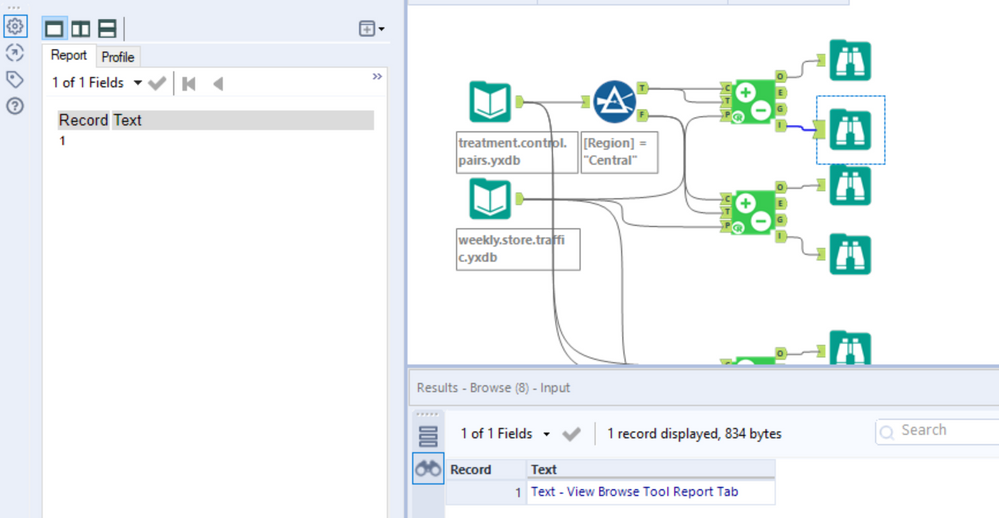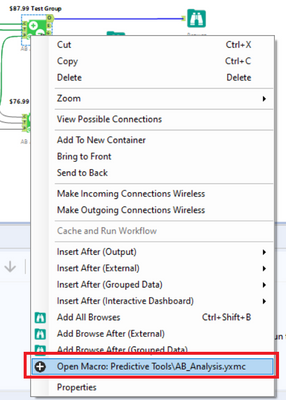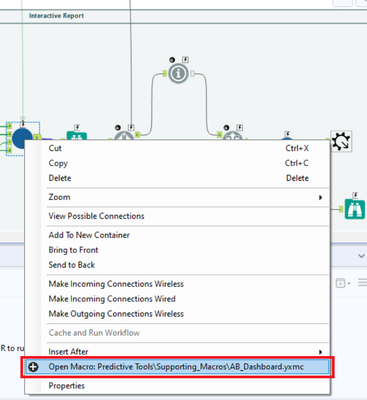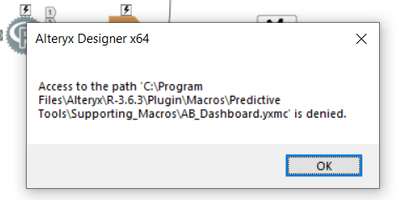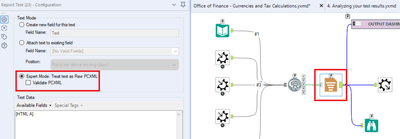Alteryx Designer Desktop Discussions
Find answers, ask questions, and share expertise about Alteryx Designer Desktop and Intelligence Suite.- Community
- :
- Community
- :
- Participate
- :
- Discussions
- :
- Designer Desktop
- :
- Re: AB Analysis I Report
AB Analysis I Report
- Subscribe to RSS Feed
- Mark Topic as New
- Mark Topic as Read
- Float this Topic for Current User
- Bookmark
- Subscribe
- Mute
- Printer Friendly Page
- Mark as New
- Bookmark
- Subscribe
- Mute
- Subscribe to RSS Feed
- Permalink
- Notify Moderator
Hi Team,
I'm using Alteryx Designer 2020.1 x64 (User) on my PC and I'm trying to check the I node of the AB analysis tool but no report has been generated, any idea how to fix this?
Solved! Go to Solution.
- Labels:
-
Prescriptive Analytics
-
Udacity
-
Workflow
- Mark as New
- Bookmark
- Subscribe
- Mute
- Subscribe to RSS Feed
- Permalink
- Notify Moderator
Hi, @Sara94
As I understand it, you shouldn't expect anything out of the 'I' output node.
The 'I' is an html link available in the Workflow messages (AB Analysis (tool number)) C:[...].html
Your report is in the 'O' output node.
Cheers!
- Mark as New
- Bookmark
- Subscribe
- Mute
- Subscribe to RSS Feed
- Permalink
- Notify Moderator
Hello @Sara94,
Usually you should be able to see output from the I output. This is a bug in the tool which Alteryx is aware of. And they should have it fixed in the next release.
If you are interested in making it work. Please download the attached files and replace each file in the respective folder -
AB Analysis - C:\Program Files\Alteryx\R-3.5.3\plugin\Macros\Predictive Tools
AB Dashboard - C:\Program Files\Alteryx\R-3.5.3\plugin\Macros\Predictive Tools\Supporting_Macros
AB Dashboard Template - C:\Program Files\Alteryx\R-3.5.3\plugin\Macros\Predictive Tools\Supporting_Templates
Please note this will work if you have the admin version of the R package. For the Non-Admin version you will need to identify the respective paths.
Best,
Raghav
- Mark as New
- Bookmark
- Subscribe
- Mute
- Subscribe to RSS Feed
- Permalink
- Notify Moderator
Hi @Sara94
Thank you for highlighting this issue.
This is a known issue in 2020.1 and a fix is provisionally scheduled for this issue in 2020.3.1 release.
Thanks,
Conor
- Mark as New
- Bookmark
- Subscribe
- Mute
- Subscribe to RSS Feed
- Permalink
- Notify Moderator
Hi @Sara94 - While it's a known limitation there is a workaround. That will help you to get your interactive report.
1. Open the tool macro.
2. In this macro find the Interactive Report container and open the Macro.
3. Press Ctr+S to identify its location folder on your disk.
4. Find this folder using Windows Explorer and change the property of the folder from Read Only to Read/Write.
5. Find the Report Text tool in the macro and uncheck Validate PCXML box as shown below:
6. Save the macro
5. Change the property of the folder back from Read/Write to Read Only
Enjoy!
-
Academy
6 -
ADAPT
2 -
Adobe
204 -
Advent of Code
3 -
Alias Manager
78 -
Alteryx Copilot
25 -
Alteryx Designer
7 -
Alteryx Editions
94 -
Alteryx Practice
20 -
Amazon S3
149 -
AMP Engine
252 -
Announcement
1 -
API
1,208 -
App Builder
116 -
Apps
1,360 -
Assets | Wealth Management
1 -
Basic Creator
14 -
Batch Macro
1,558 -
Behavior Analysis
246 -
Best Practices
2,693 -
Bug
719 -
Bugs & Issues
1 -
Calgary
67 -
CASS
53 -
Chained App
267 -
Common Use Cases
3,822 -
Community
26 -
Computer Vision
85 -
Connectors
1,425 -
Conversation Starter
3 -
COVID-19
1 -
Custom Formula Function
1 -
Custom Tools
1,936 -
Data
1 -
Data Challenge
10 -
Data Investigation
3,486 -
Data Science
3 -
Database Connection
2,220 -
Datasets
5,220 -
Date Time
3,227 -
Demographic Analysis
186 -
Designer Cloud
740 -
Developer
4,367 -
Developer Tools
3,528 -
Documentation
526 -
Download
1,036 -
Dynamic Processing
2,937 -
Email
927 -
Engine
145 -
Enterprise (Edition)
1 -
Error Message
2,256 -
Events
198 -
Expression
1,868 -
Financial Services
1 -
Full Creator
2 -
Fun
2 -
Fuzzy Match
711 -
Gallery
666 -
GenAI Tools
3 -
General
2 -
Google Analytics
155 -
Help
4,705 -
In Database
966 -
Input
4,291 -
Installation
360 -
Interface Tools
1,900 -
Iterative Macro
1,094 -
Join
1,957 -
Licensing
252 -
Location Optimizer
60 -
Machine Learning
259 -
Macros
2,862 -
Marketo
12 -
Marketplace
23 -
MongoDB
82 -
Off-Topic
5 -
Optimization
750 -
Output
5,252 -
Parse
2,327 -
Power BI
228 -
Predictive Analysis
936 -
Preparation
5,166 -
Prescriptive Analytics
205 -
Professional (Edition)
4 -
Publish
257 -
Python
854 -
Qlik
39 -
Question
1 -
Questions
2 -
R Tool
476 -
Regex
2,339 -
Reporting
2,430 -
Resource
1 -
Run Command
575 -
Salesforce
276 -
Scheduler
411 -
Search Feedback
3 -
Server
629 -
Settings
933 -
Setup & Configuration
3 -
Sharepoint
626 -
Spatial Analysis
599 -
Starter (Edition)
1 -
Tableau
512 -
Tax & Audit
1 -
Text Mining
468 -
Thursday Thought
4 -
Time Series
431 -
Tips and Tricks
4,187 -
Topic of Interest
1,126 -
Transformation
3,726 -
Twitter
23 -
Udacity
84 -
Updates
1 -
Viewer
3 -
Workflow
9,973
- « Previous
- Next »