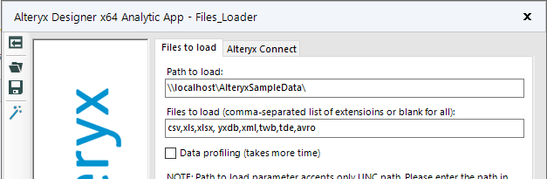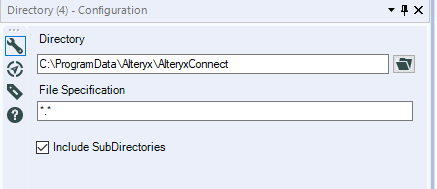Alteryx Connect Knowledge Base
Definitive answers from Connect experts.Schedule Metadata Loader
- Subscribe to RSS Feed
- Mark as New
- Mark as Read
- Bookmark
- Subscribe
- Printer Friendly Page
- Notify Moderator
on
10-18-2018
09:54 PM
- edited on
02-27-2020
01:11 PM
by
KylieF
In order to schedule the Metadata loader, you will need to configure and save the .yxwv file, and configure the ConnectScheduler workflow to run from the directory of the .yxwv file. Detailed steps listed below:
1. Open the Metadata loader in Designer, in this example the Files loader, fill in the information for the "Files to load" and "Alteryx Connect" tabs
2. Click Save button to save the .yxwv file in the default File Loader location - C:\ProgramData\Alteryx\AlteryxConnect\Files_Loader
3. Click Help > Sample Workflow > Alteryx Connect Metadata Loaders > ConnectScheduler
4. Click on the Directory input tool, select the root directory where the yxwv file(s) is saved, for example C:\ProgramData\Alteryx\AlteryxConnect
5. For the File Specification, leave it as *.*
6. Saved locally text
Schedule the loader using Local machine
1. To Schedule using local computer, complete steps 1 - 5 from above
2. Click Option > Schedule Workflow > My computer
3. Select Run the workflow from its original location on disk
Note: When the scheduler runs, it will run every metadata loader with .yxwv file one by one. If you only need to have one of the loaders scheduled, you need to have the Metadata loader moved into a folder other than C:\ProgramData\Alteryx\AlteryxConnect
Schedule the loader using the Alteryx Gallery
Save the ConnectScheduler to Gallery for Scheduling. instructions can be found in https://help.alteryx.com/connect/current/Administration/ScheduleLoaders.htm under Configure and test the Connect Scheduler > Step 6.
Tip: When scheduling loaders on Alteryx Gallery, we recommend to copying the metadata loader and save the .yxwv files into a share drive to avoid the situation where the Alteryx Server machine is unable to access the end user's machine. See steps below:
1. Create a Folder called AlteryxConnect in a Share Drive
2. Copy the loader folder, for example Files_Loader from C:\ProgramData\Alteryx\AlteryxConnect to the Share Drive's AlteryxConnect
3. Complete steps 1-2 from above but save the .yxwv file into the share drive under AlteryxConnect\Files_loader
4. Open ConnectScheduler from Help > Sample Workflow > Alteryx Connect Metadata Loaders
5. In the Directory Input tool, select the Path of AlteryxConnect in the Share Drive, make sure it is the UNC path
6. Save ConnectScheduler, and it is ready to be schedule
- Mark as Read
- Mark as New
- Bookmark
- Permalink
- Notify Moderator
I just wanted to clarify here that there's a separate workflow called ConnectScheduler saved here: Help > Sample Workflow > Alteryx Connect Metadata Loaders > ConnectScheduler
AND NOT to try to change the Directory tools that are withing the individual Metadata loaders. e.g. Alteryx_Loader, Tableau_Loaders, etc.
- Mark as Read
- Mark as New
- Bookmark
- Permalink
- Notify Moderator
- Mark as Read
- Mark as New
- Bookmark
- Permalink
- Notify Moderator
Hi @simonaubert_bd , and do you have installed "Connect Loaders"? They are not shipped with Designer by default but has to be installed separately.
-
Administration
30 -
Designer Integration
1 -
General
1 -
Installation
9 -
Loaders
13 -
Loaders SDK
1 -
Logs
1 -
Setup & Configuration
41 -
User Interface
20