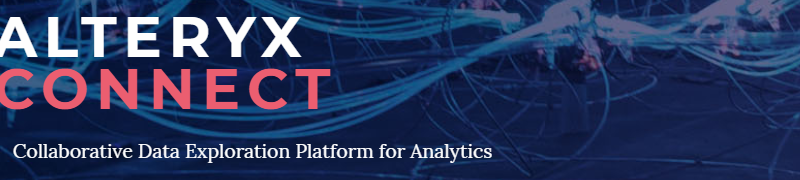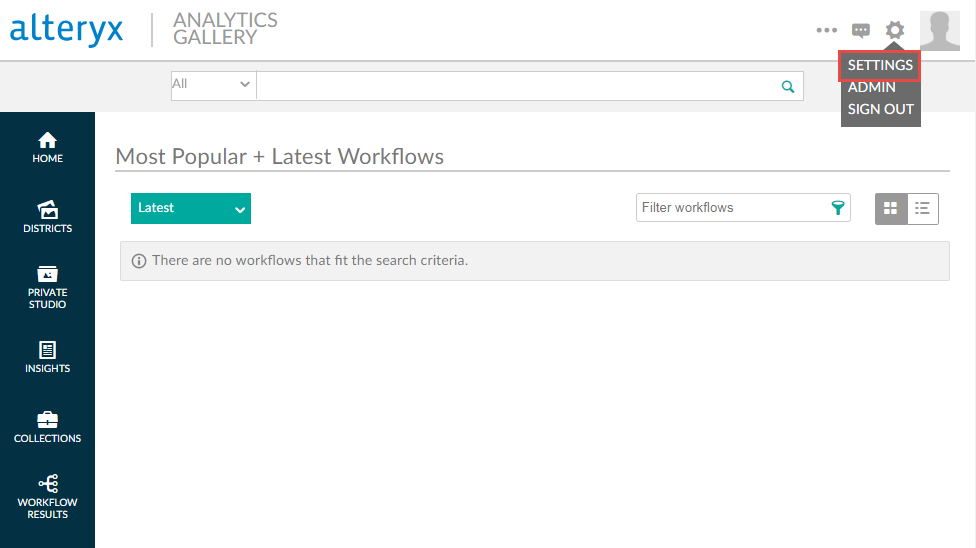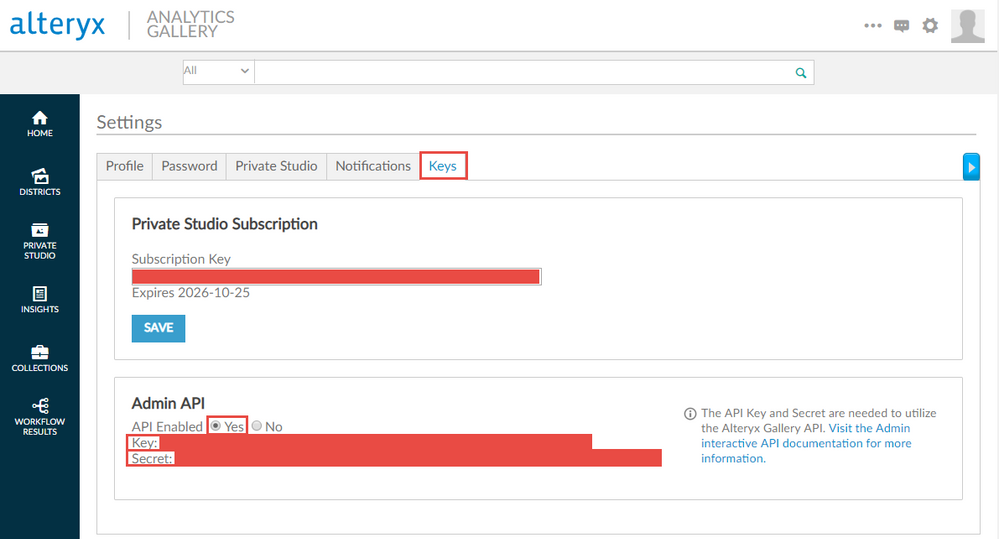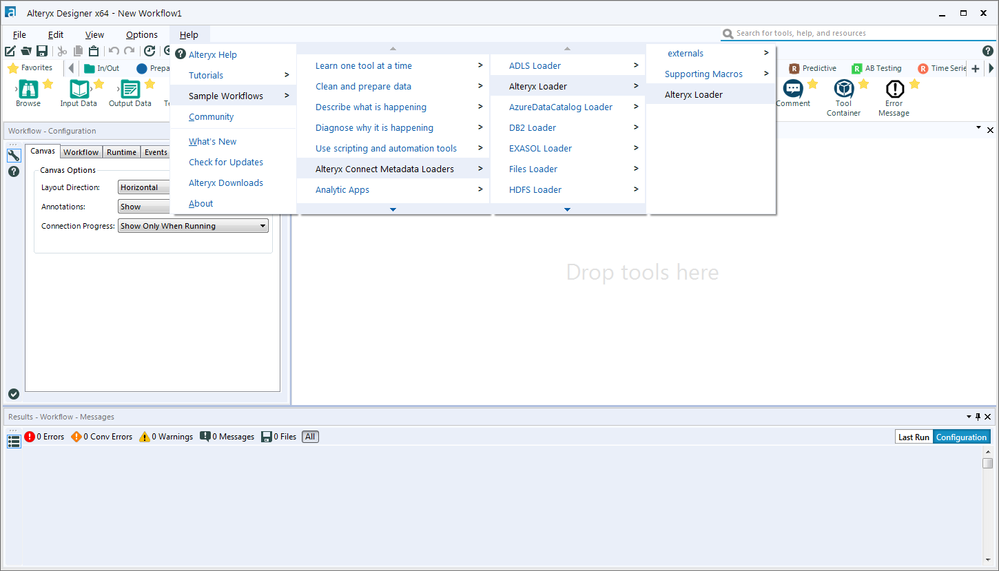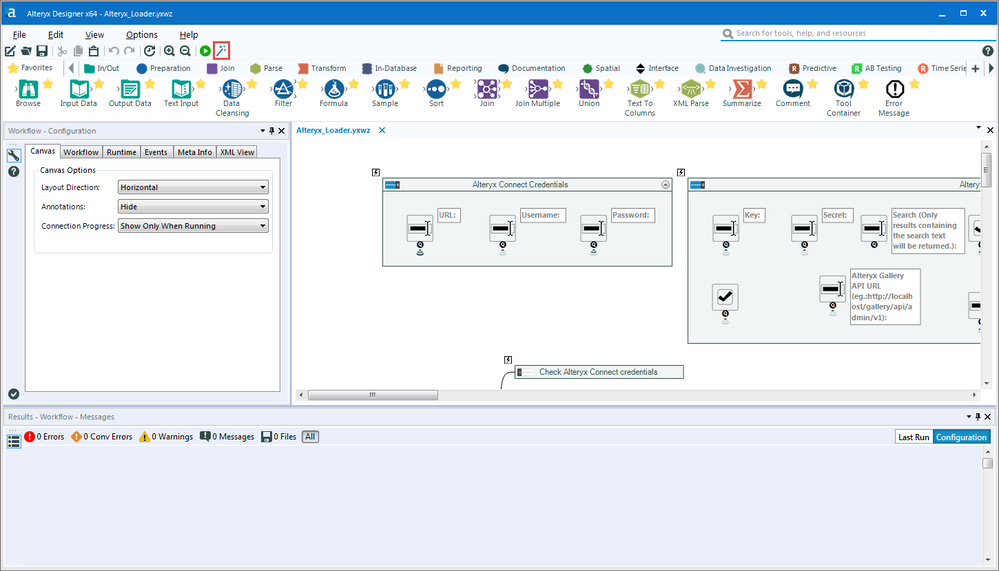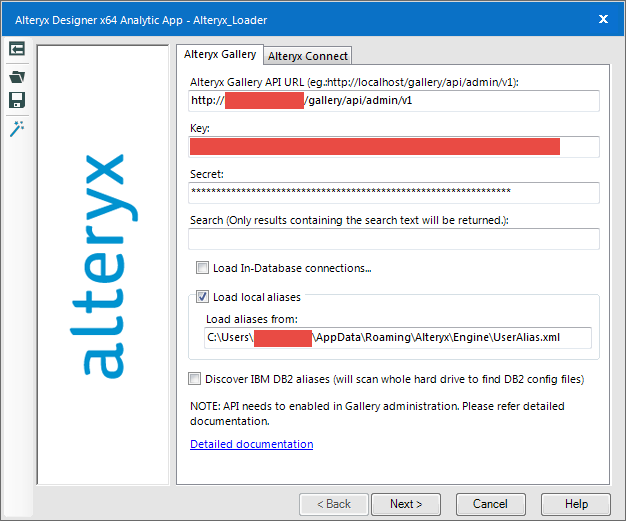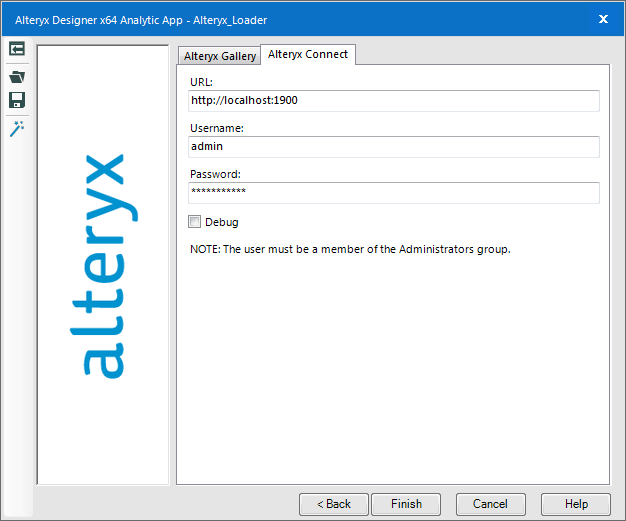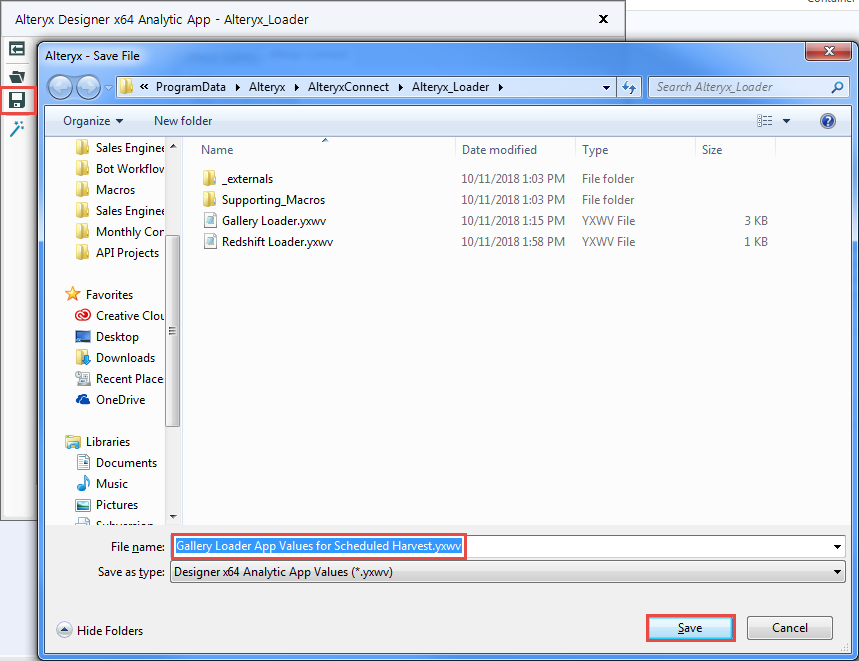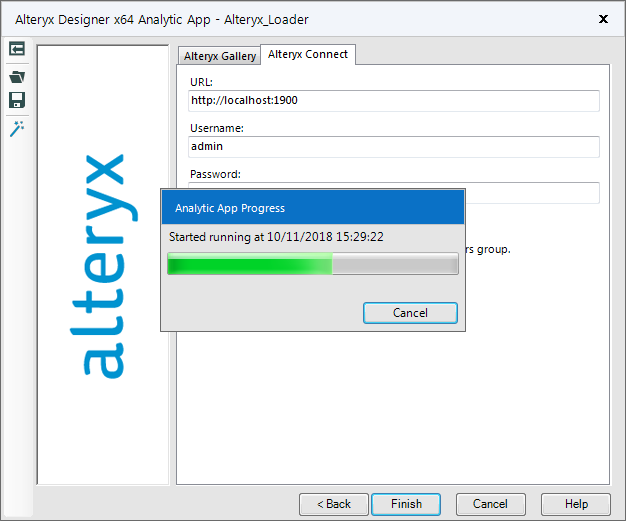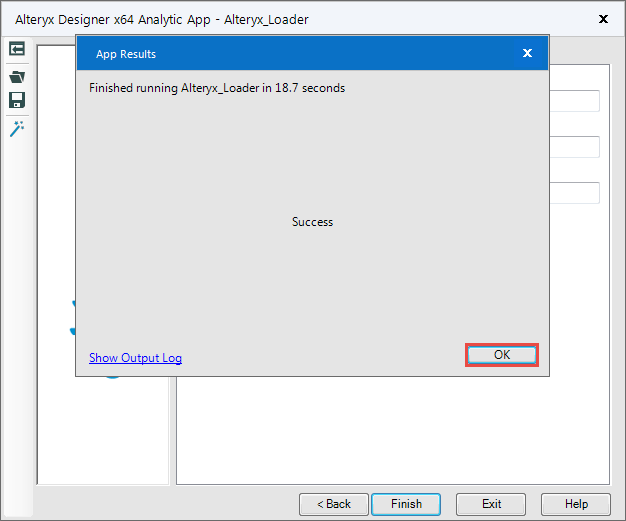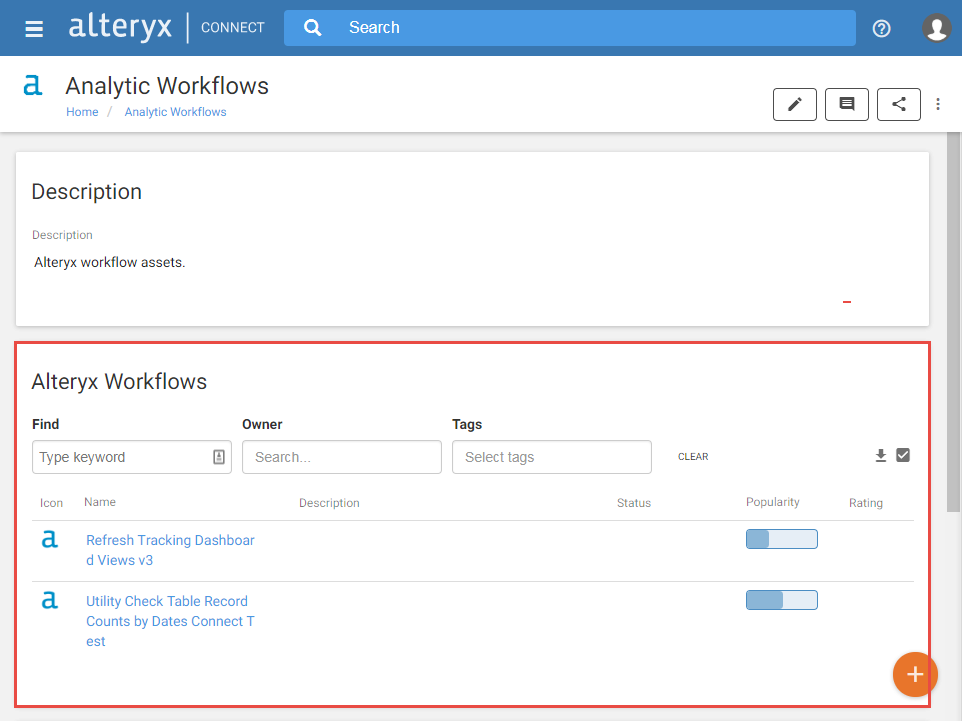Alteryx Connect Knowledge Base
Definitive answers from Connect experts.Loading Gallery Metadata to Connect
- Subscribe to RSS Feed
- Mark as New
- Mark as Read
- Bookmark
- Subscribe
- Printer Friendly Page
- Notify Moderator
10-12-2018 04:05 PM - edited 07-09-2021 04:40 PM
Harvesting metadatafrom Alteryx Gallery Server allows the establishment of object-level lineage as Connect can show input and outputs from a workflow. Please see Maintaining Data Lineage for details and requirements before your metadata harvest. After ensuring you’ve downloaded the latest Connect Metadata loaders from the live downloads page, simply proceed with the steps below to upload Gallery workflows and Alteryx Insights metadata to your Alteryx Connect instance!
In order to harvest workflows from a Gallery, your Gallery user must first have access to the “Admin” Gallery API. To confirm access with an Admin account, open a browser and navigate to your organization’s Alteryx Gallery, click on the cog icon at top right, and select “Settings”:
Click “Keys” tab and ensure that the “Admin API” is enabled by selecting the API Enabled option “Yes”:
At this point, copy both the Key and Secret (in red) to a text editor for entry into the Alteryx Loader app in the steps below.
1. Open Alteryx Designer and Click Help > Sample Workflows > Alteryx Connect Metadata Loaders > Alteryx Loader > Alteryx Loader:
2. Open the Analytic App interface by clicking the wand icon to the right of the “Run” button:
3. Configure the Alteryx Gallery tab and select “Next”:
• You must keep the provided API URL format, with “/api/admin/v1” appended to the Gallery URL
• Supply your Admin API Key and Secret from the steps above
• (Optional) Filter apps and workflows containing a term within the app name
• In-database connections and local aliases may be loaded from their location on disk. This is an XML connection file, not an INDBC file
4. Configure the Alteryx Connect tab with your admin credentials:
Note: At this stage it is recommended that you save the YXWV value file from the app interface into the Alteryx loader directory (C:\ProgramData\Alteryx\AlteryxConnect\Alteryx_Loader\
This .yxwv file of app configurations can be used later for scheduling the Alteryx metadata loader for a regular harvest.
5. Click “Finish” and wait for the app to load your metadata to Connect. Depending on how much metadata is being imported, the app can take some time to run:
6. Upon completion of a successful metadata harvest, the app will output “Success” and you can select “OK” to exit. To confirm the harvest, open the Connect website to validate the metadata load in Analytic Workflows > Alteryx Workflows:
- Mark as Read
- Mark as New
- Bookmark
- Permalink
- Notify Moderator
Hey I wondering if this process has changed with the gallery update and the included Alteryx Gallery details page in the Connect Configuration Admin area.
In that section does the process recognise Windows auth details for the user name/password fields?
Thanks
- Mark as Read
- Mark as New
- Bookmark
- Permalink
- Notify Moderator
Hi,
How can I verify the accuracy of the loader? We recently upgrade the server to 2018.4 and seeing the total apps in the server doesn't match with the number of the workflows in Connect.
When I run the Alteryx loader, it shows success. We are missing about 55 workflows from the Server.
Thanks.
- Mark as Read
- Mark as New
- Bookmark
- Permalink
- Notify Moderator
I don't have that sample workflow. Where do I get it?
- Mark as Read
- Mark as New
- Bookmark
- Permalink
- Notify Moderator
Hi @Ferlovskis , you need to install them separately by running Alteryx Loaders which you should be able to find in downloads.alteryx.com if you have license for Connect.
-
Administration
30 -
Designer Integration
1 -
General
1 -
Installation
9 -
Loaders
13 -
Loaders SDK
1 -
Logs
1 -
Setup & Configuration
41 -
User Interface
20