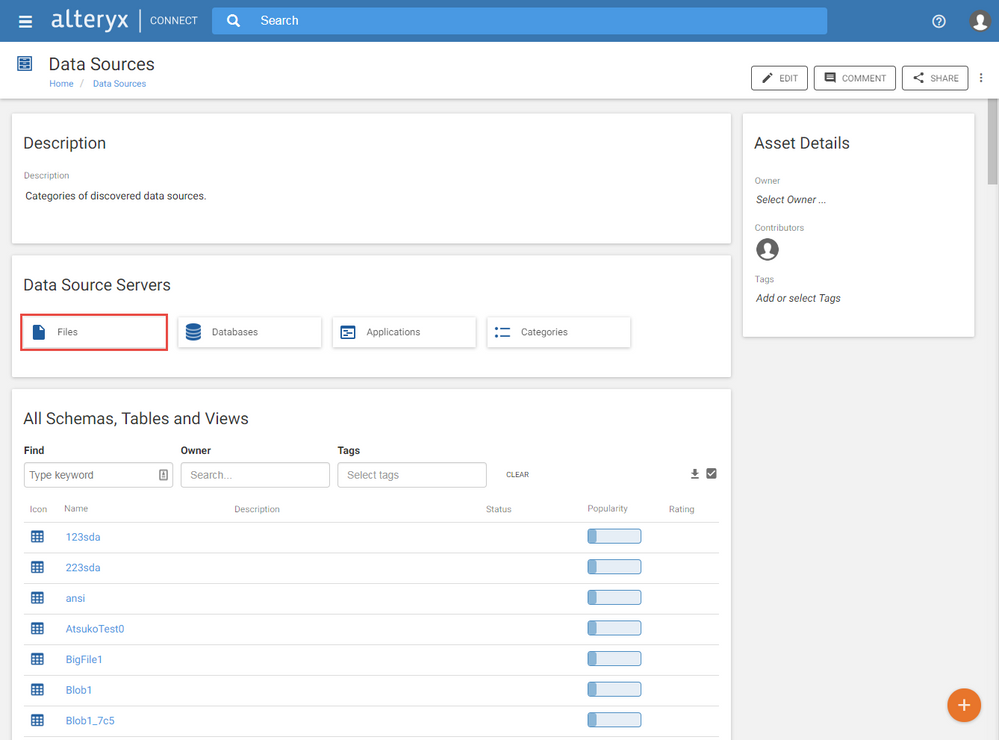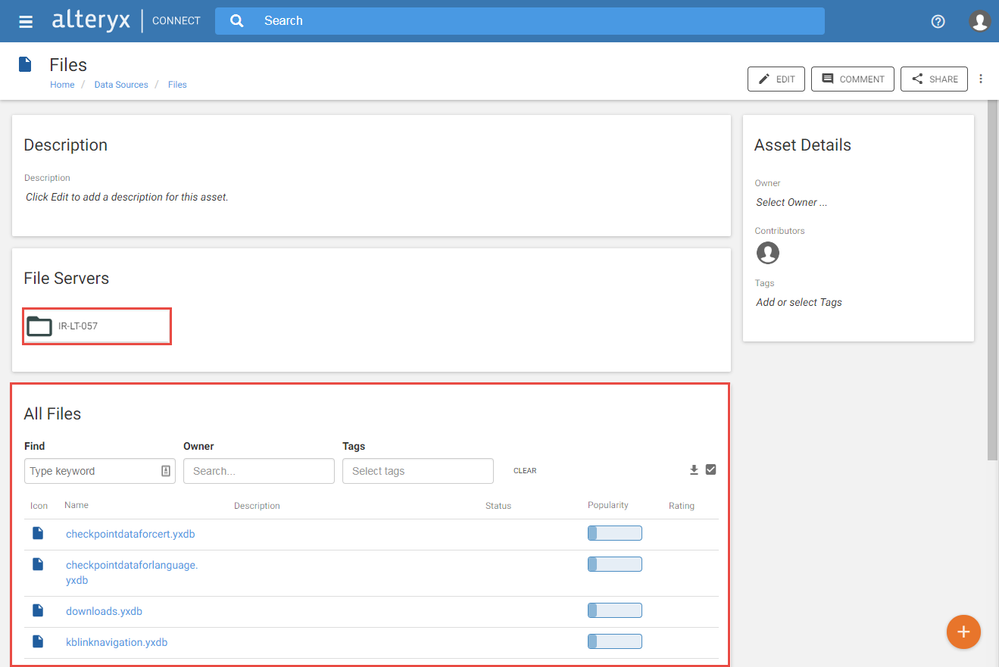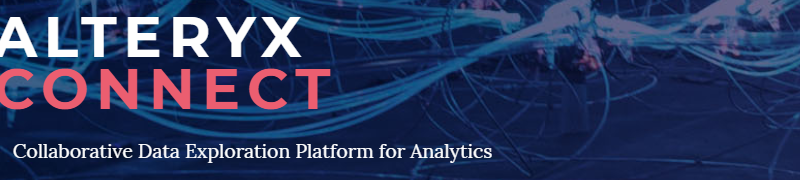
Please see Maintaining Data Lineage for details and requirements before your metadata harvest. After ensuring you’ve downloaded the latest Connect Metadata loaders from the live downloads page, simply proceed with the steps below to upload File System Metadata to your Alteryx Connect instance!
- Open Alteryx Designer and Click Help > Sample Workflows > Alteryx Connect Metadata Loaders > Files Loader > Files Loader:
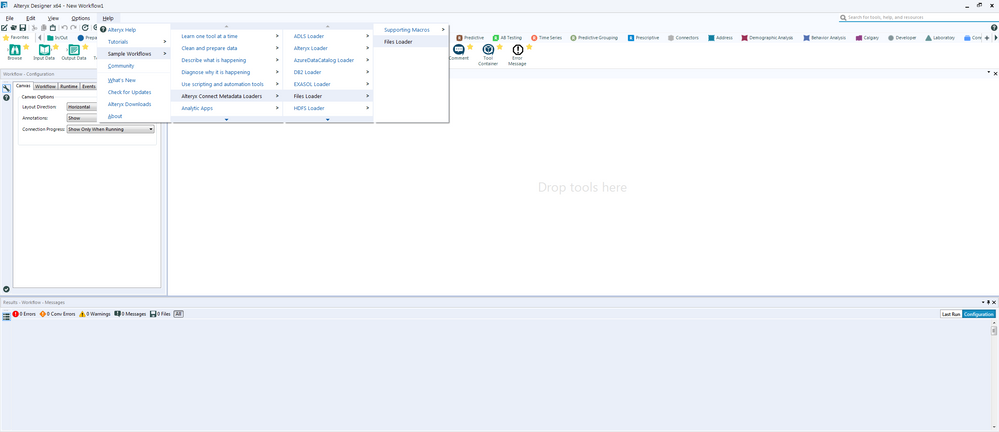
- Open the Analytic App interface by clicking the wand icon to the right of the “Run” button:
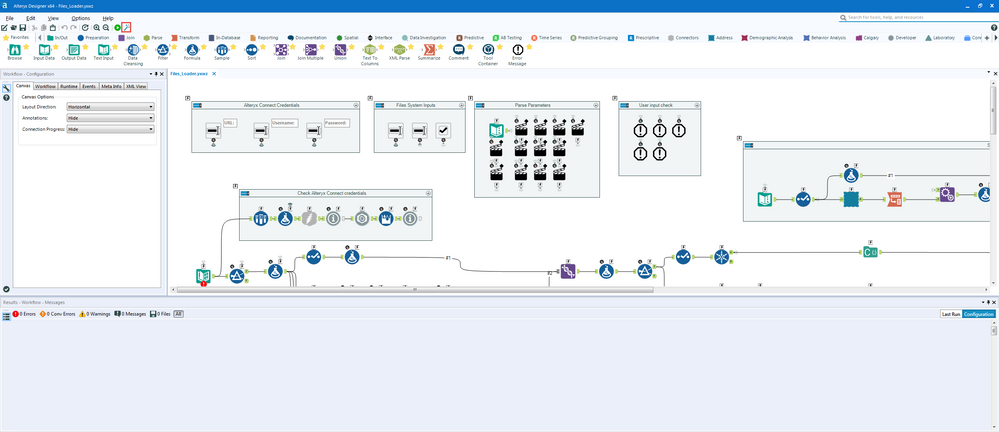
- Configure the Files to load tab and select “Next”:
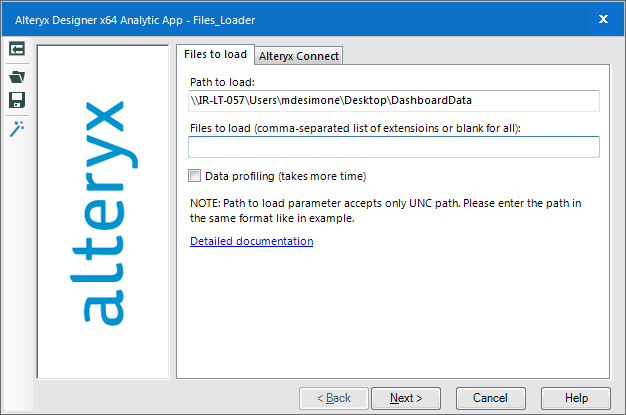
- The UNC path specified can be found from your file share directory by right clicking and selecting Properties > Sharing:
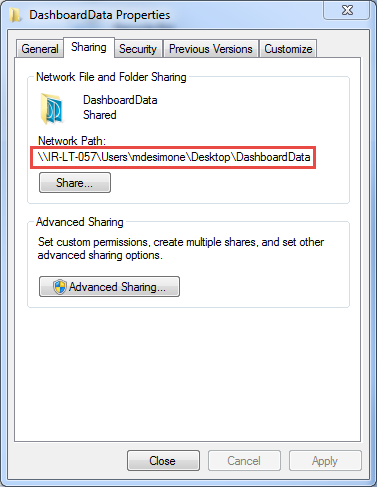
- Configure the Alteryx Connect tab with your admin credentials:
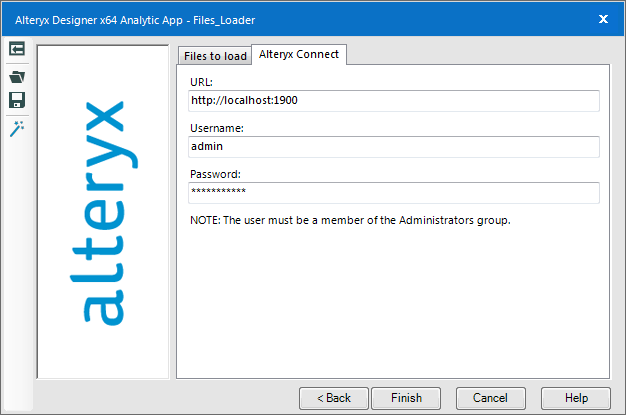
Note: At this stage it is recommended that you save the YXWV value file from the app interface into the Files loader directory (C:\ProgramData\Alteryx\AlteryxConnect\Files_Loader\
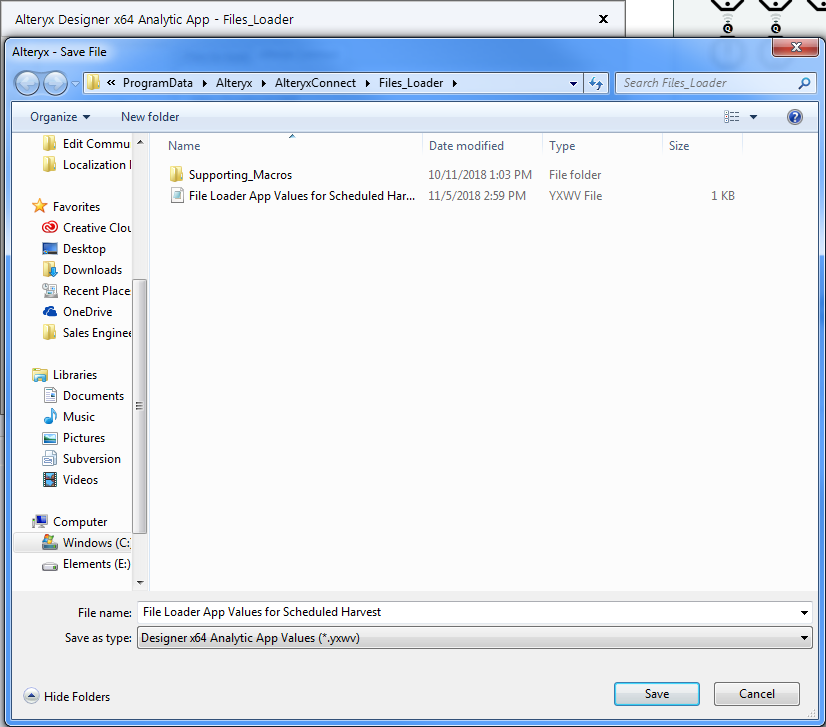
This .yxwv file of app configurations can be used later for scheduling the Files metadata loader for a regular harvest.
- Click “Finish” and wait for the app to load your metadata to Connect. Depending on how much metadata is being imported, the app can take some time to run:
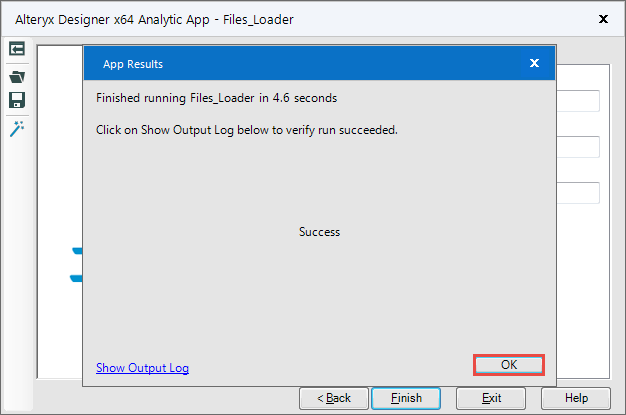
6. Upon completion of a successful metadata harvest, the app will output “Success” and you can select “OK” to exit. To confirm the harvest, open the Connect website to validate the metadata load in Datasources > Files: