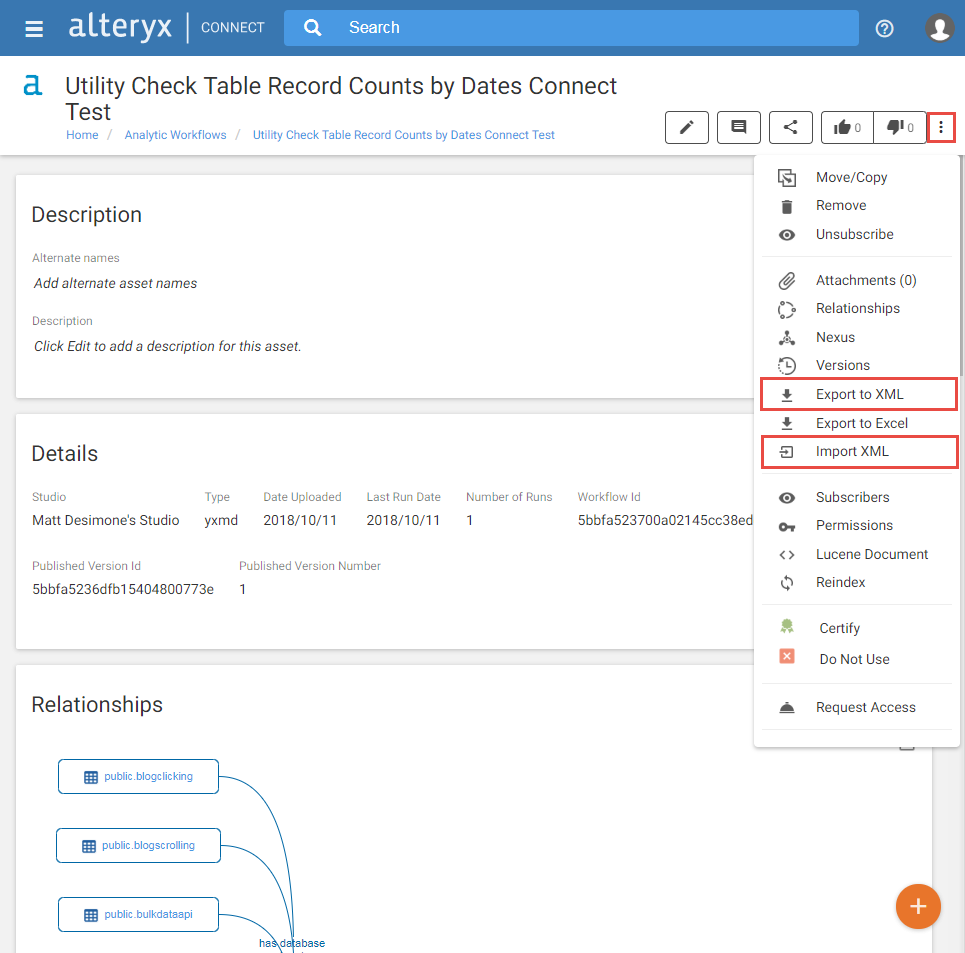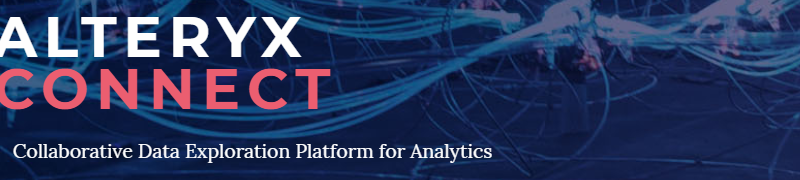
There are two types of relationships for an asset, and multiple ways of creating them:
- Automatically-generated relationships
- Determined by joining data assets during the metadata loading process
- Lineage (“has file input”, “has file output”)
- Manually-generated relationships
- Determined by user contributions to data in Connect
- Ownerships, Tags, Reference links
The relationships for your Connect Instance's assets can be viewed within the “Nexus” view of each respective asset:
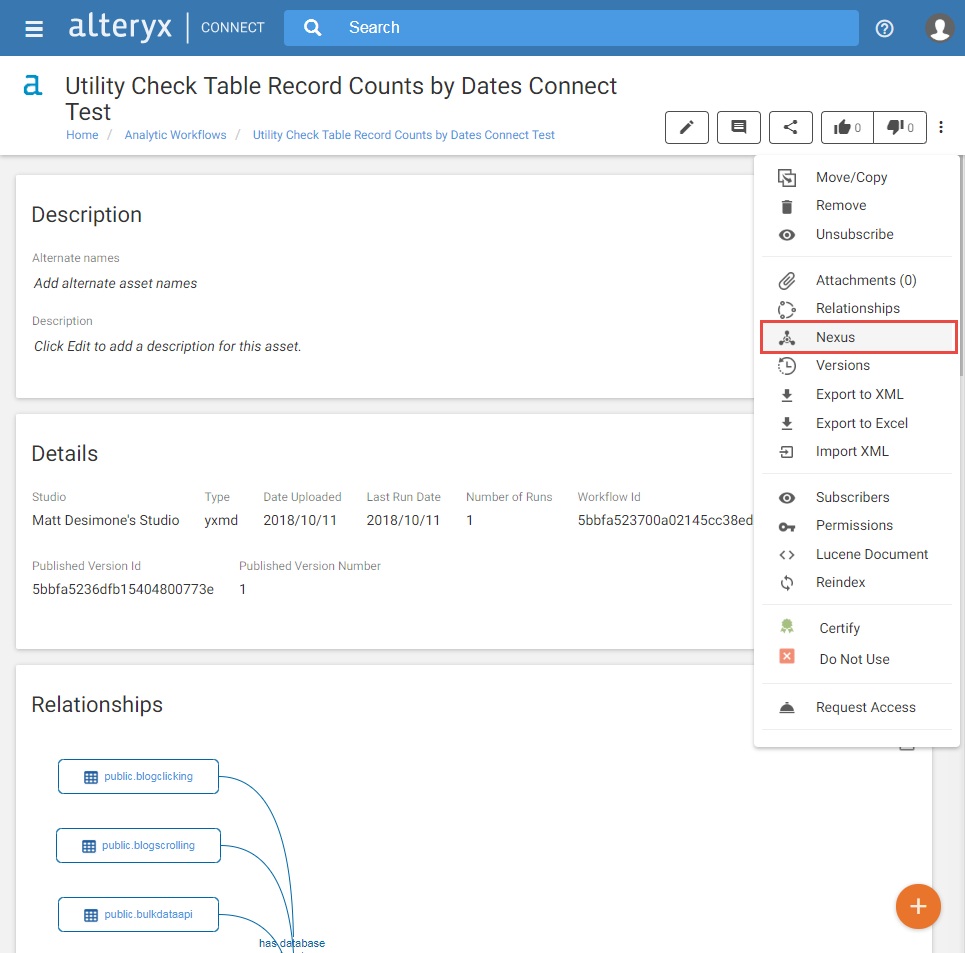
From the “Nexus” view, a drop-down filter at top allows different visualizations of the relationships:
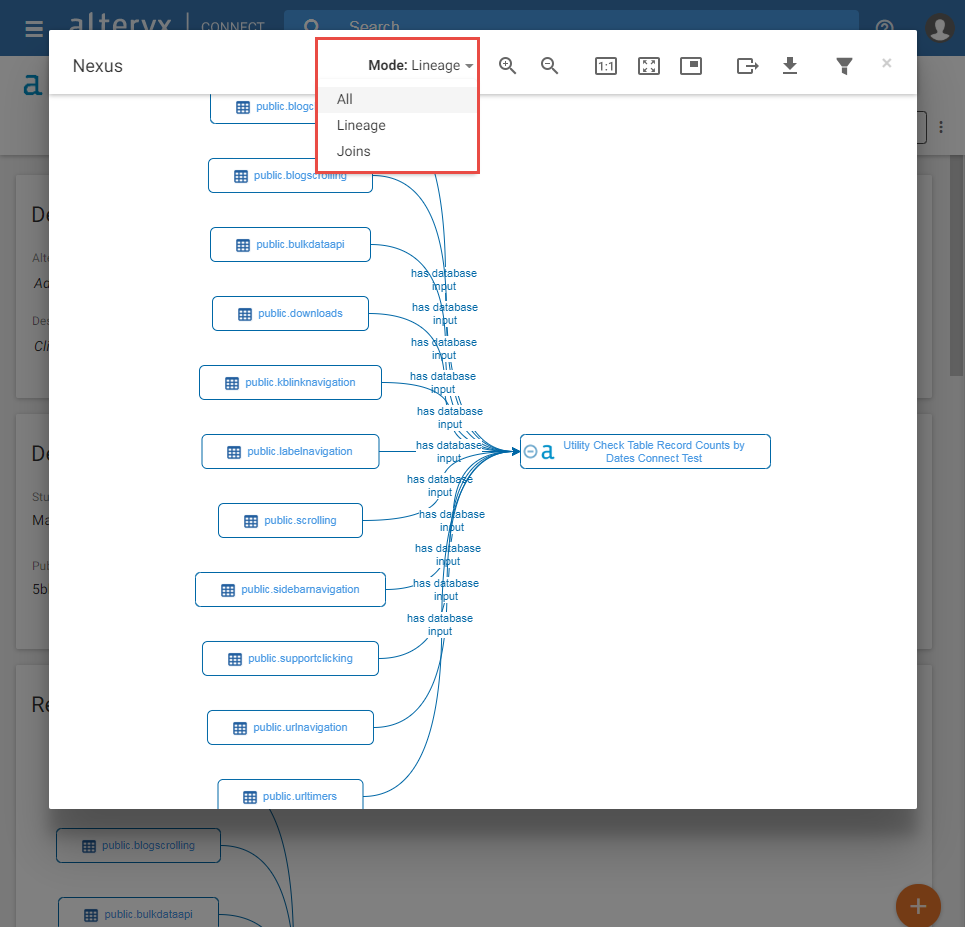
Automatically-generated relationships are generally determined by the source systems and loading process. Manually-generated relationships may be bulk modified by the Export/Import XML functionality found with the vertical ellipses icon at top right. When modifying an XML export for re-import, please note that the imported data will overwrite and that parent ID’s need to be maintained in order to appear in the same location within the page structure.