Platform Product: Connect Issues – Working with Alteryx Customer Support Engineers (CSEs)
To EXPEDITE the resolution of your case, please include the below information.
Connect--Requested Information
*** Suggestion: copy/paste the questions below into your case and answer them as you submit it. Attach the supporting documentation in the Case Portal.
1. Detailed Description of the Issue
2. Screenshot of Alteryx Server Version (Help > About from Designer on the Alteryx Server Machine or from the Gallery > My Profile either by scrolling to the bottom of that page in recent versions or from the Version tab in older versions)
3. Screenshot of the Connect Version from the Administration Console
4. Connect Logs/Configuration Files
Connect– Requested Information (Detailed Instructions):
1. Detailed Description of the Issue – What issues are you having? Has it worked in the past? When did the issue start? Are all users affected or just some? What are the steps to reproduce your issue? Have you searched the Alteryx Community?
2. Screenshot of Alteryx Version (if you are experiencing issues using one of the Metadata Loaders)– Our CSEs need to know the precise version of Alteryx Server so we can replicate any issues. On the server, open Alteryx Designer, click Help > About and provide a screenshot. In order to identify what patch is in use, unless it is listed on the Help > About, please also check in the InstallInfo.ini file . That will be in the directory to which Alteryx Server was installed (by default, C:\Program Files\Alteryx\ within a subdirectory named Settings. So by default, that file will be located here: C:\Program Files\Alteryx\Settings\InstallInfo.ini. You can attach it to the case or you can view it with Notepad or a similar program and see that it shows a line listing the patch version.
The screenshot will show the version number including the base build number. In addition, whether it is “Running Elevated” Admin vs. Non-Admin.
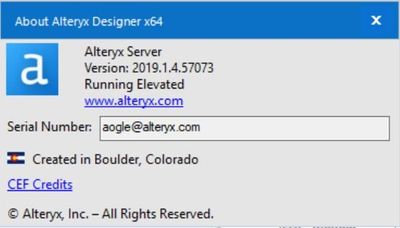
3. Screenshot of Connect Version– this can be found in the Administration Console under System Info.
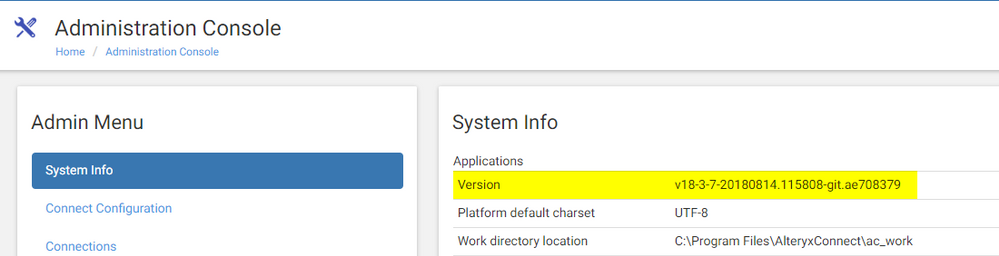
4. Connect Logs/Configuration files - Logs are the best way for us to get to the root of the problem as we look at errors and warnings. For the Connect logs, please include the logs that reflect the time of the error/crash (the logs immediately before and after the error/crash). If the issue is ongoing, please include the most recent logs.
| Log/File Name | Default Location |
catalina.out (Pre Connect 2020.1)
connect_catalina.log (Connect 2020.1+) | Connect install folder > logs folder: (i.e. C:\Program Files\AlteryxConnect\logs) |
| localhost_access_log.*.txt | Connect install folder > logs folder: (i.e. C:\Program Files\AlteryxConnect\logs) |
| catalina.out | Connect install folder > logs folder: (i.e. C:\Program Files\AlteryxConnect\logs) |
| service_status.log | Connect install folder > logs folder: (i.e. C:\Program Files\AlteryxConnect\logs) |
|
If the issue involves a Connect Metadata Loader, please provide the Engine Log from the Alteryx Server machine that was generated when you ran the loader. The 9-digit number is the epoch time when the loader workflow was started.
Alteryx_Log_167xxxxxx_x.log
| Engine logs are not generated by default. (These are on the Alteryx Server, not on the Connect server.) You may have to enable them from the Options > Advanced Options > System Settings (Engine General page) or from Options > User Settings > Edit User Settings > Default tab > Logging Directory. In either situation, they will be stored in whatever path you have set. |
If you encounter messages that suggest that the database is corrupted, the Customer Support Engineer (CSE) may request you upload the following files as well. The CSE will provide you a link to a secure upload location. Do not send the below files via email.
| File Name | Default Location |
|---|
| ac_data.mv.db | Connect install folder > ac_work folder: (i.e. C:\Program Files\AlteryxConnect\ac_work) |
| ac_data.trace.db | Connect install folder > ac_work folder: (i.e. C:\Program Files\AlteryxConnect\ac_work) |
| alteryx_connect.properties | Connect install folder > ac_work folder: (i.e. C:\Program Files\AlteryxConnect\ac_work) |
| index\ | (Optional) provide the entire index directory if you have a large database (> 10 GB)
Connect install folder > ac_work folder: (i.e. C:\Program Files\AlteryxConnect\ac_work) |