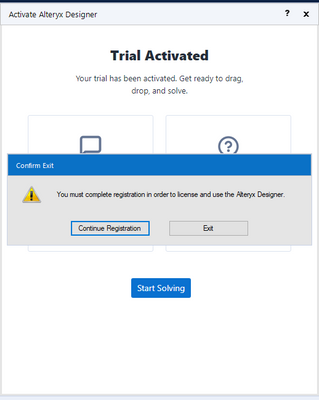Alteryx Community Resources
Get up-and-running on the Community and with Alteryx in record time.- Community
- :
- Community
- :
- Support
- :
- Community Resources
- :
- My Alteryx - Single Sign-On FAQ
My Alteryx - Single Sign-On FAQ
- Subscribe to RSS Feed
- Mark as New
- Mark as Read
- Bookmark
- Subscribe
- Printer Friendly Page
- Notify Moderator
on
03-10-2021
01:31 PM
- edited on
12-12-2025
01:44 PM
by
AlteryxMatt
Community Support Form Retirement FAQ
Q: Why is the Support Form being discontinued?
A: We’re streamlining support and empowering users with self-service account recovery through security questions.
Q: What if I can’t access my old email?
A: Please submit a ticket as soon as possible, as support will retire early 2026, so our team can assist with updating your account email.
Q: A customer is not receiving emails from My Alteryx. Where should I guide them?
A: Please guide them to the Alterys SSO FAQ Community Resource found in this resource below
Q: What if I have a Community issue unrelated to login?
A: Use the Notify Moderator feature available on every post.
Q: What happens after the form retires?
A: New ticket submissions will no longer be accepted. Account recovery will rely entirely on security questions.
Q: How can I check to see if I have security questions set up?
A: You can check to see if you have security questions set up by logging into my.alteryx.com, clicking on your profile picture in the top right corner, and accessing your preference center. There, you can see if you have security questions set up in your profile preferences.
My Alteryx Single Sign-On (SSO) is our single sign-on tool that allows you to access all your Alteryx applications using one set of credentials. Applications include, but are not limited to: Community, MyAlteryx, Support, Licensing & Downloads, and more.
Use this FAQ to answer all of your My Alteryx SSO questions as well as how to update your Community profile details. If you have questions that this FAQ doesn't address, clicking your Community profile in the upper right, and selecting Contact Community Support.
How do I create a My Alteryx account?
- Start by either navigating to myalteryx.com or community.alteryx.com and selecting Sign In in the upper right. Both will direct you to the My Alteryx SSO page.
- Select Register Here. You’ll be prompted to enter your email address and send a verification code. You should receive an email from no-reply@myalteryx.alteryx.com that looks like this.
Pro tip: Use your business email. This allows you to easily access other Alteryx applications. If you leave your company and no longer have access to that email, you can recover your account via MFA.
- After verifying your email, you’ll be prompted to create a Community username, enter your personal details, and create a password. Click Create.
- Select and answer security questions. Should you lose access to your email, this will allow you to recover your account.
Voilà - You have created a My Alteryx account!
What is MFA (multi-factor authentication) and how do I use it?
MFA is a security feature that protects against compromised credentials. My Alteryx requires users to enter a valid email address and password and then confirm that they own a device associated with the account they are trying to access. My Alteryx utilizes phone and email as options for MFA.
Should you lose access to your account, you can recover it by correctly answering the security questions you set up during the account creation process.
How can I regain access to my Community account?
- Navigate to myalteryx.com and click Sign In in the upper right. Select Recover Account.
- Enter the email address of the account you’d like to recover.
- Enter the responses to the security questions that you answered when creating your account.
Enter the email address you’d like associated with your My Alteryx account. Note that changing the email associated with your account will result in a loss of access to all applications except Alteryx Community.
Updating Phone-Based Multi-Factor Authentication (MFA)
If you created a My Alteryx account after June 26, 2024 you will be required to use security questions for MFA. However, if you are still utilizing a phone number to MFA, follow these steps to update the number.
- Log into My Alteryx.
- Click your profile icon in the upper right and select Preference Center.
- Click the Change button next to MFA Phone Number.
- You will be prompted to verify your account. Next, enter the updated phone number. Once again, you’ll need to verify your phone number.
- After verifying your new phone number, the process is complete.
How do I change the email associated with my My Alteryx and Community account?
Before changing your email, keep in mind that many Alteryx applications rely on your email address to validate access. Changing your email will require you to re-establish access to these applications by verifying a valid License Key. This is not the case for Alteryx Community – your Community account and it’s details will stay with you after you change your email.
Follow the steps below to update your email:
- Navigate to your My Alteryx profile, click on your profile in the upper right and select Preference Center.
- Click the link to Change Email. You’ll see the disclaimer about losing access to Alteryx applications at the bottom of the profile page.
How do I change my Community username?
- Navigate to https://my.alteryx.com/, click your profile icon in the upper right, and select Preference Center.
- Click the Edit button next to My Profile. Next, you’ll be prompted to update your profile details.
How do I delete my Community profile?
Your Community profile is tied to your My Alteryx account. If you wish to close your Community profile, you will need to follow the below steps to close your My Alteryx account.
- Navigate to my.alteryx.com, or click on the My Alteryx Settings from the Community dropdown.
- When at my.alteryx.com, choose the option Delete Account.
- Complete the multi-factor authentication (MFA) to confirm account ownership.
- Re-enter your email address. At this step you will be notified that the process is IRREVERSIBLE, we cannot reinstate access to your My Alteryx account once you choose to delete.
- Click on Delete Account.
After completing these steps, you will have deleted both your My Alteryx account and the Community profile associated with it.
I’m not receiving emails from My Alteryx. How do I fix this?
My Alteryx will send you various emails from no-reply@myalteryx.alteryx.com related to password updates, MFA, or profile changes. If you experience issues receiving these emails, it is likely due to your inbox rules or company email policy. Please take the following steps:
- Search for emails from 'no-reply@myalteryx.alteryx.com.' If you find the emails in a different folder, add 'no-reply@myalteryx.alteryx.com' as an approved sender or create an inbox rule.
- If you receive these emails after delays or cannot find them at all, please ask your IT team to whitelist 'no-reply@myalteryx.alteryx.com.'
- If neither of these steps fix the issue, please submit a Customer Support case through MyAlteryx.
I clicked the My Alteryx Log-in email but received a Page Not Found error – what do I do?
While not common, some email links can hit a Page Not Found error for a number of reasons. The best way to resolve this is to complete the following steps:
- Click Sign-In in the upper right-hand corner of the Alteryx Community.
- On the Sign-In page select 'Forgot Password'.
- Follow the step provided:
- Input your Email
- Input the Verification Code sent to your Email
- Reset Your Password
- Mark as Read
- Mark as New
- Bookmark
- Permalink
- Notify Moderator
The self service function for updating my phone number doesn't appear to work. I have authenticated using verification code my email but the "change phone number" screen does not accept my phone number, or will not send a code to my phone to verify the device.
- Mark as Read
- Mark as New
- Bookmark
- Permalink
- Notify Moderator
Hello @jcass,
Can you please reach out to Support either via the Case Portal, or by emailing Support@alteryx.com?
They will be able to assist you directly with troubleshooting the verification email issue.
Thanks!
TrevorS
- Mark as Read
- Mark as New
- Bookmark
- Permalink
- Notify Moderator
I want to change my email adress and phone number of my profile, but the phone already out of contact, email adress has been company email adress, but I already resigned.
This email adress and phone number changing requrie any of authorization code input such as SMS or email,,, how can I change my email adress and/or phone number with current situation.
- Mark as Read
- Mark as New
- Bookmark
- Permalink
- Notify Moderator
@ks4050kt please reach out to Community Support and we can get you back up and running.
- Mark as Read
- Mark as New
- Bookmark
- Permalink
- Notify Moderator
Would I be able to access Partner Portal if I changed my email to my personal email as the previous email was associated with the last company I worked at but I am no longer a part of? I am still connected with them on a contractual basis but not a full time employee.
- Mark as Read
- Mark as New
- Bookmark
- Permalink
- Notify Moderator
Hi, I have downloaded Alteryx for free trail version and I am facing an issue regarding registration. At last step, I am getting below pop-up:
If I select "Continue Registration", registration process will start from scratch or if I select "Exit", Alteryx will close with this pop-up and I have start registration process from scratch again. I also tried to cancel this pop-up but unable to do so.
Please suggest solution for same.
- Mark as Read
- Mark as New
- Bookmark
- Permalink
- Notify Moderator
hlw..!
I failed to get License Key Verification. hlp me how to get that key
- Mark as Read
- Mark as New
- Bookmark
- Permalink
- Notify Moderator
I don´t have the key license. Please help me.
- Mark as Read
- Mark as New
- Bookmark
- Permalink
- Notify Moderator
Don´t acept me the key license that is Trial. Please help me. Tell me how can I do it for download the predictive tools to my Alteryx version program.
- Mark as Read
- Mark as New
- Bookmark
- Permalink
- Notify Moderator
- Mark as Read
- Mark as New
- Bookmark
- Permalink
- Notify Moderator
Hi Alteryx Support Team,
I'd like to register for the Core certification exam; and my understanding is that I need a log-in number to be able to register for the exam. How to go about getting the number please?
By the way, I only have access to Alteryx temporarily (i.e. the free access for 30 days, which is expiring tomorrow, judging by the automated email I received last week).
Please advise.
Regards
Michael (michaeldosse@yahoo.co.uk)
- Mark as Read
- Mark as New
- Bookmark
- Permalink
- Notify Moderator
Hi @DanM @, if my license keys are managed by the administrator (I can't view my license key), how can I get pass the window that asks me about the license key, when trying to log into my.alteryx? I tried to enter the License Server URL and email, but it doesn't accept it as input.
- Mark as Read
- Mark as New
- Bookmark
- Permalink
- Notify Moderator
Please reach out to your license admin for the license key. they obfuscated the key on purpose so you can't see it. if the admin doesn't want you to know the key have the admin reach out to fulfillment@alteryx.com so we can add the user to the license group so they can access licensing portal.
- Mark as Read
- Mark as New
- Bookmark
- Permalink
- Notify Moderator
How Can I get Intelligence suit to test the ML prediction tools and other ?
- Mark as Read
- Mark as New
- Bookmark
- Permalink
- Notify Moderator
I have completed my Alteryx Foundation Micro-Credential certificate. It stated that my certificate link would arrive within three days, but I have not received it yet.
- Mark as Read
- Mark as New
- Bookmark
- Permalink
- Notify Moderator
what to enter in license key
- Mark as Read
- Mark as New
- Bookmark
- Permalink
- Notify Moderator
I went to Preference Center and to My Profile to change my UserName, however, it still shows my old username. Trying to make it not my full name.
- Mark as Read
- Mark as New
- Bookmark
- Permalink
- Notify Moderator
@AlteryxTrev hey there! Please reach out to the community support team here https://form.asana.com/?k=QPg75ZsJx-g4-NnilcyZlQ&d=15617044663799 and we can help you troubleshoot. Thanks!
- Mark as Read
- Mark as New
- Bookmark
- Permalink
- Notify Moderator
Hello. What do we do if we had a job change situation and now I have two accounts.
This account is my original with my former employer. I have passed the Designer Core exam.
I received a new license with my 2nd employer but obviously had to use a new email for license validation. When I try to update my profile with my username, I get an error message that "it" is already in use.
How do I merge the two accounts?
-
Account
5 -
Alteryx Trial
2 -
Community
36 -
Connect
1 -
Customer Support
2 -
Designer
13 -
Guidelines
6 -
Onboarding
9 -
Personal Information
3 -
Policies
2 -
Privacy
2 -
Server
3