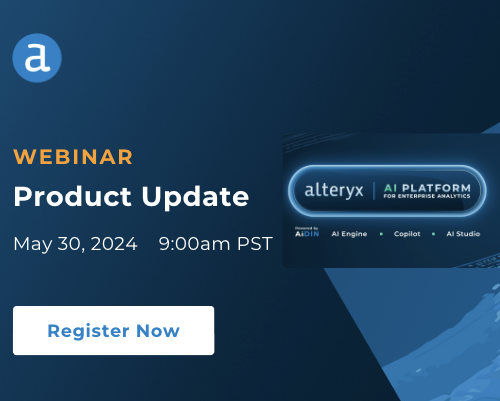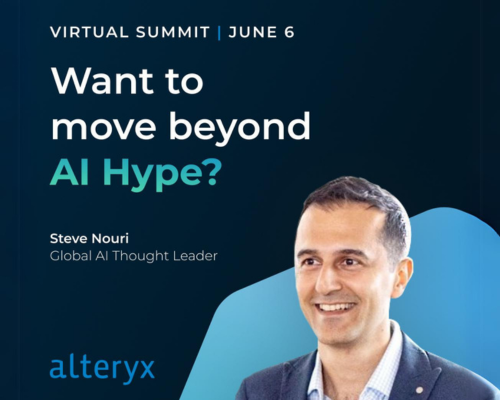Alteryx Designer Desktop Discussions
Find answers, ask questions, and share expertise about Alteryx Designer Desktop and Intelligence Suite.- Community
- :
- Community
- :
- Participate
- :
- Discussions
- :
- Designer Desktop
- :
- Formula on Action tool - Parse Error
Formula on Action tool - Parse Error
- Subscribe to RSS Feed
- Mark Topic as New
- Mark Topic as Read
- Float this Topic for Current User
- Bookmark
- Subscribe
- Mute
- Printer Friendly Page
- Mark as New
- Bookmark
- Subscribe
- Mute
- Subscribe to RSS Feed
- Permalink
- Notify Moderator
I looked the forums for this issue and couldn't find it. My apologies if it has been discussed before.
Long story short I'm finding files from one folder and moving it to another folder. To do that, I am using a formula to create the move command instruction that creates and runs a batch file. It works just fine. This is the command I am passing:
MOVE \\networklocation\OriginalFolder\*1234.* \\networklocationtarget\TargetFolder\Folder
The problem comes when I am trying to use an Analytic App (Wizard for old users). I am using an action tool linked to 2 user parameters from text boxes ID and FOLDER to change the string on the formula that creates the command.
On the Action Tool I am using "Update Value with Formula":
"MOVE \\networklocation\OriginalFolder\*"+
tostring([ID])+
".*"+
"\\networklocationtarget\TargetFolder\"+
tostring([FOLDER])

Is like the formula doesn't recognize the quotes. I have tried with single quotes and double quotes. Have any of you faced issues with that before with the Formula within the Action tool acting up?
Solved! Go to Solution.
- Labels:
-
Error Message
- Mark as New
- Bookmark
- Subscribe
- Mute
- Subscribe to RSS Feed
- Permalink
- Notify Moderator
Hi,
I think you're just missing some extra quotes
Here's a corrected formula for your action tool:
'"MOVE \\networklocation\OriginalFolder\*"'+ tostring([ID])+ '".*"'+ '"\\networklocationtarget\TargetFolder\"'+ tostring([FOLDER])
Basically, I added extra quotes around each of your string values as I believe these are causing you issues.
Note that if you run this and get an error that says "Unknown variable [ID]" that you probably need to add some quotation marks around the ID and Folder values
Something like:
+'"'+toString([ID])+'"'+
- Mark as New
- Bookmark
- Subscribe
- Mute
- Subscribe to RSS Feed
- Permalink
- Notify Moderator
Hi,
Thank you for your reply, I appreciate it.
I tried the extra quotes as your first suggestion and I got:
There were Errors: Formula (3): Parse Error at char (0): An operator must be between operands (Expression #1)
Sooooo I did the quotes around the variables and I got:
There were errors: Formula (3): Parse Error at char (41): Parse Error (Expression #1)
The character 41 is the asterisk (*) on
'"MOVE \\networklocation\OriginalFolder\*"'+
I need that * for the command statement... I'm losing my head at this point. I might change the whole approach and parse the command into pieces and have different actions for the variables and then join just to be able to modify the text string that I need on my batch file.
Any other ideas anyone?
- Mark as New
- Bookmark
- Subscribe
- Mute
- Subscribe to RSS Feed
- Permalink
- Notify Moderator
@JArtNaranjo I think this formula in your action tool (I'll call this method 1) should work
'"MOVE \\networklocation\OriginalFolder\*'+tostring([ID])+'.* \\networklocationtarget\TargetFolder\'+[Folder]+'"'
It would be more confusing if the folder the user enters had spaces (you would need to enclose the whole path in quotes).
For some different options, I've included the attached workflow which show 2 other ways to do this that appear simpler. You can connect your interface tools directly to the formula tool (Method 2) or you can you use the %Question.ToolName% syntax (method 3) and not connect anything. I'd be glad to expand upon these if they don't make sense or don't work when you try to translate to your use case.
To help you debug your situation, you may want to try the debugger. You need to show the interface designer (view >> interface designer) and then go to the second option which is the test view. You would enter some data and then click open debug. Then you would be able to more easily see exactly what is wrong with your formula tool. Note that method 3 doesn't work with the interface designer, but I use that method 99% of the time. The biggest benefit is that you can type in test values in the workflow configuration >> workflow panel and then run the app as a normal workflow (using the green and white triangle) and make sure it's working. Method 2 would also work this way. I only use Method 1 when necessary.
- Mark as New
- Bookmark
- Subscribe
- Mute
- Subscribe to RSS Feed
- Permalink
- Notify Moderator
Thank you so much @patrick_digan!!! I really appreciate it. Not only did you help me and corrected my formula (Method 1), which worked by the way, but also provided other logic samples to solve the problem.
Can't thank you enough man.
-
AAH
1 -
AAH Welcome
2 -
Academy
24 -
ADAPT
82 -
Add column
1 -
Administration
20 -
Adobe
178 -
Advanced Analytics
1 -
Advent of Code
5 -
Alias Manager
70 -
Alteryx
1 -
Alteryx 2020.1
3 -
Alteryx Academy
3 -
Alteryx Analytics
1 -
Alteryx Analytics Hub
2 -
Alteryx Community Introduction - MSA student at CSUF
1 -
Alteryx Connect
1 -
Alteryx Designer
44 -
Alteryx Engine
1 -
Alteryx Gallery
1 -
Alteryx Hub
1 -
alteryx open source
1 -
Alteryx Post response
1 -
Alteryx Practice
134 -
Alteryx team
1 -
Alteryx Tools
1 -
AlteryxForGood
1 -
Amazon s3
139 -
AMP Engine
194 -
ANALYSTE INNOVATEUR
1 -
Analytic App Support
1 -
Analytic Apps
17 -
Analytic Apps ACT
1 -
Analytics
2 -
Analyzer
17 -
Announcement
4 -
API
1,049 -
App
1 -
App Builder
45 -
Append Fields
1 -
Apps
1,173 -
Archiving process
1 -
ARIMA
1 -
Assigning metadata to CSV
1 -
Authentication
4 -
Automatic Update
1 -
Automating
3 -
Banking
1 -
Base64Encoding
1 -
Basic Table Reporting
1 -
Batch Macro
1,284 -
Beginner
1 -
Behavior Analysis
220 -
Best Practices
2,431 -
BI + Analytics + Data Science
1 -
Book Worm
2 -
Bug
629 -
Bugs & Issues
2 -
Calgary
59 -
CASS
46 -
Cat Person
1 -
Category Documentation
1 -
Category Input Output
2 -
Certification
4 -
Chained App
238 -
Challenge
7 -
Charting
1 -
Clients
3 -
Clustering
1 -
Common Use Cases
3,415 -
Communications
1 -
Community
188 -
Computer Vision
47 -
Concatenate
1 -
Conditional Column
1 -
Conditional statement
1 -
CONNECT AND SOLVE
1 -
Connecting
6 -
Connectors
1,193 -
Content Management
8 -
Contest
6 -
Conversation Starter
17 -
copy
1 -
COVID-19
4 -
Create a new spreadsheet by using exising data set
1 -
Credential Management
3 -
Curious*Little
1 -
Custom Formula Function
1 -
Custom Tools
1,739 -
Dash Board Creation
1 -
Data Analyse
1 -
Data Analysis
2 -
Data Analytics
1 -
Data Challenge
83 -
Data Cleansing
4 -
Data Connection
1 -
Data Investigation
3,091 -
Data Load
1 -
Data Science
38 -
Database Connection
1,917 -
Database Connections
5 -
Datasets
4,628 -
Date
3 -
Date and Time
3 -
date format
2 -
Date selection
2 -
Date Time
2,910 -
Dateformat
1 -
dates
1 -
datetimeparse
2 -
Defect
2 -
Demographic Analysis
173 -
Designer
1 -
Designer Cloud
496 -
Designer Integration
60 -
Developer
3,686 -
Developer Tools
2,971 -
Discussion
2 -
Documentation
457 -
Dog Person
4 -
Download
910 -
Duplicates rows
1 -
Duplicating rows
1 -
Dynamic
1 -
Dynamic Input
1 -
Dynamic Name
1 -
Dynamic Processing
2,566 -
dynamic replace
1 -
dynamically create tables for input files
1 -
Dynamically select column from excel
1 -
Email
758 -
Email Notification
1 -
Email Tool
2 -
Embed
1 -
embedded
1 -
Engine
129 -
Enhancement
3 -
Enhancements
2 -
Error Message
1,993 -
Error Messages
6 -
ETS
1 -
Events
179 -
Excel
1 -
Excel dynamically merge
1 -
Excel Macro
1 -
Excel Users
1 -
Explorer
2 -
Expression
1,705 -
extract data
1 -
Feature Request
1 -
Filter
1 -
filter join
1 -
Financial Services
1 -
Foodie
2 -
Formula
2 -
formula or filter
1 -
Formula Tool
4 -
Formulas
2 -
Fun
4 -
Fuzzy Match
622 -
Fuzzy Matching
1 -
Gallery
597 -
General
93 -
General Suggestion
1 -
Generate Row and Multi-Row Formulas
1 -
Generate Rows
1 -
Getting Started
1 -
Google Analytics
140 -
grouping
1 -
Guidelines
11 -
Hello Everyone !
2 -
Help
4,156 -
How do I colour fields in a row based on a value in another column
1 -
How-To
1 -
Hub 20.4
2 -
I am new to Alteryx.
1 -
identifier
1 -
In Database
861 -
In-Database
1 -
Input
3,746 -
Input data
2 -
Inserting New Rows
1 -
Install
3 -
Installation
307 -
Interface
2 -
Interface Tools
1,661 -
Introduction
5 -
Iterative Macro
954 -
Jira connector
1 -
Join
1,752 -
knowledge base
1 -
Licenses
1 -
Licensing
212 -
List Runner
1 -
Loaders
12 -
Loaders SDK
1 -
Location Optimizer
53 -
Lookup
1 -
Machine Learning
232 -
Macro
2 -
Macros
2,518 -
Mapping
1 -
Marketo
12 -
Marketplace
5 -
matching
1 -
Merging
1 -
MongoDB
67 -
Multiple variable creation
1 -
MultiRowFormula
1 -
Need assistance
1 -
need help :How find a specific string in the all the column of excel and return that clmn
1 -
Need help on Formula Tool
1 -
network
1 -
News
1 -
None of your Business
1 -
Numeric values not appearing
1 -
ODBC
1 -
Off-Topic
14 -
Office of Finance
1 -
Oil & Gas
1 -
Optimization
655 -
Output
4,557 -
Output Data
1 -
package
1 -
Parse
2,115 -
Pattern Matching
1 -
People Person
6 -
percentiles
1 -
Power BI
198 -
practice exercises
1 -
Predictive
2 -
Predictive Analysis
828 -
Predictive Analytics
1 -
Preparation
4,668 -
Prescriptive Analytics
186 -
Publish
230 -
Publishing
2 -
Python
734 -
Qlik
36 -
quartiles
1 -
query editor
1 -
Question
18 -
Questions
1 -
R Tool
455 -
refresh issue
1 -
RegEx
2,126 -
Remove column
1 -
Reporting
2,137 -
Resource
15 -
RestAPI
1 -
Role Management
3 -
Run Command
502 -
Run Workflows
10 -
Runtime
1 -
Salesforce
246 -
Sampling
1 -
Schedule Workflows
3 -
Scheduler
374 -
Scientist
1 -
Search
3 -
Search Feedback
20 -
Server
530 -
Settings
762 -
Setup & Configuration
47 -
Sharepoint
472 -
Sharing
2 -
Sharing & Reuse
1 -
Snowflake
1 -
Spatial
1 -
Spatial Analysis
563 -
Student
9 -
Styling Issue
1 -
Subtotal
1 -
System Administration
1 -
Tableau
469 -
Tables
1 -
Technology
1 -
Text Mining
416 -
Thumbnail
1 -
Thursday Thought
10 -
Time Series
398 -
Time Series Forecasting
1 -
Tips and Tricks
3,811 -
Tool Improvement
1 -
Topic of Interest
40 -
Transformation
3,262 -
Transforming
3 -
Transpose
1 -
Truncating number from a string
1 -
Twitter
24 -
Udacity
85 -
Unique
2 -
Unsure on approach
1 -
Update
1 -
Updates
2 -
Upgrades
1 -
URL
1 -
Use Cases
1 -
User Interface
21 -
User Management
4 -
Video
2 -
VideoID
1 -
Vlookup
1 -
Weekly Challenge
1 -
Weibull Distribution Weibull.Dist
1 -
Word count
1 -
Workflow
8,552 -
Workflows
1 -
YearFrac
1 -
YouTube
1 -
YTD and QTD
1
- « Previous
- Next »